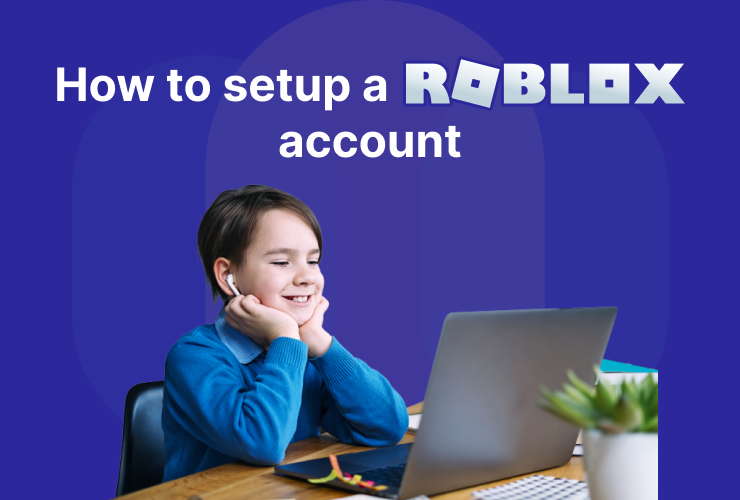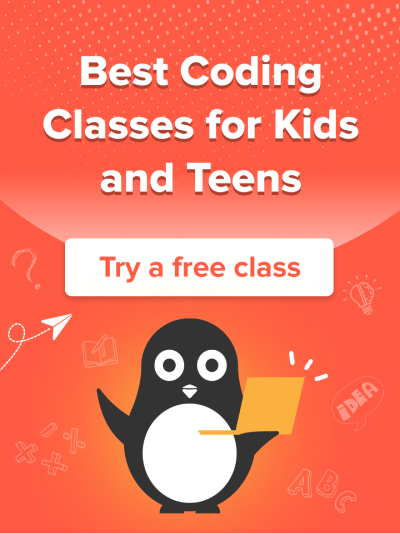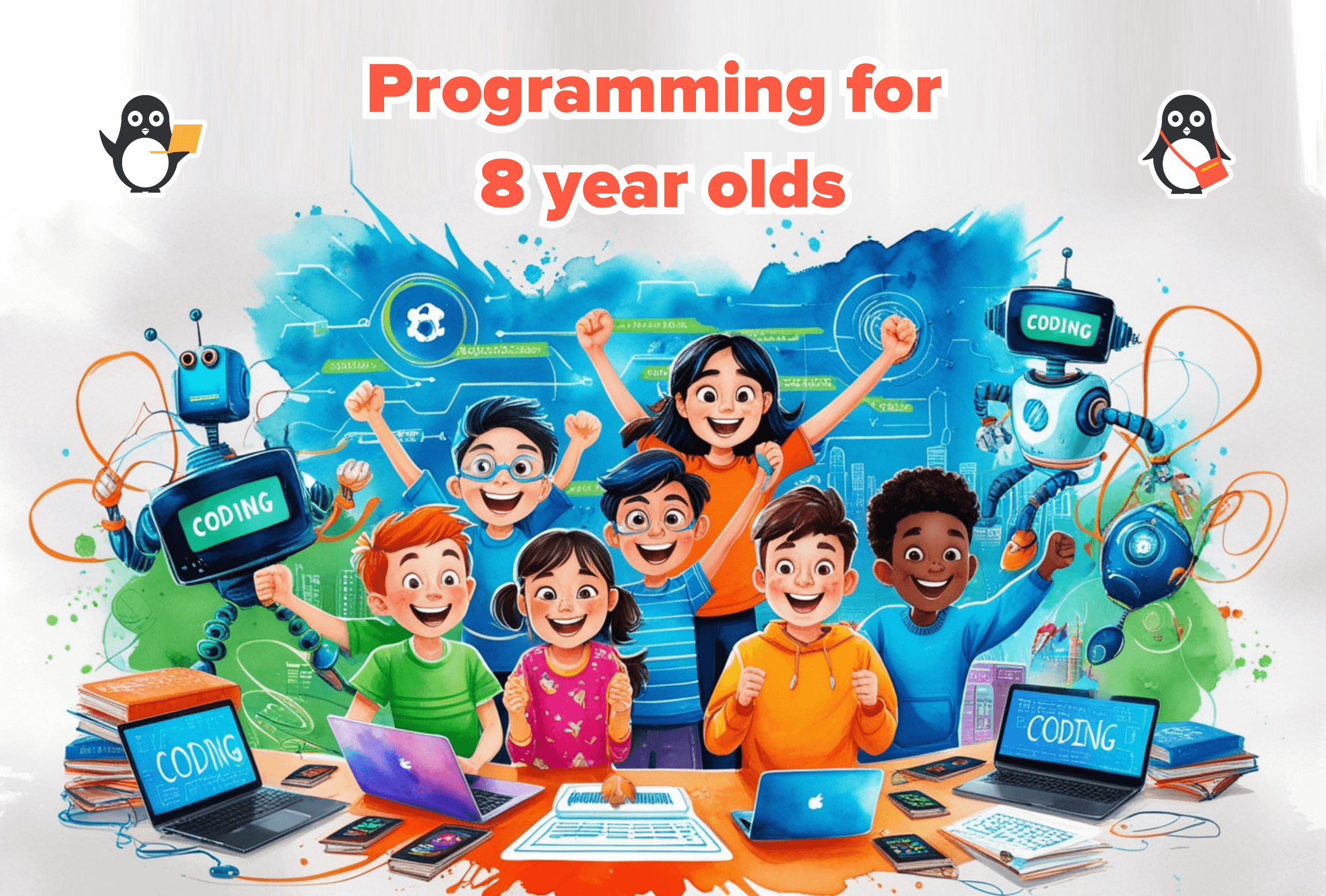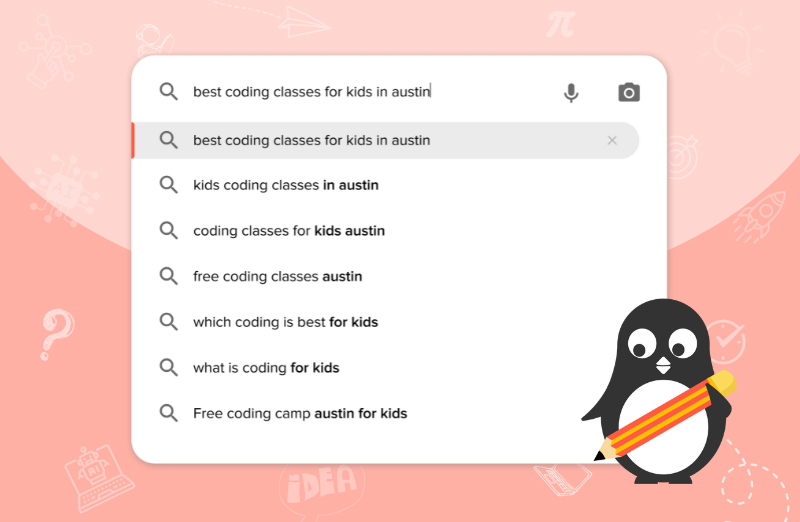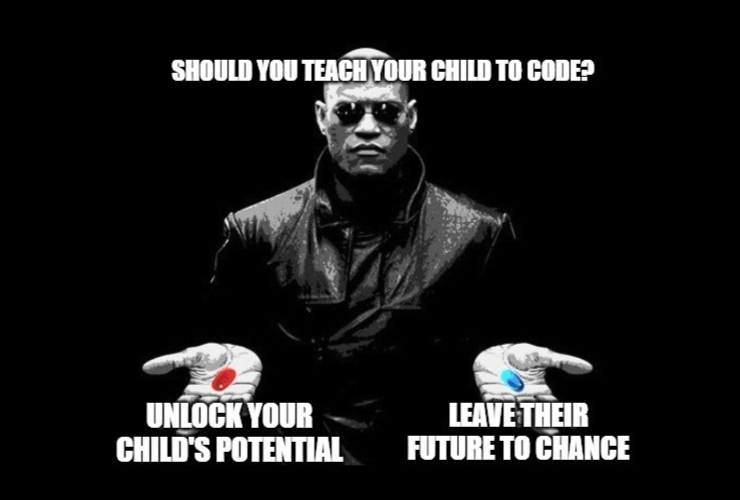Introduction
Are you ready to dive into the exciting world of Roblox? With millions of players and countless games to explore, Roblox is a platform where imagination knows no limits.
Just know that setting up your Roblox account is a breeze. In this detailed guide, we’ll walk you through each step, making sure you’re ready to embark on your Roblox adventure with us. Let’s get started!
Getting Started with Roblox
As you know, Roblox offers a user-friendly interface, a supportive community, and a range of development tools that you can use to create your game with your own ideas and thoughts. They have a website and application that you can install on your desktop and mobile phones.
Step 1: Visit Roblox Website
First thing first, to create your Roblox account, open a web browser and visit the official Roblox website. Click here to open their website directly. Once you’re there, you’ll find the following login in page:
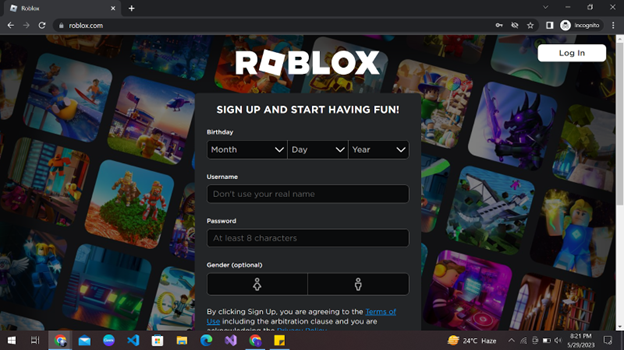
If you already have an account, you can log in by clicking on the top right “Login” button on the webpage. Otherwise, don’t worry; we’ll teach you to create your account!
Step 2: Sign Up
Start by filling in the information shown on the page. Selecting a unique and memorable username is an important step.
Your username will represent you in the Roblox community, so it’s best to choose something that reflects your personality and interests. Make sure it’s something you’ll be proud to be associated with. Keep in mind that the username must be appropriate and comply with Roblox’s guidelines.
Create a password for your account, and then select your gender. After this, click on the Sign-up button.
Step 3: Account Created
Now you will be directed to the Roblox home page. You can check out your profile on the top right side of the web page. If you want to play any game or create a game, you can click on that specific option.
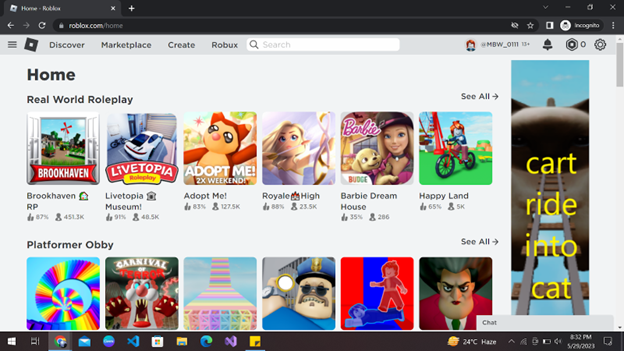
Step 4: Profile Setting
After you click on your profile username, you can change your profile avatar and write an “About” section as well. You can introduce yourself and your gaming interests with your Roblox Community!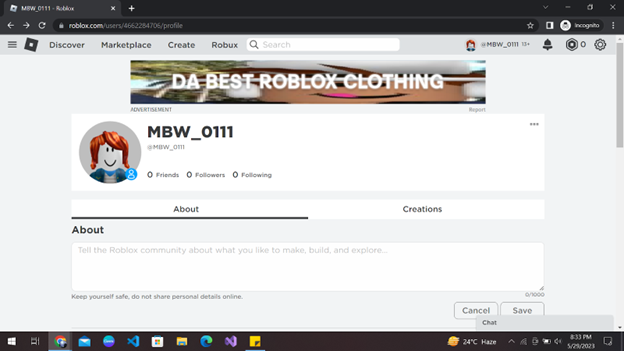
As you can see, on the right-most corner of the web page, you can see a chat option. You can chat with the Roblox representative and team regarding any issue that you have encountered or any Roblox-related questions that you might have.
Step 5: Installing Roblox Studio
Congratulations on creating your Roblox account! Now you can explore the Roblox world and contribute your interesting ideas too. If you want to create games on Roblox, you will need to download the Roblox studio on your desktop/PC. Click on the “create” option on the top navigation panel of the web page.
You will see this webpage pop up. Click on the “Start Creating” button:
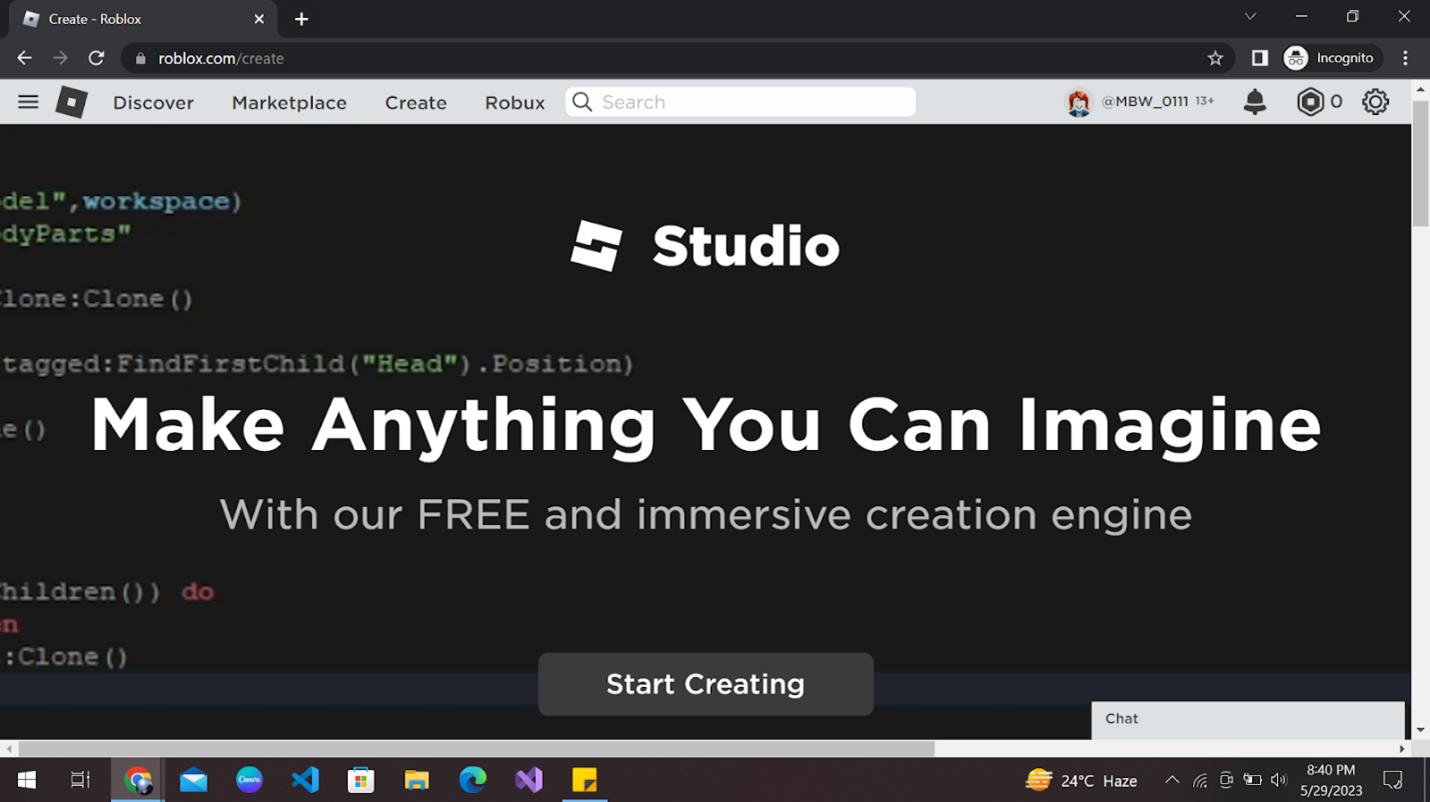
After clicking on this button, this prompt will be displayed. Click on the “Download Studio” button, and you will see a Roblox Application Launch file being downloaded.
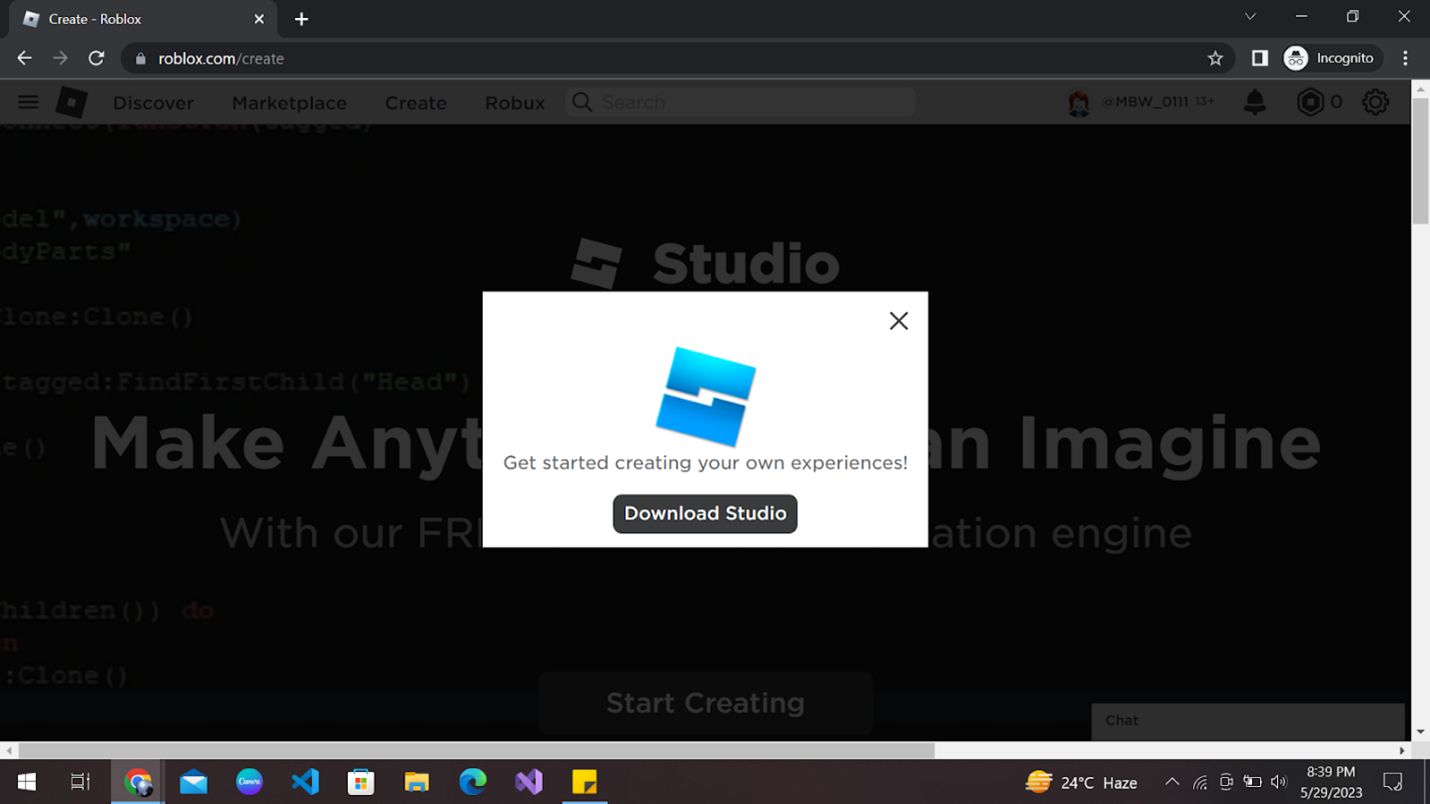
After the file is downloaded, click on it. The Roblox Studio will automatically start installing on your computer. Make sure you have an active internet connection while you are using Roblox Studio because it requires the internet to connect you to the Roblox server.
After the installation is complete, Roblox Studio will open up, and you will see a login screen.
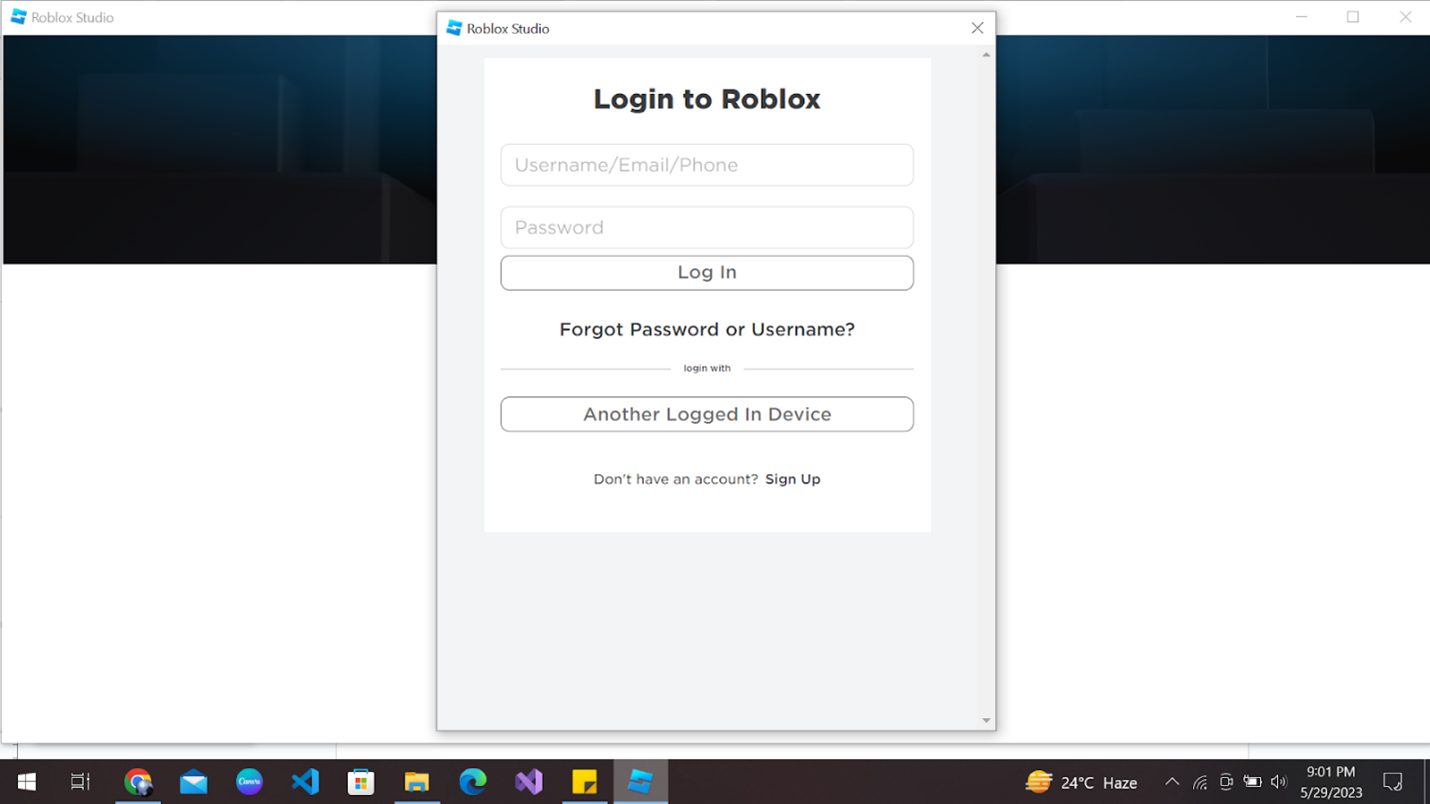
Enter the username and password you created previously. Once your credentials are verified, you will have your Roblox studio home page in front of you.
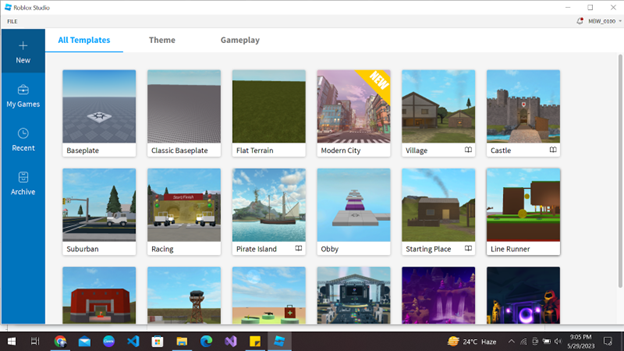
Now, you can start creating and playing any game you want! Let your imagination run wild as you discover the cool features that Roblox Studio has to offer!
Conclusion
We know that after reading this article, you must be excited to start your game development journey on Roblox. Remember, there are no limits to what you can do, so let your imagination run wild!
You can take the time to master the fundamentals of Roblox game development by taking Roblox coding course. You can click on this guide to start creating your very first Roblox game!!! Let’s learn and create games together!