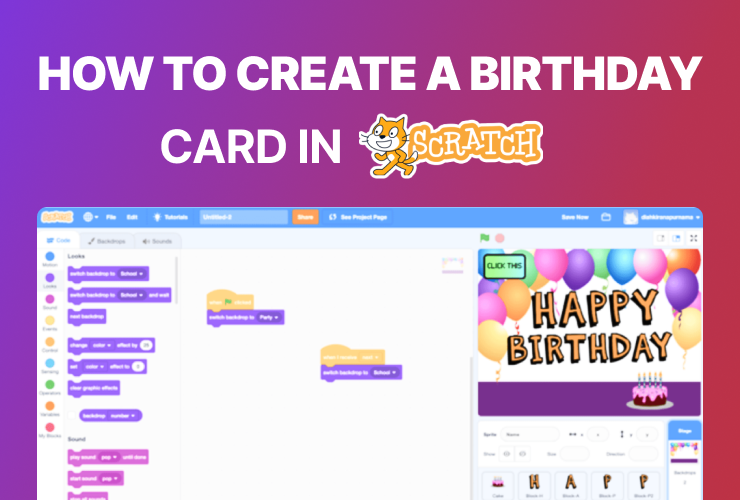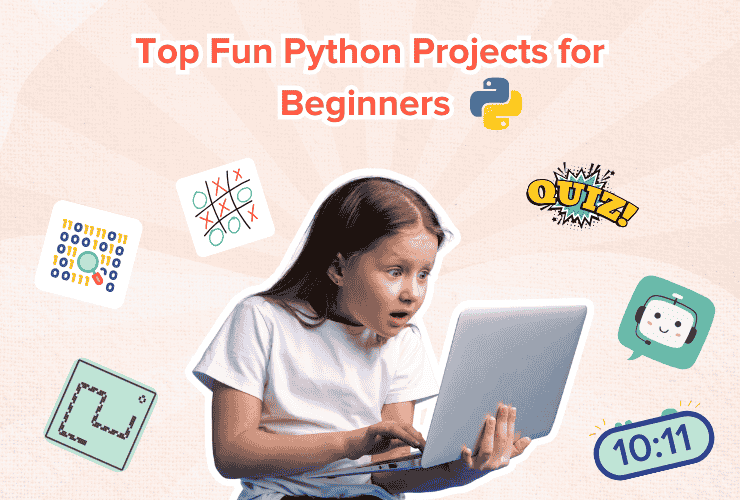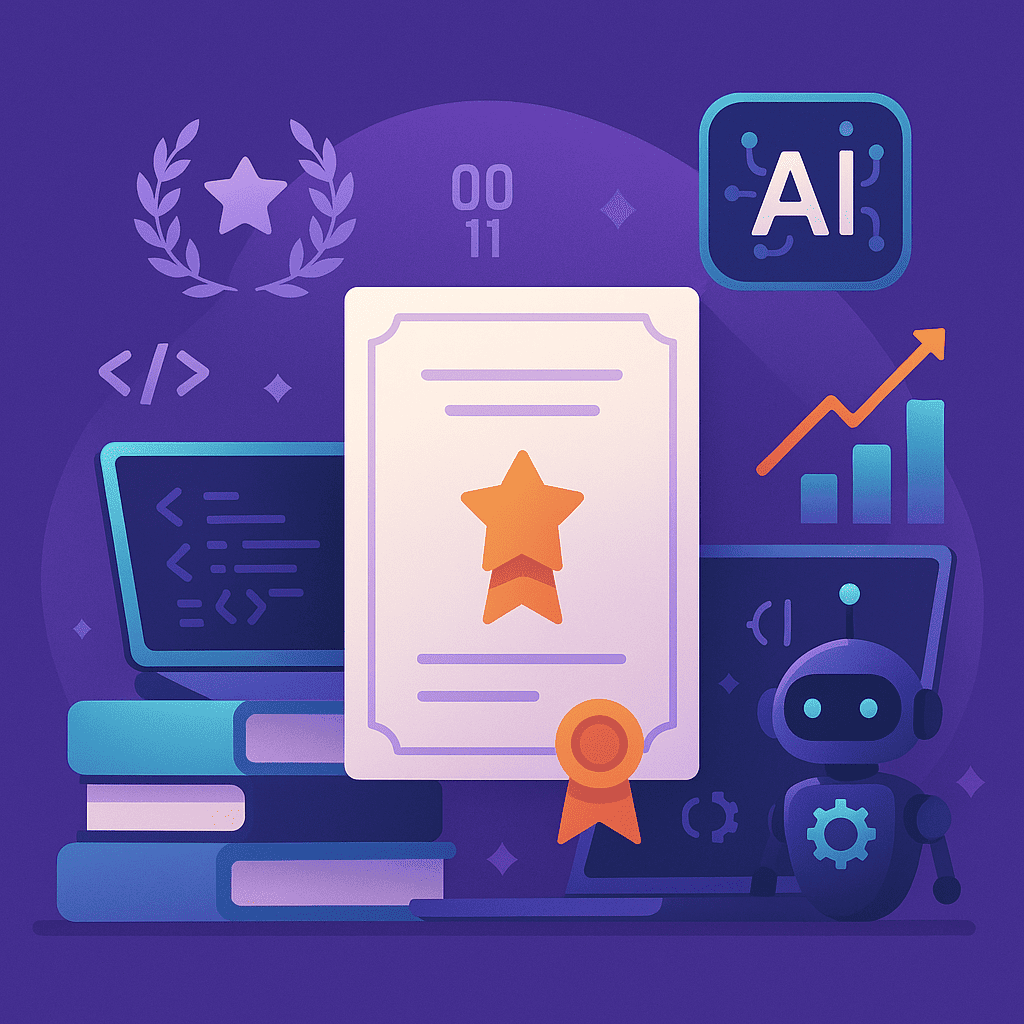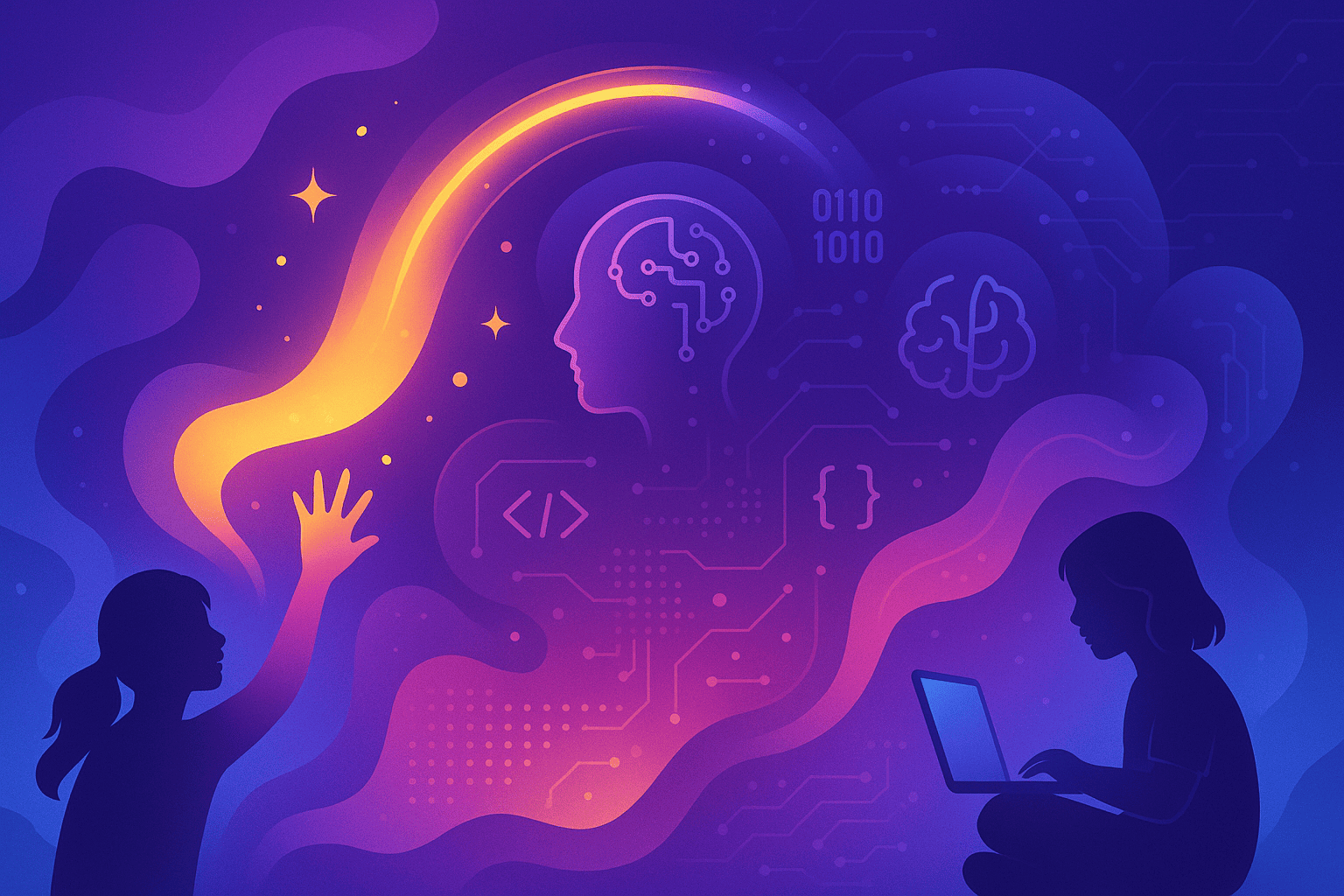Table of Contents
Introduction Step 1: Open Scratch and Create a New Project Step 2: Create a Card Backdrop Step 3: Add Sprites Step 4: Add Images Step 5: Add Animation Step 6: Add Interactivity Step 7: Save and Share ConclusionIntroduction
Scratch is a programming language and online community that is designed for kids and beginners. It provides a visual and interactive way for children to learn coding by allowing them to create their own interactive stories, games, animations, and other digital projects. Scratch uses a block-based coding interface that makes it easy for children to drag and drop code blocks to create programs, eliminating the need for writing code from scratch. This makes it an excellent platform for children to learn the basics of coding and programming concepts such as loops, conditionals, and variables in a fun and engaging way.
Step 1: Open Scratch and Create a New Project
Open the Scratch website and create a new project by clicking on the “Create” button in the top-left corner of the screen.
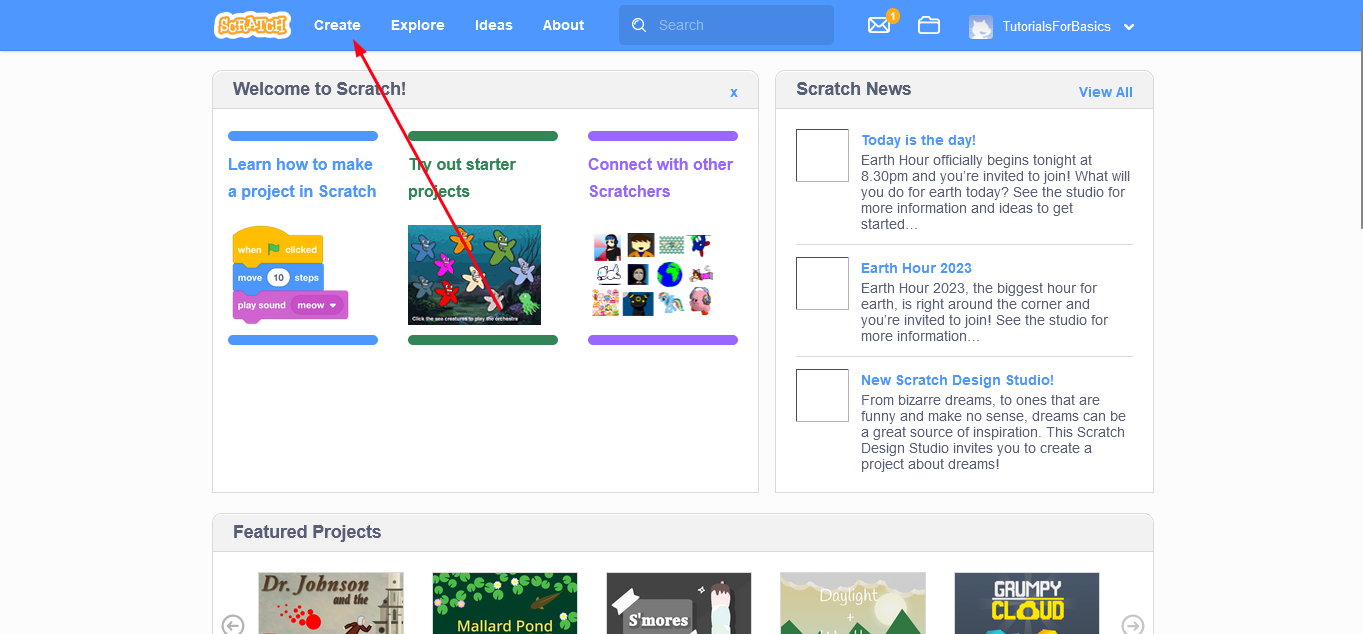
Step 2: Create a Card Backdrop
To create the backdrop of your card, from the bottom right corner, click on “Choose a backdrop”. You can either choose from the existing backdrops in Scratch or you can create your own by clicking on “Paint” and designing your own backdrop.
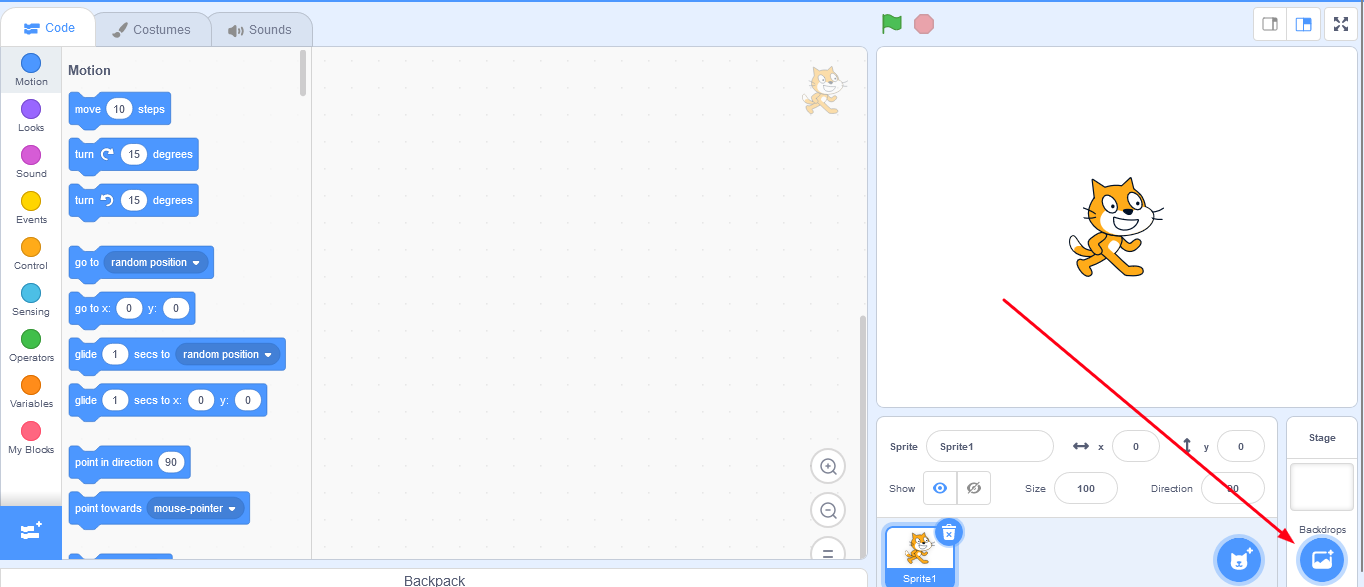
Step 3: Add Sprites
To add sprites to your card, from the bottom right corner of the screen, click on “Choose a sprite”. You can either choose from the existing sprites available on scratch or you can add your own.
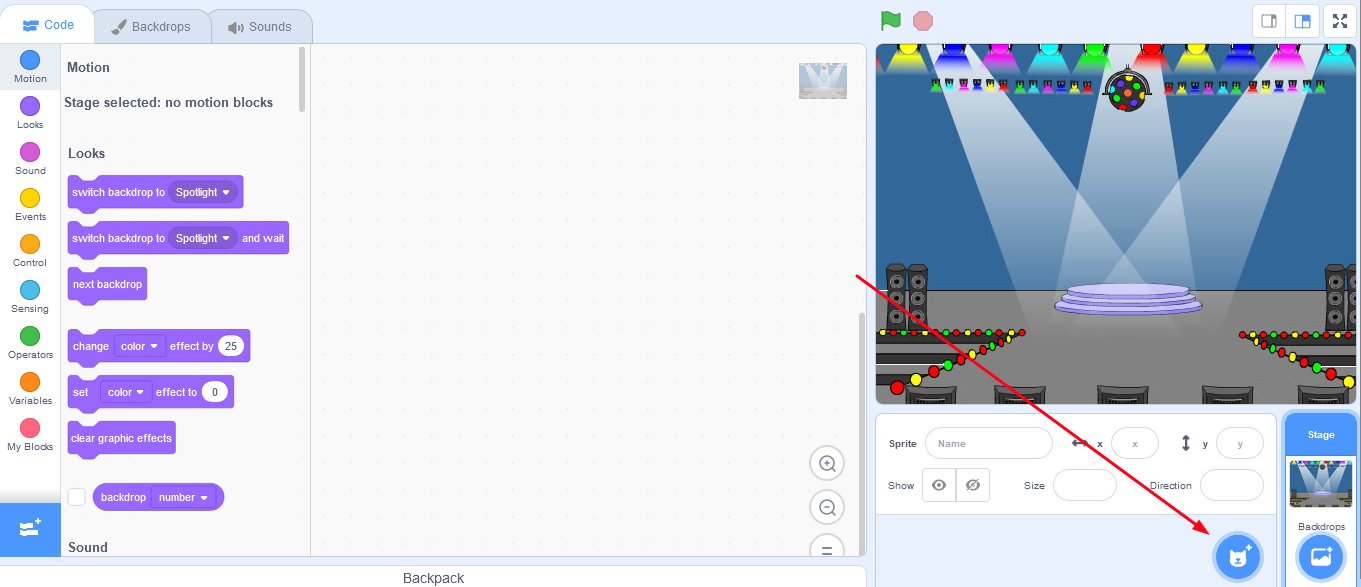
Step 4: Add Images
To add images to your card, you can use the built-in Scratch library or import your own images. To add an image from the Scratch library, click on the “Choose a Sprite” button and select the “Upload Sprite” option. Choose an image file from your computer and upload it to Scratch. Once uploaded, you can resize it as necessary.
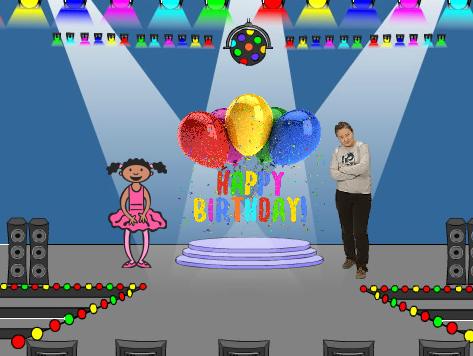
Step 5: Add Animation
To add animation to your card, you can use Scratch’s built-in animation tools. For example, you can create an animation of balloons floating up by creating a sprite of a balloon and using the “glide” block to make it move across the screen.
To do so, select the balloon sprite and from the left-hand side, click on events and select the “When green flag clicked” blocked and drag it to the screen.
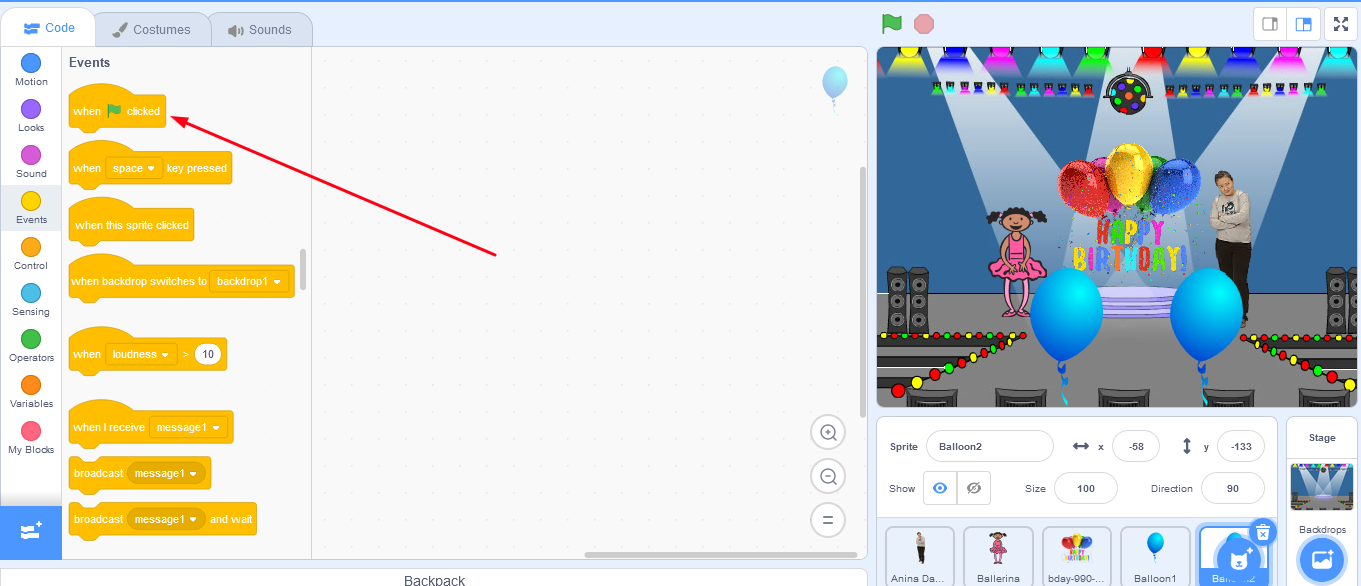
Now go to the motion block from the left-hand side and select “Motion”. Now drag the “go to x: y:” block and place it under the “when green flag clicked” block to set the starting point of the sprite. Set the values of x and y to where you want the sprite to start gliding from.
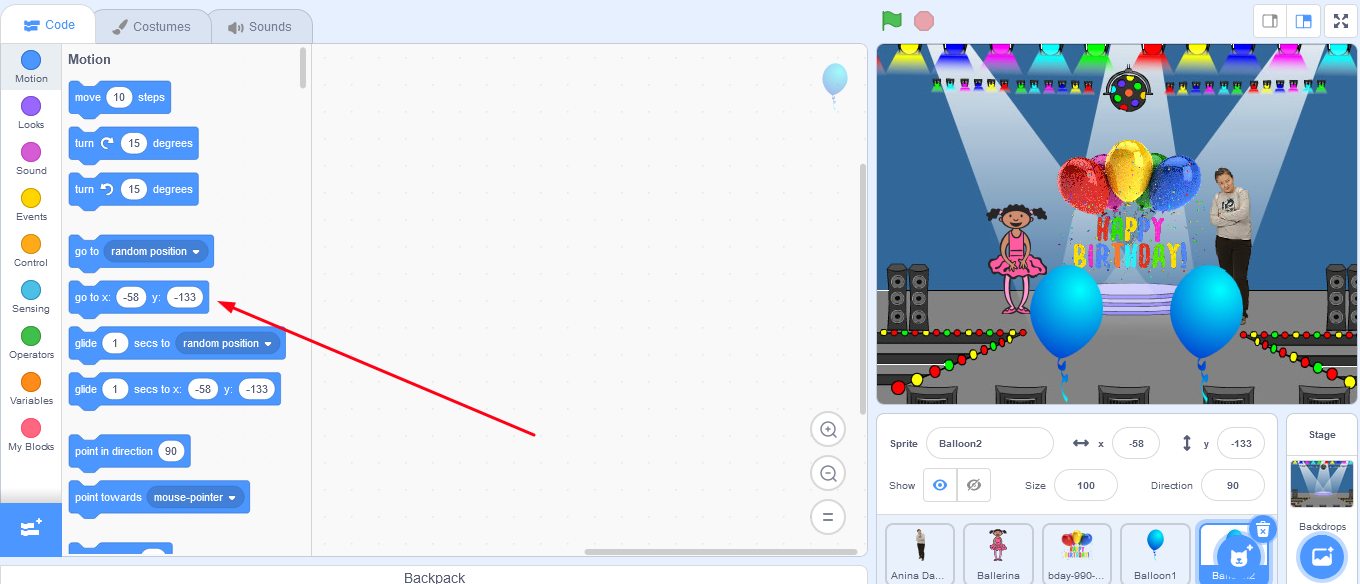
Now select the “glide 1 secs to x y” and drag it to the screen. Place it under the “go to x y” block. Set the x and y of the “glide” block to where you want the sprite to glide to. Now when you click on the green flag, the sprite will glide to where you want it to glide.
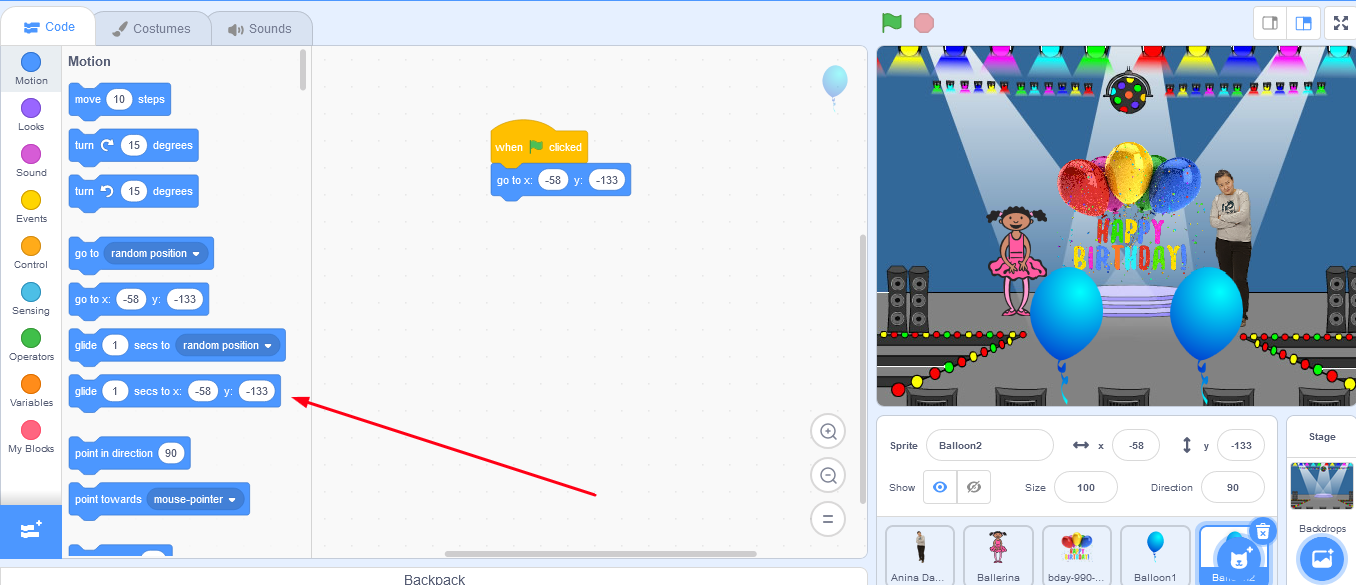
Do this for any other sprite that you want to glide across the screen when the green flag is clicked. Now when you click on the green flag, all the sprites for which you have given the above mentioned script will glide as you have set.
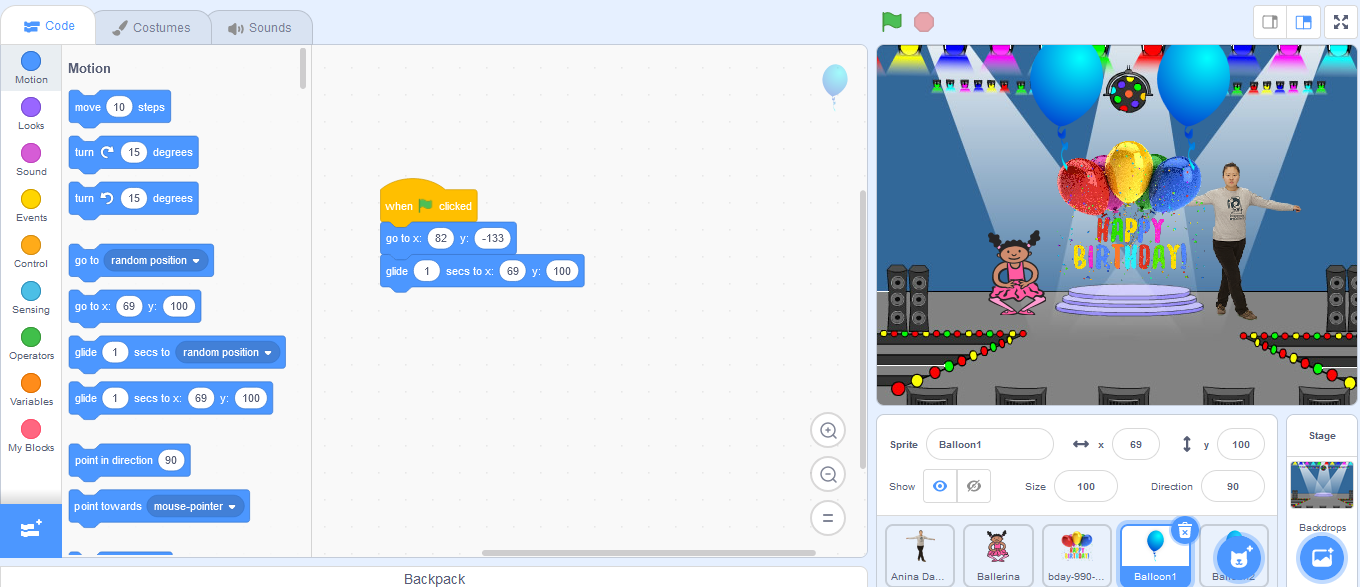
Step 6: Add Interactivity
To make your card interactive, you can use Scratch’s event blocks to trigger actions. For example, you can use the “when flag clicked” block to start the animation of the ballerina by using the “next costume” block from the “Looks” on the left-hand side or the “when this sprite clicked” block to play a sound when a specific image is clicked.
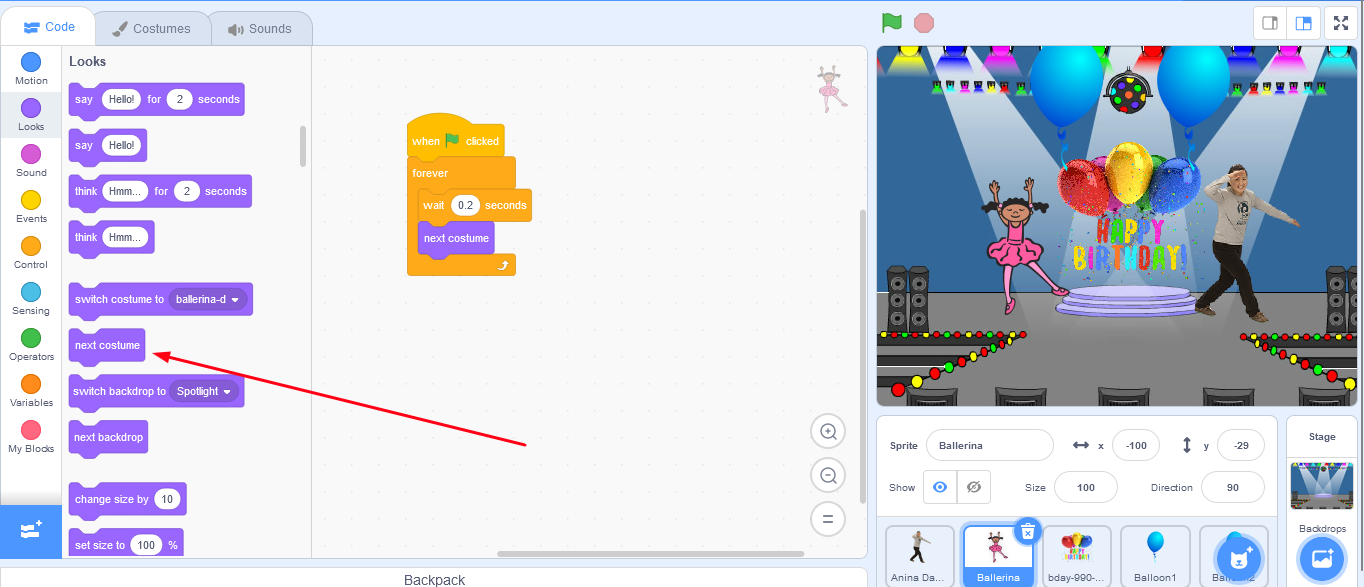
Step 7: Save and Share
Once you’re happy with your birthday card, save it by clicking on the “File” menu and selecting “Save” or “Save As”. You can share your birthday card with others by clicking on the “Share” button and selecting the method you want to use to share it.
Conclusion
Scratch is a programming language and online community that is designed for kids and beginners. It provides a visual and interactive way for children to learn coding by allowing them to create their own interactive stories, games, animations, and other digital projects. Scratch uses a block-based coding interface that makes it easy for children to drag and drop code blocks to create programs, eliminating the need for writing code from scratch.
Scratch programming serves as an introduction to coding for kids. It helps kids get a grip on the basics that support all kinds of coding languages.
Kids can use Scratch to code their own interactive stories, animations, and games. In the process, they learn to think creatively, reason systematically, and work collaboratively — harnessing the essential 21st-century skills.
Scratch is a great tool for kids because it is free and accessible to everyone, regardless of their experience with coding. It has a large and active online community where kids can share their projects, get feedback, and learn from other kids around the world. Scratch also encourages collaboration and teamwork, allowing kids to work together on projects and share their ideas with others.