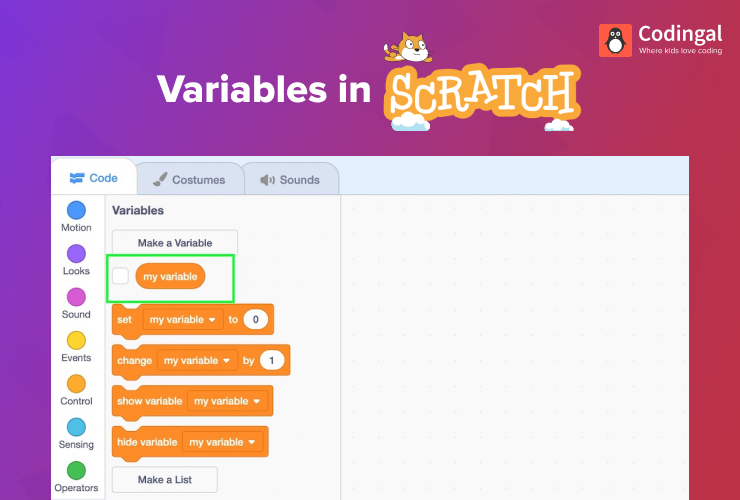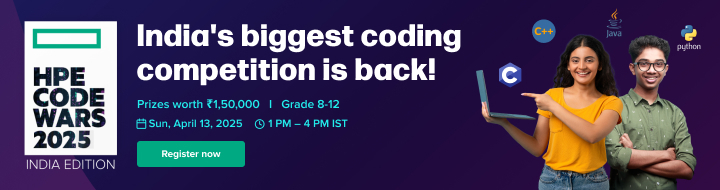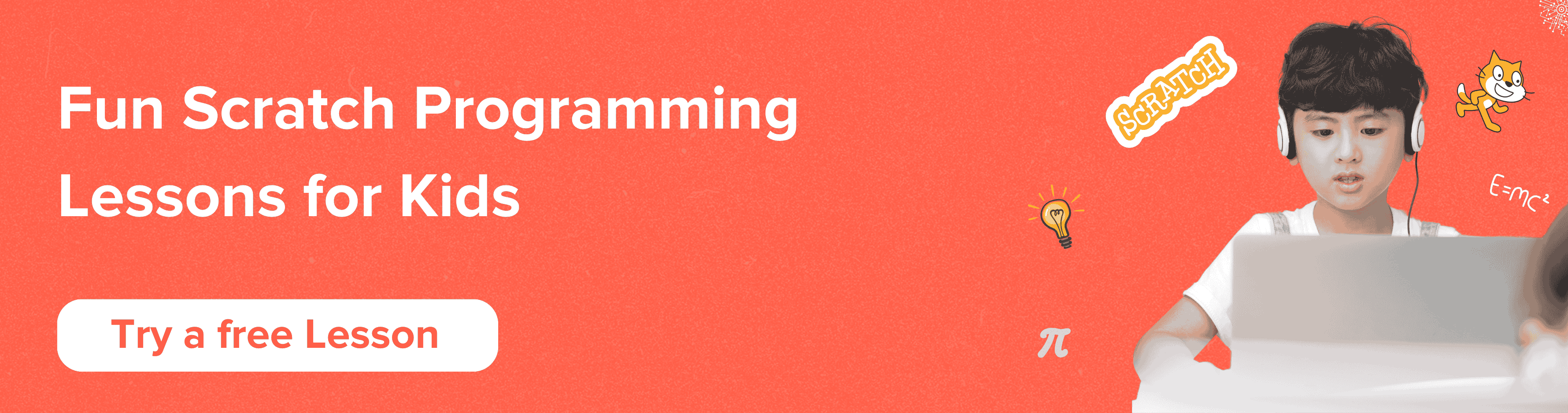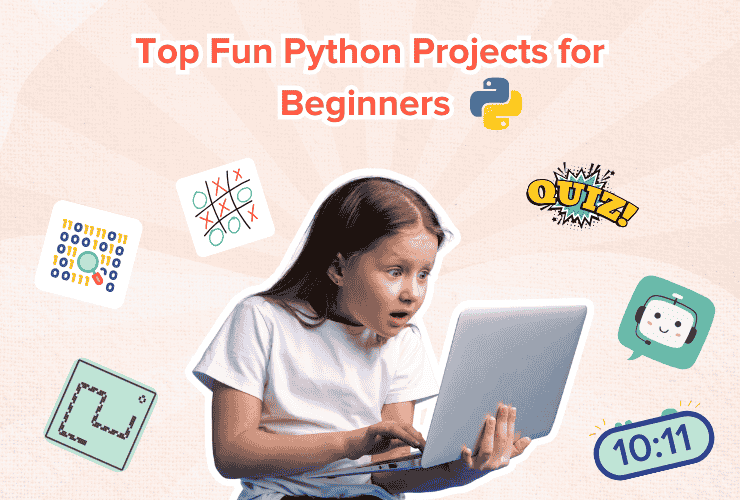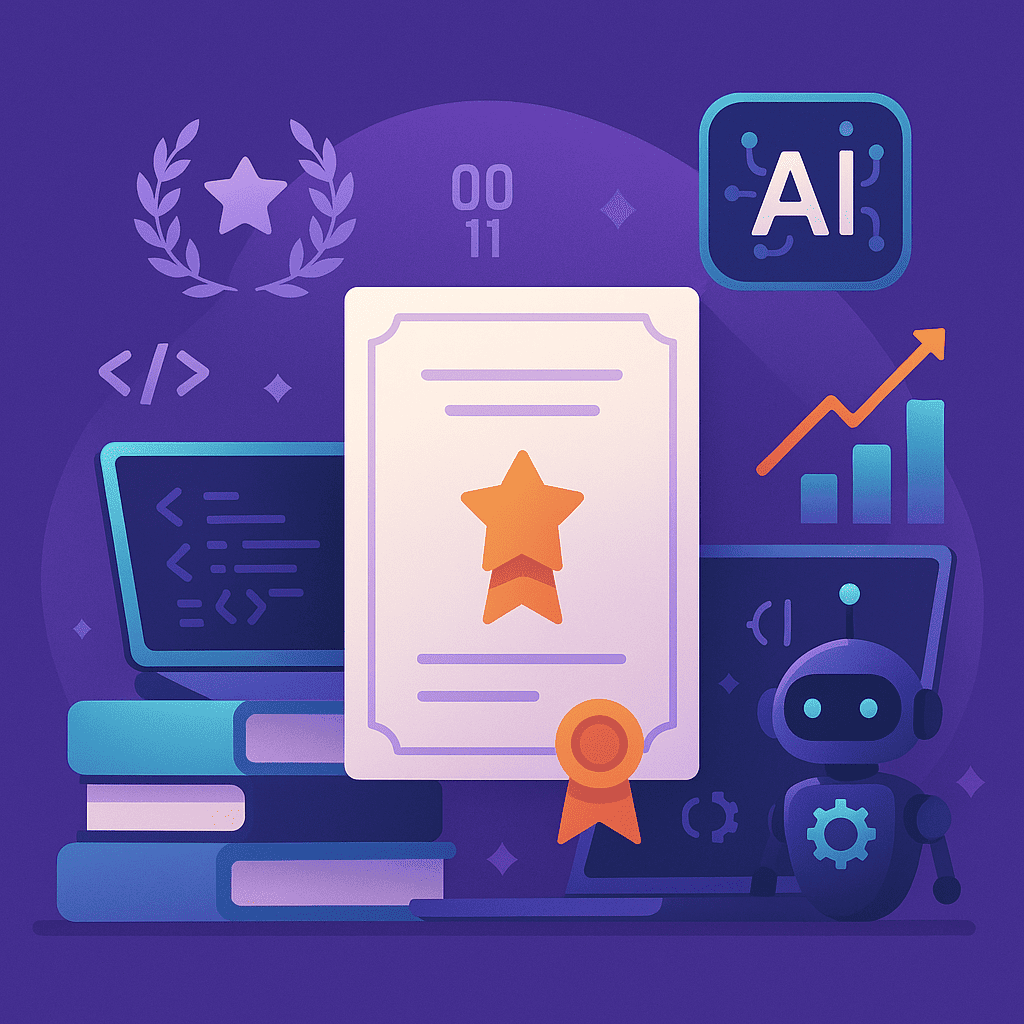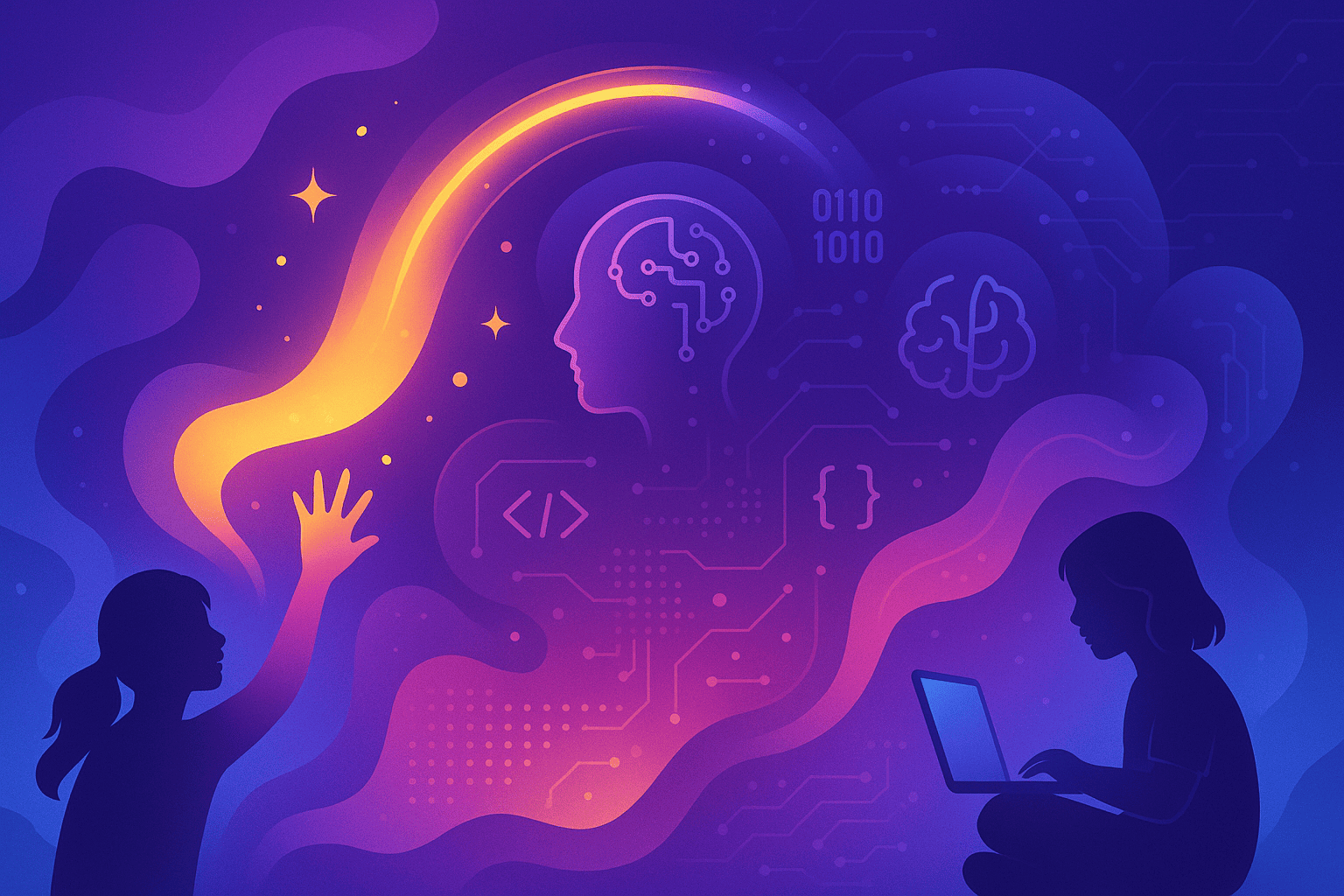Table of Contents
Introduction What are variables Blocks in variables Make a list Make a block Conclusion
This blog variables in Scratch for kids is a thorough instruction on Scratch variables might aid in your child’s development of coding abilities.
Introduction
Scratch is a programming language and a visual programming platform designed specifically for kids. Scratch allows you to create interesting stories, games, animations, and simulations by just dragging and dropping visual blocks of code. It is a fun way to introduce kids to the basics of computer programming, and helps develop their problem-solving, critical thinking, and creativity skills.
With Scratch, kids can create their own characters, backgrounds, and sounds, and add programming logic to make their creations come to life. They can share their projects with others on the Scratch website, where they can also explore and remix projects created by other kids from around the world which can make coding for kids more interesting.
What are variables?
In computer programming, a variable is a named value or data storage location that can hold a value or information that can be changed during the execution of a program.
Variables are used to store data that a program can access and manipulate as needed. They are important because they allow programmers to write flexible and reusable code, and they enable programs to perform different actions based on different conditions.
Example
While writing a program that asks a user for their name and then greets them. You could use a variable to store the name that the user enters.
Variables in Scratch
In Scratch programming language variables are similar to variables in other programming languages, but they have a graphical interface that makes them more accessible to kids.
To open the variables tab in Scratch click on “Variables” from the sidebar.
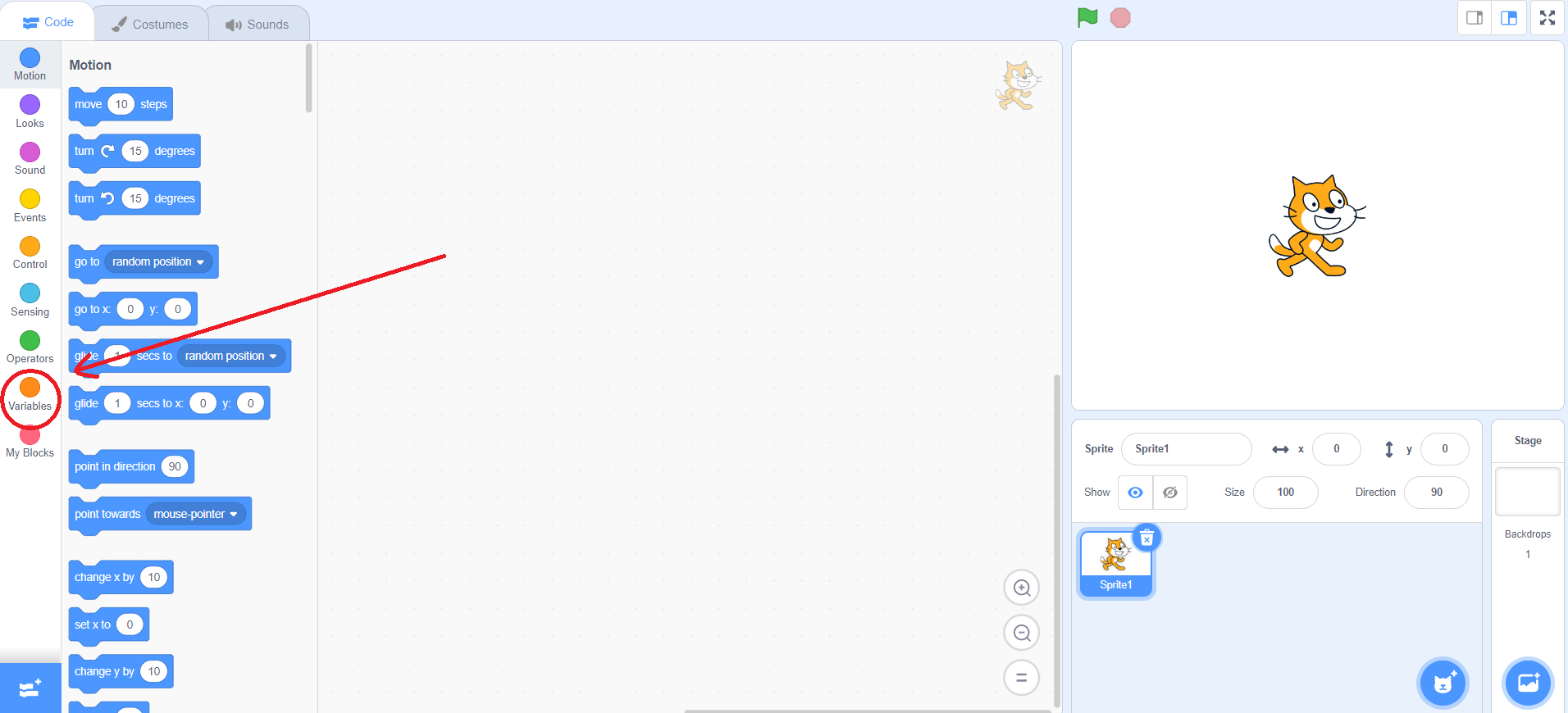
There is a default variable created by the name “my variable”. And you can also see the different blocks with different functions as shown below:
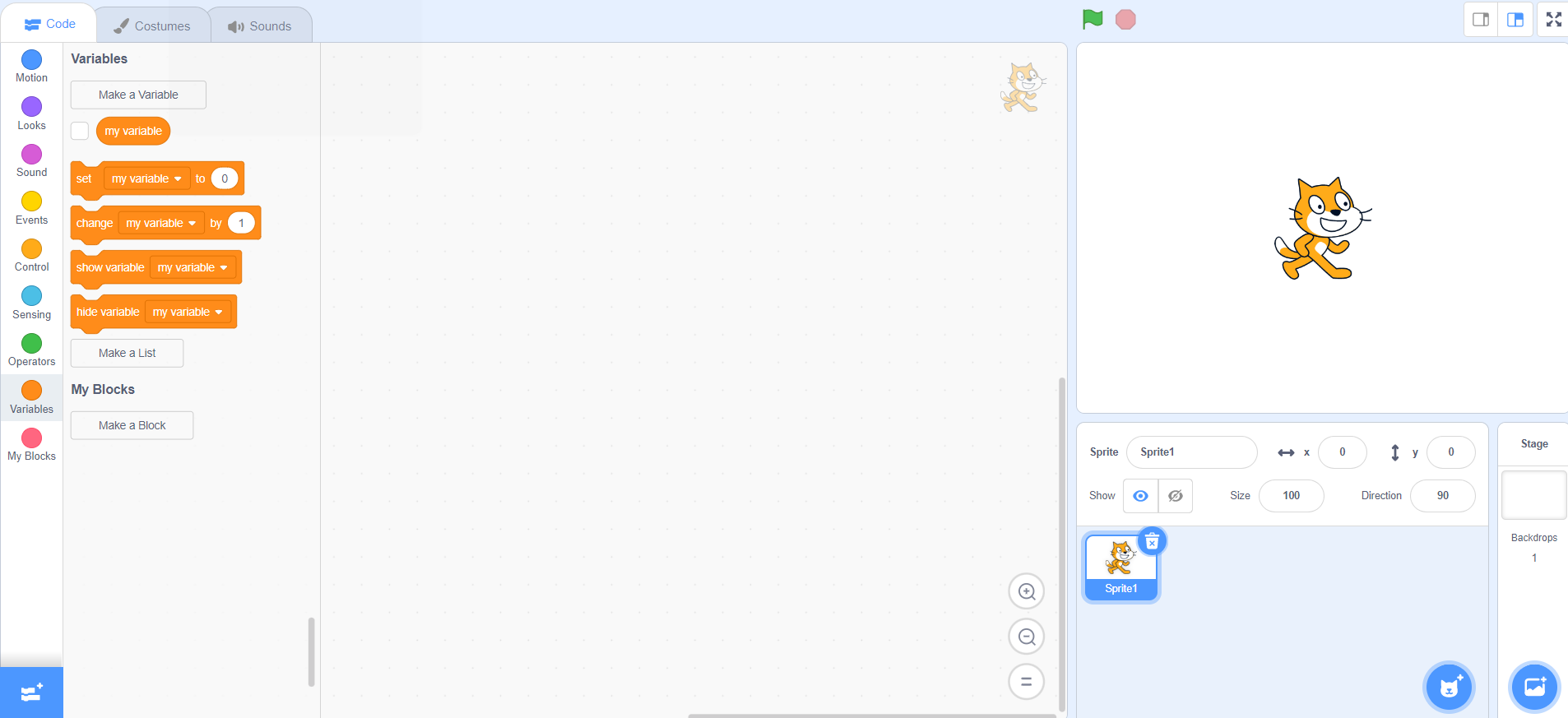
To create a new variable, click on “Make a Variable” and give a name to your new variable. After writing the name, press “OK”.
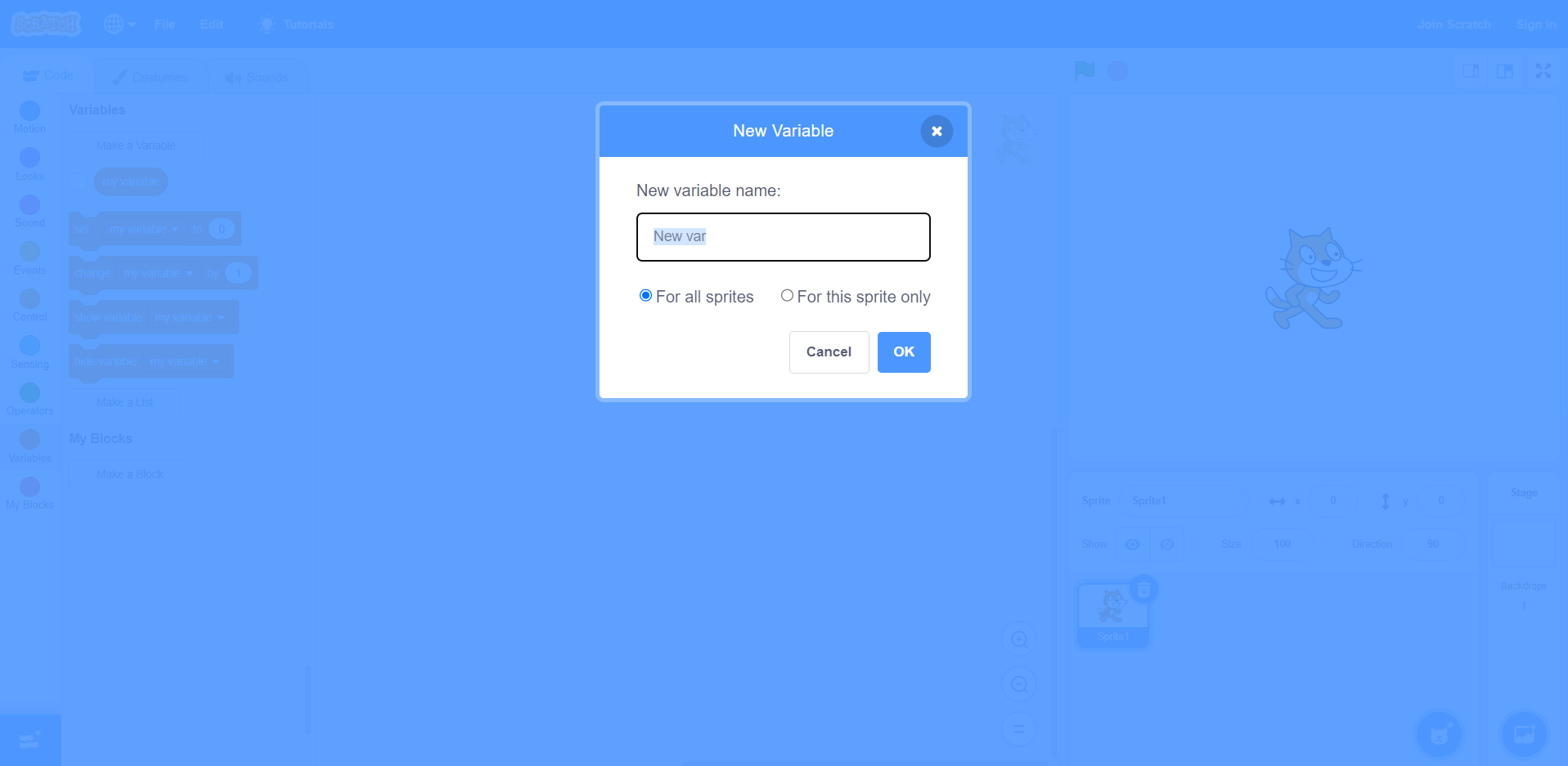
The new variable created will be selected by default but if you want to make changes to any other variable you will have to manually select it by ticking the box next to it to make changes and make use of it.
You can also rename or delete an existing variable by right clicking on the variable name and selecting “Rename variable” to rename the selected variable or by selecting “Delete the <variable name> variable” to delete the selected variable at any time.
You can also check out this blog – Introduction to Scratch coding
Blocks in variables
Set <variable name> to <value>
This block will set the value of the selected variable to the value written in the box. In this case it is 15, so the value of “New var” will be set to 15.
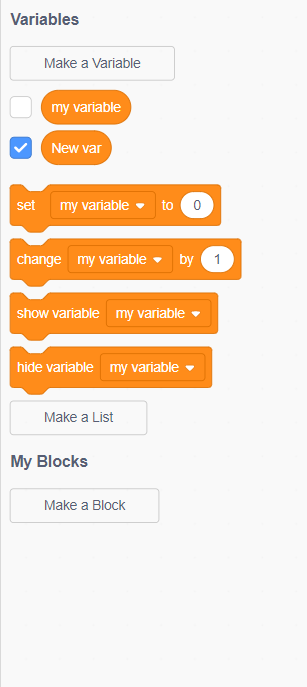
Change <variable name> by <value>
This block will increase or decrease the selected variable by the value written in the box. In this case it is 5, so the value of “New var” will be increased by 5.
Show variable <variable name>
This block will show the selected variable on the stage. In this case it is “New var” that will be shown on the top left of the stage.
Hide variable <variable name>
This block will hide the selected variable on the stage. In this case it is “New var” that will be hidden from the stage.

Make a list
A list is a type of variable that allows you to store multiple values of the same type. Lists are useful for organizing and manipulating data, and can be used in a variety of Scratch projects, such as games, animations, and simulations.
To create a list, click on “Make a list” and write a name for the new list you are creating.
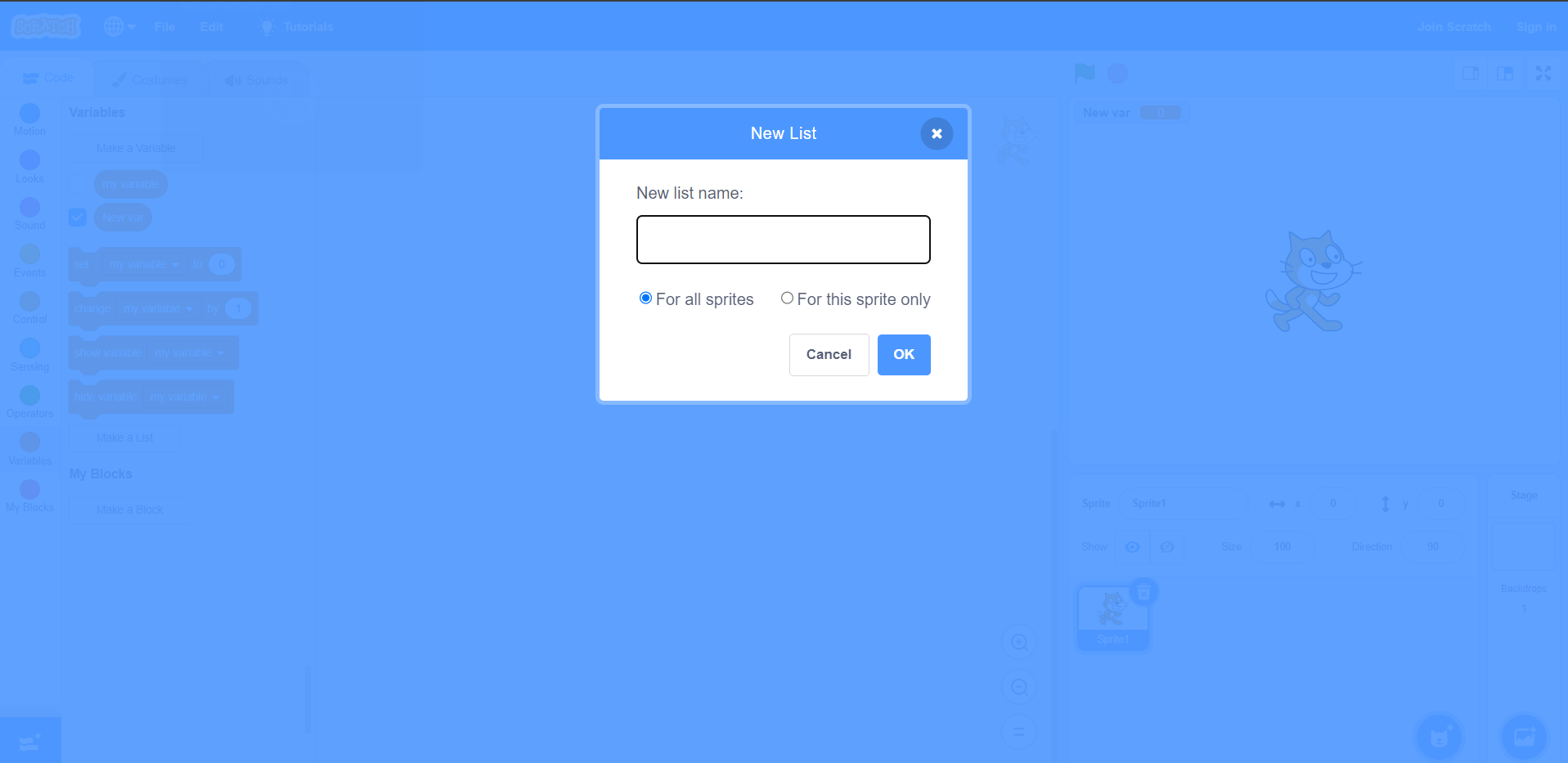
Add <name> to <list name>
This block will store anything written in the box to the selected list. In this case, “thing” will be stored in the “New list”.
Delete <number> of <list name>
This block will create the data on the number written in the box from the selected list. In this case, the data that is stored on number 1 in the “New list” will be deleted.
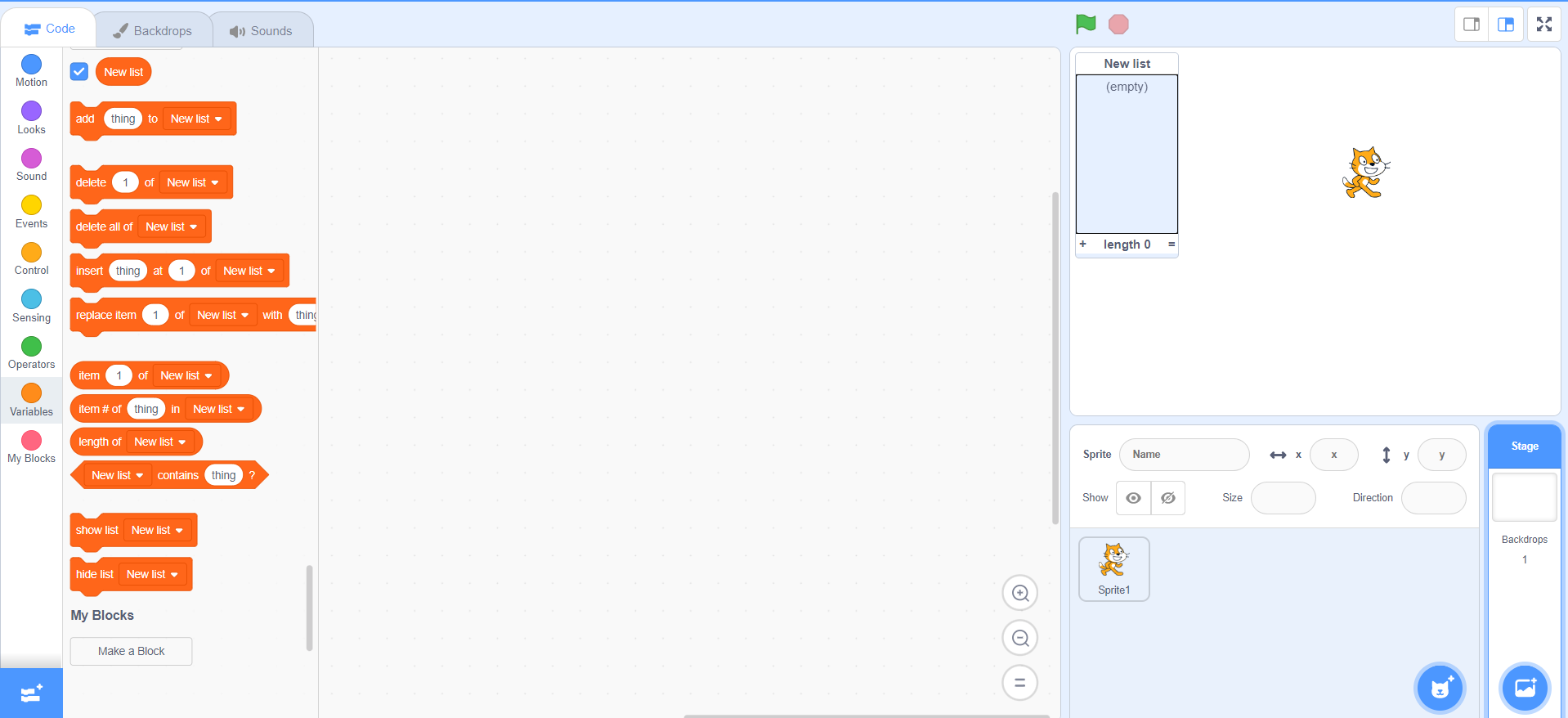
Delete all of <list name>
This block will delete all the data from the selected list. In this case, all the data from the “New list” will be deleted.
Insert <name> at <number> of <list name>
This block will store anything written in box 1 at the exact number written in box 2 of the selected list. In this case, “thing” will be stored on number 1 of the “New list”.
Replace item <number> of <list name> with <name>
This block will replace the data that is stored on the number written in the box 1 with the what is written in box 2 of the selected list. In this case, “thing” will be replaced by the data that is stored on number 1 in the “New list”.

Item <number> of <list name>
When you click on this block, a popup, like a tooltip, will show the data that is written on the number 1 of the “New list”.
Item # of <name> in <list name>
When you click on this block, a popup, like a tooltip, will show the number in which the item written in the box is stored in “New list”.
Length of <list name>
When you click on this block, a popup, like a tooltip, will show the amount of data that is stored in the “New list”.
<list name> contains <name> ?
When you click on this block, a popup, like a tooltip, will show if the item written in the box is stored in “New list” or not. If the data is found then the popup will say “true” and if the data is not found then it will say “false”.
Show list <list name>
This block will show the selected list on the stage. In this case, “New list” will be shown on the stage.
Hide list <list name>
This block will hide the selected list on the stage. In this case, “New list” will be hidden from the stage.
Make a block
The “Make a block” is helpful since it enables you to design your own unique blocks with particular input functions that you may reuse throughout your program. Your code may become more streamlined and effective as a result.
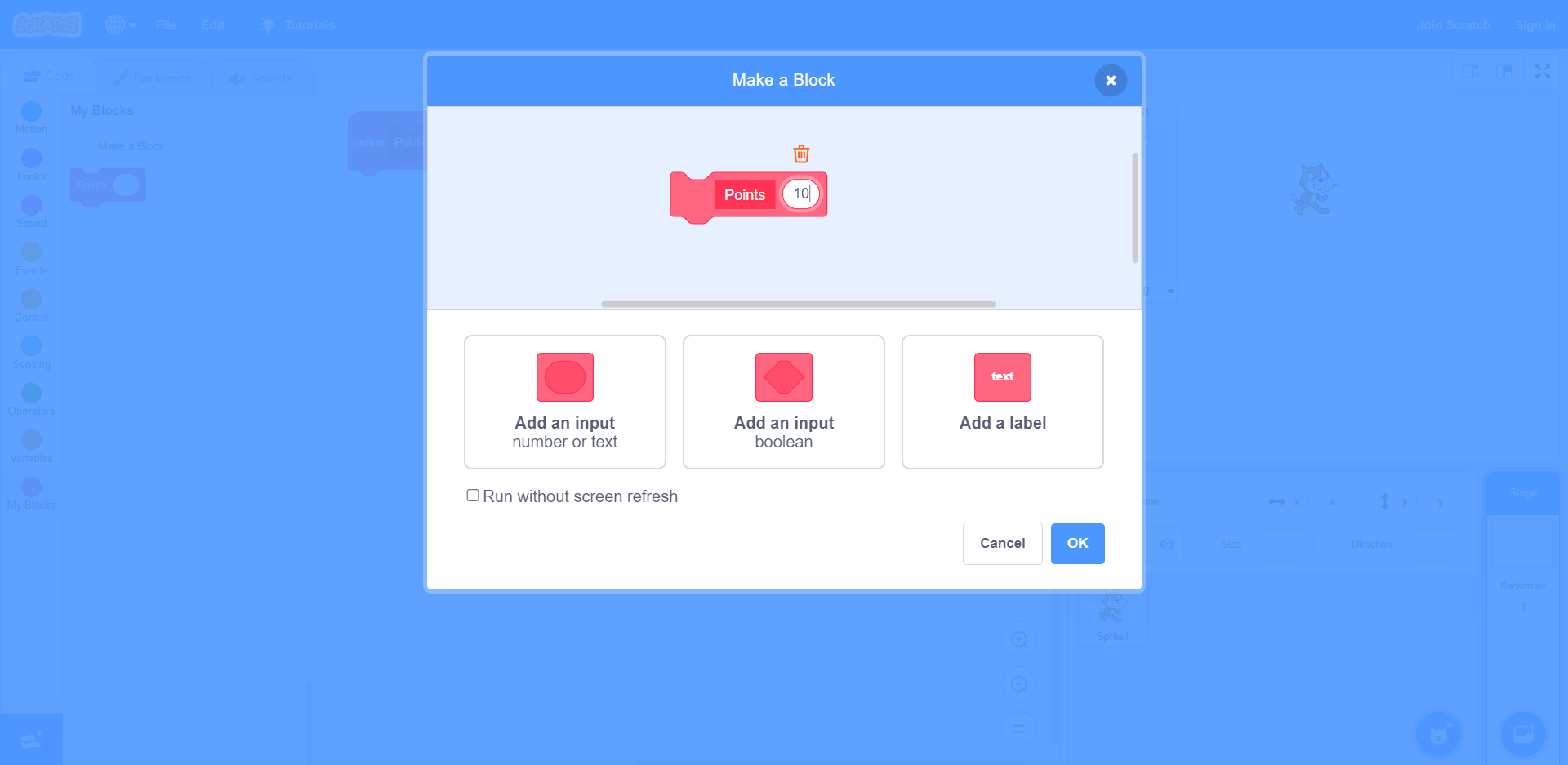
With Scratch, custom blocks you can also link custom blocks to variables. Kids may develop complex programs that can react dynamically to changes in the data by connecting custom blocks to variables.
You can make Scratch applications more dynamic and adaptable by utilizing variables in conjunction with custom blocks made with “Make a block”.
You can create a block in Scratch by clicking on the “Make a Block” button, you will be asked to give a name to the block you created and give the functions that it is supposed to do. After you press “OK”, this block will show in the “My Blocks” tab on the sidebar. And you can use it whenever you want.
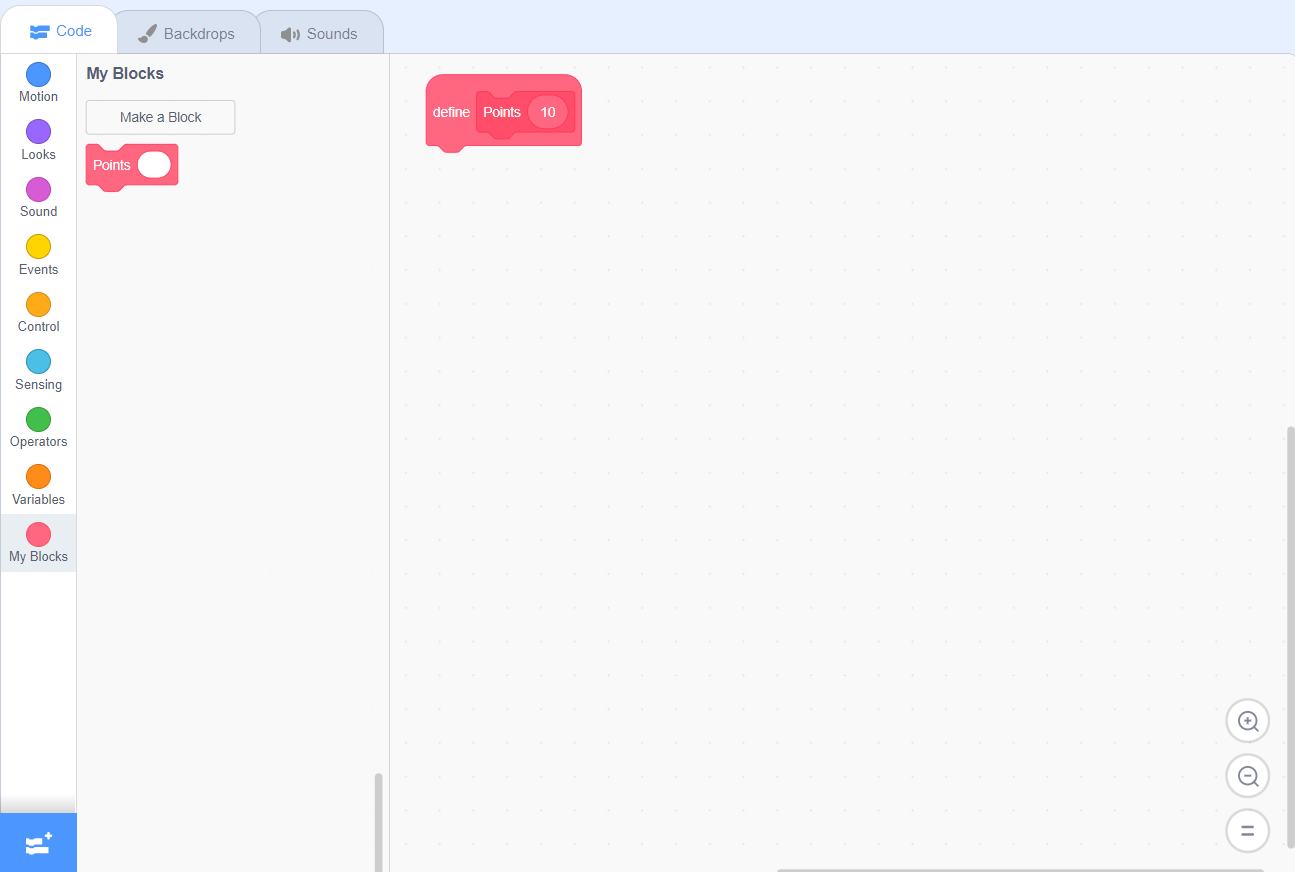

Conclusion
In Scratch variables are designated data storage areas that can store values or information that can be updated while a program is being executed. Children may easily construct variables in Scratch using the “Variables” tab and the “Make a Variable” button. You can change, remove, or rename a variable in Scratch at any time. Scratch also supports the creation of lists, a form of variable that enables the storing of numerous values of the same type. Set, change, show, and hide are among the blocks in Scratch that are accessible for variables. Lists can use blocks like add, remove, insert, replace, item, length, and contains, and more.
Coding is a must-have skill that our kids need to learn if they want to thrive and get ahead of everyone else in the future, but here the catch is that coding should never be tedious for the kids, it should be always fun and exciting.
Codingal is one of the great platforms where kids can master the art of coding with experienced teachers’ help.
What makes us unique is that we do not consider every child similar to others; instead, we believe in creating a personalized journey for every kid to enjoy every bit of coding.
So it’s essential to choose the right platform that provides Scratch programming course for kids to learn and have fun at the same time.