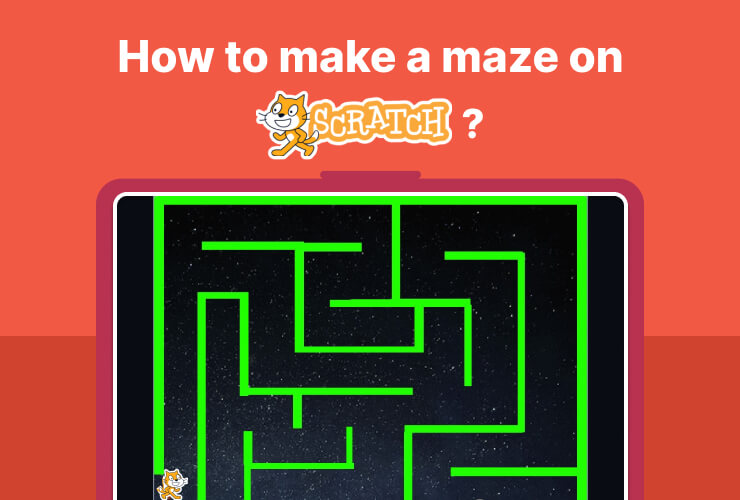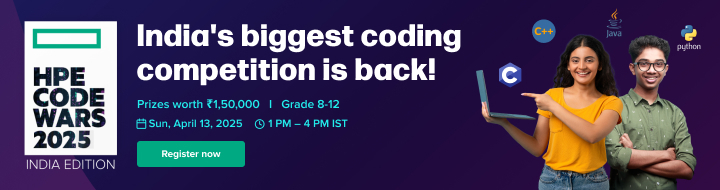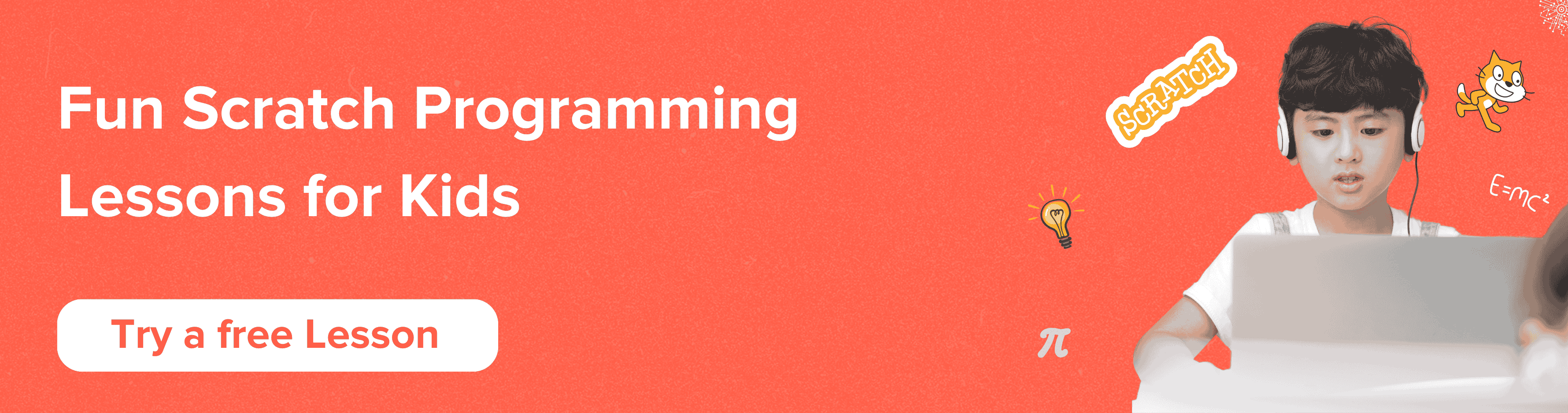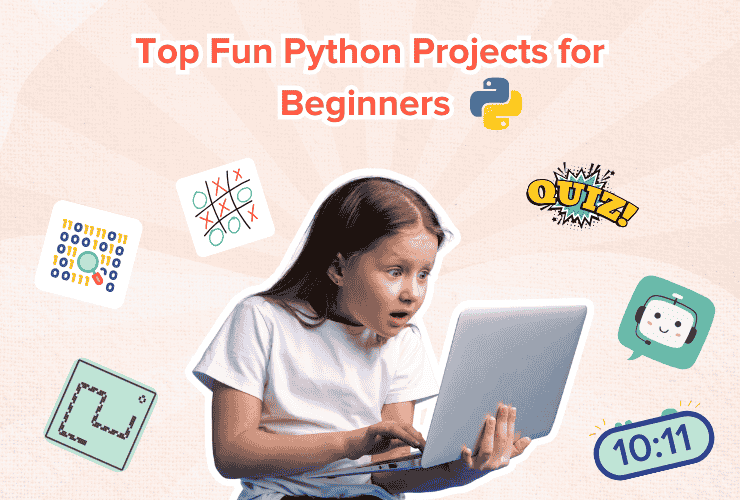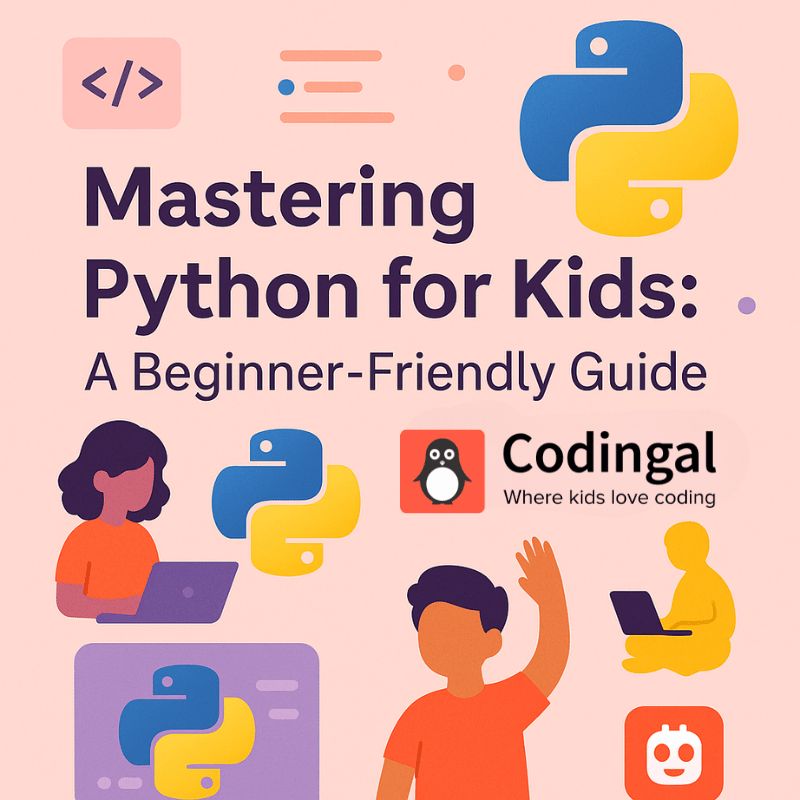Welcome to an exciting journey into the world of maze games on Scratch coding! Discover how to create captivating mazes, add thrilling challenges, and unleash your creativity with interactive gameplay. Get ready for a fun-filled adventure in coding!
Table of Contents
Introduction What is a Maze Game? Scratch Programming Crating Mazes on Scratch Programming ConclusionIntroduction
Are you ready to learn the the maze game?
Have you ever escaped from a maze?
If yes, then creating and playing a digital version of the game will be ever so fun.
In this tutorial, we will learn how to make mazes on scratch coding, a fun and interactive programming language.
With Scratch programming, you can create games and animations and even customize existing games!
This guide will give you all the steps, tips, and tricks you need the player to escape from the maze! Let’s get started.
Psst! You can also take a free scratch coding class and build exciting games with an expert teacher!
What is a Maze Game?
Fun fact of the day: The word “maze” dates from the 13th century and comes from the Middle English word “X” meaning delusion. You can call the maze a fun, delusional game in which a player moves in complex passages, most of them dead ends, to find a particular target or escape.
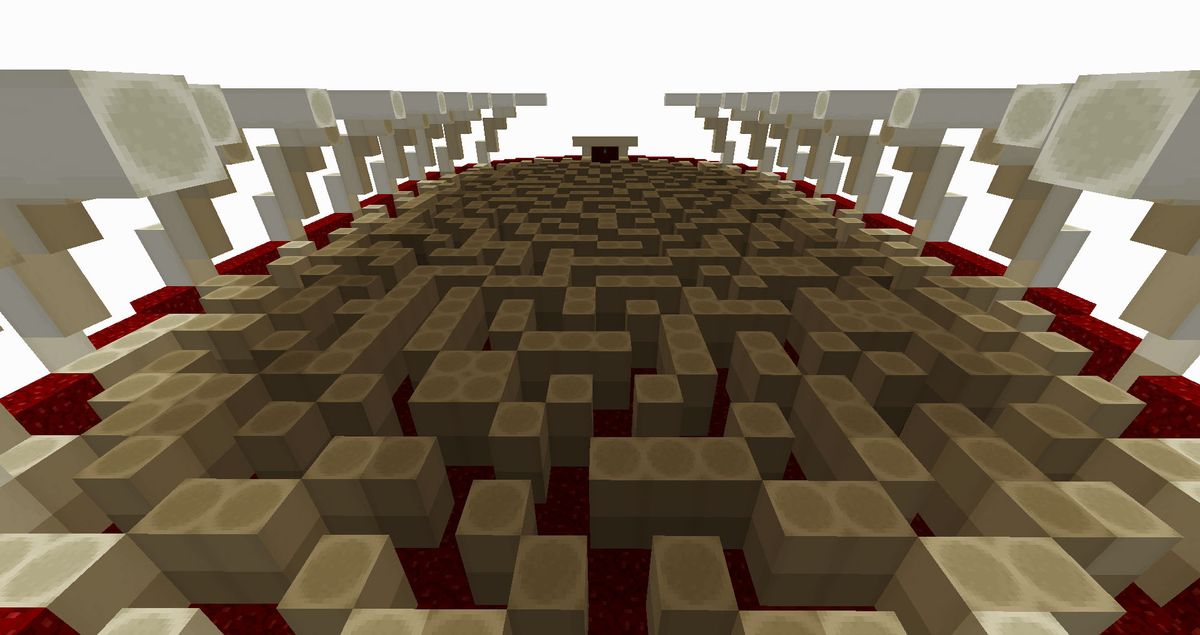
It can take a player a few attempts to find the escape route; they need a lot of patience and problem-solving skills.
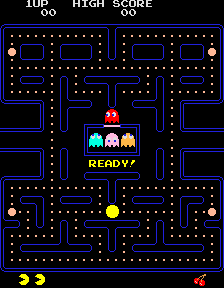
Did you know that even Pacman is a maze game? You can create your own Pacman game on Scratch in just a few steps!
Scratch Programming
Scratch is a visual programming language and an online community developed by the MIT Media Lab. It is designed to teach coding concepts to beginners, especially kids, in a fun and interactive way.
Scratch programming provides a graphical interface where users can drag and drop blocks of code to create animations, games, stories, and interactive projects. If you are new to scratch programming, read the A to Z Guide on Block Coding.
Creating Mazes on Scratch programming
To create this iconic game, we’ll use the Scratch editor. Before we jump into creating, let’s plan our game.
Think about how you want your game to turn out:
Do you want any theme for the maze?
What color scheme will you use?
Do you want a scoring system?
What level of difficulty do you want for the maze?
Is it multi-level or not?
Decide on the main theme and elements you want to include in your game.
Step 1: Backdrop
In Scratch coding, we can use the Stage as our canvas. Click on the “Stage” icon at the top to open the Stage editor. Draw narrow rectangles randomly on the Backdrop to denote the maze.
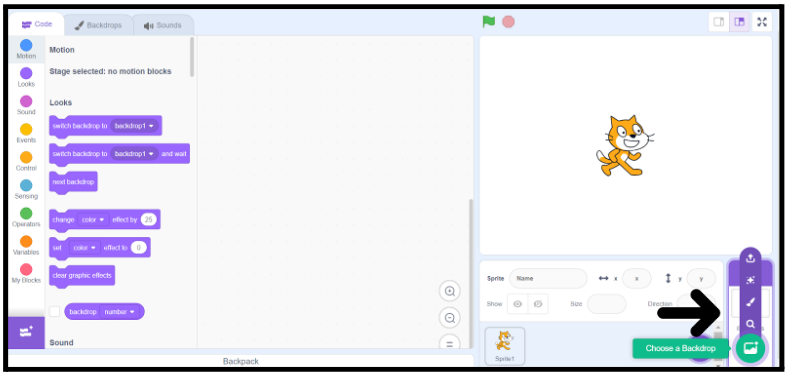
Step 2: Choosing a maze
Here are different types of mazes you can make for your game:
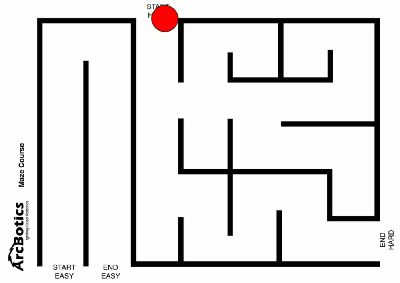
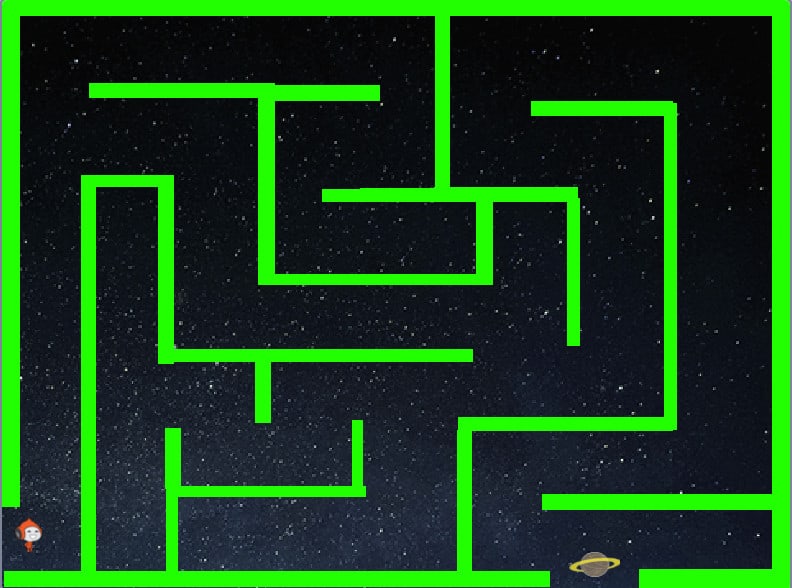
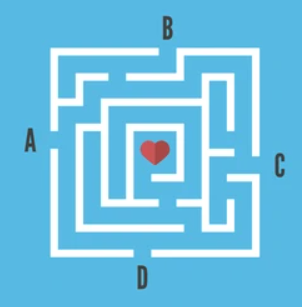
This is the maze we have created for this tutorial:
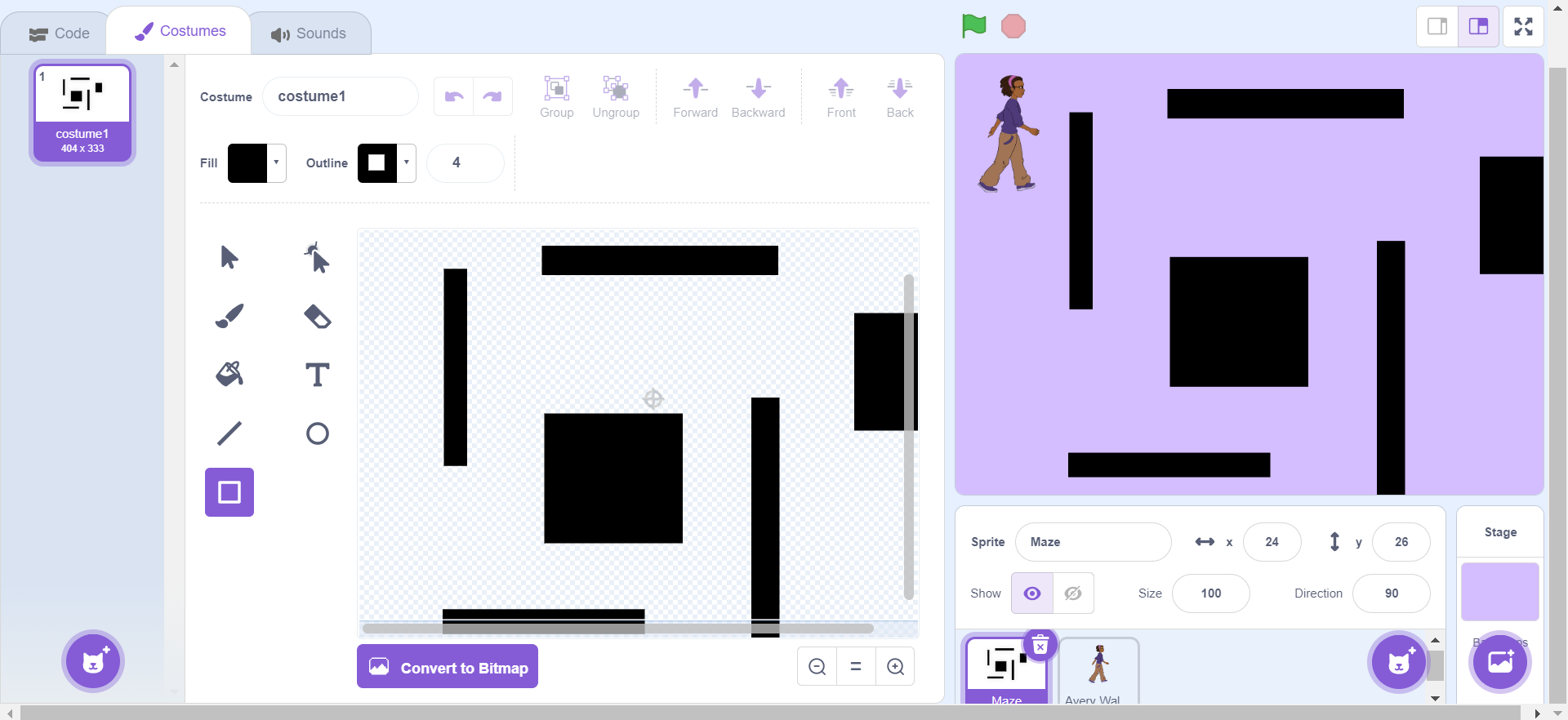
We have also added a sprite of our choosing, a character that needs to solve the maze!
Let’s add an exit ticket to our maze too!
Whenever our player reaches the exit ticket, it means that they have completed the maze successfully!
For us, the red arrow is our exit sign!
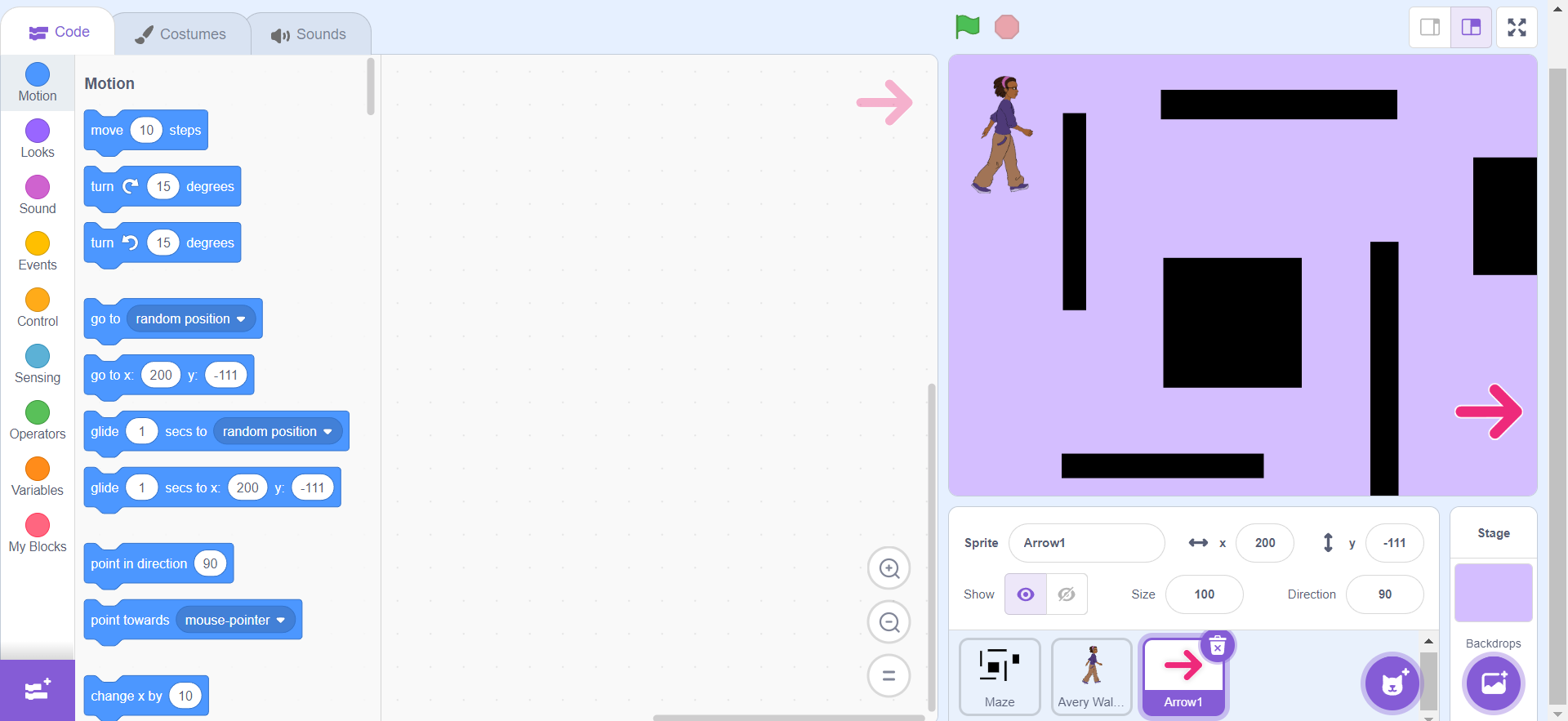
Step 3: Movement Across the Maze
Now, this is where the magic happens. We want the sprite to move across the maze, and they cannot cross over an obstacle; in our case, it’s the black rectangles. The player must figure out how to cross the maze and reach the exit sign.
Can you think of a code sequence to achieve this task?
Let’s write the following code block for our character:
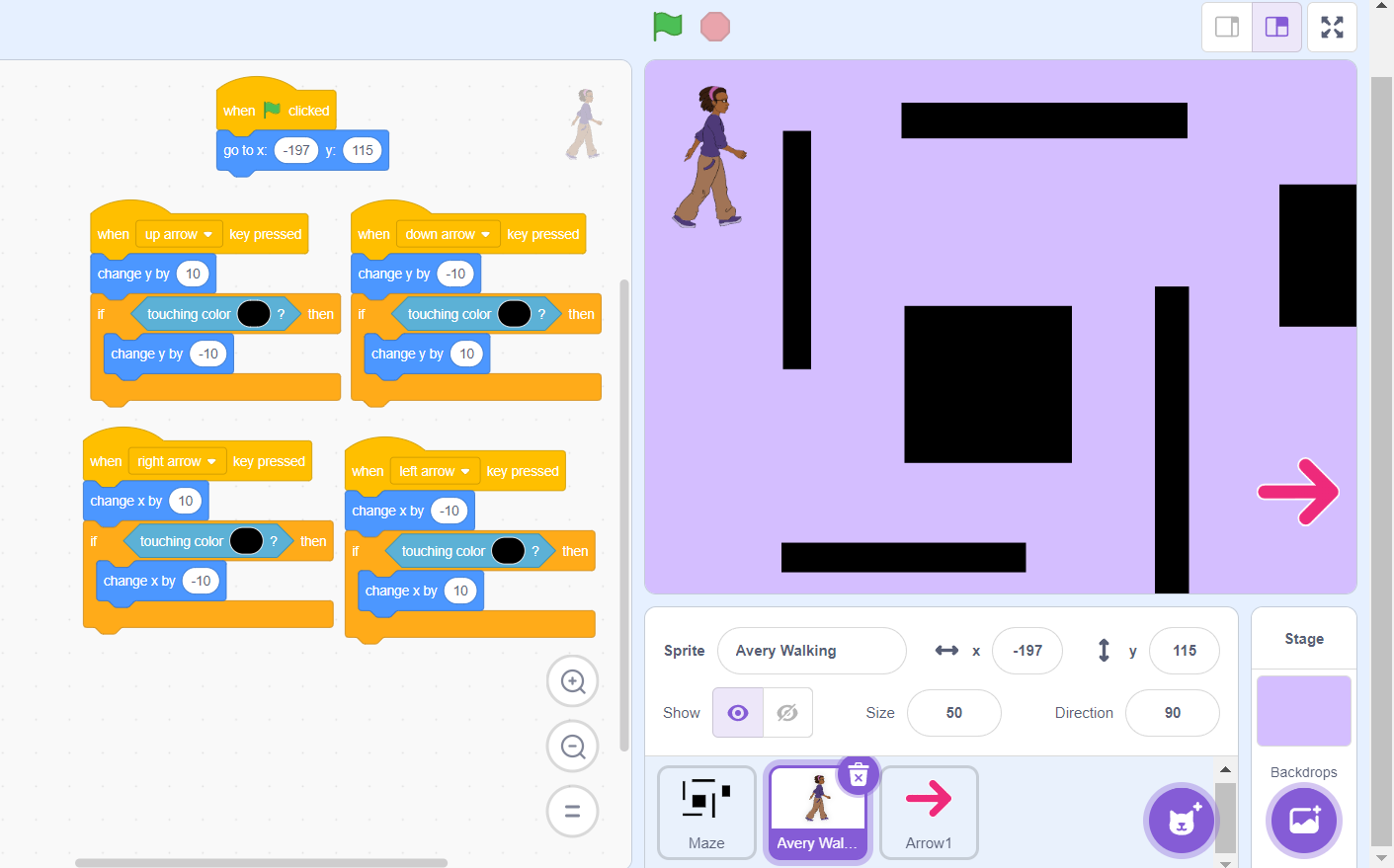
Kudos for getting this far!
Step 4: Reaching the Exit Sign
Let’s add a small code block to our existing code that detects when the player has successfully crossed the maze:
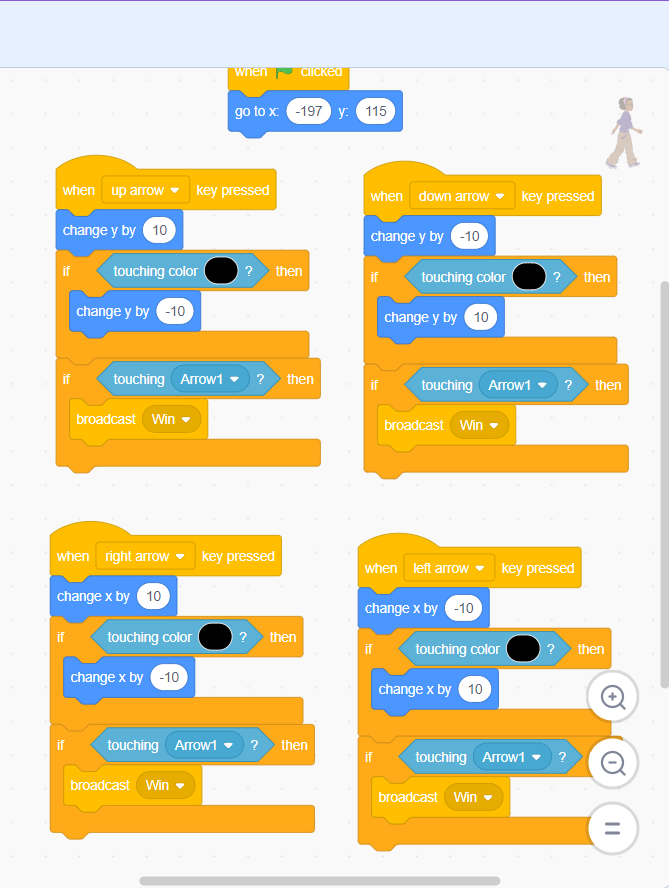
Step 5: Displaying Final Screen
Time to add a small code for the arrow sprite.
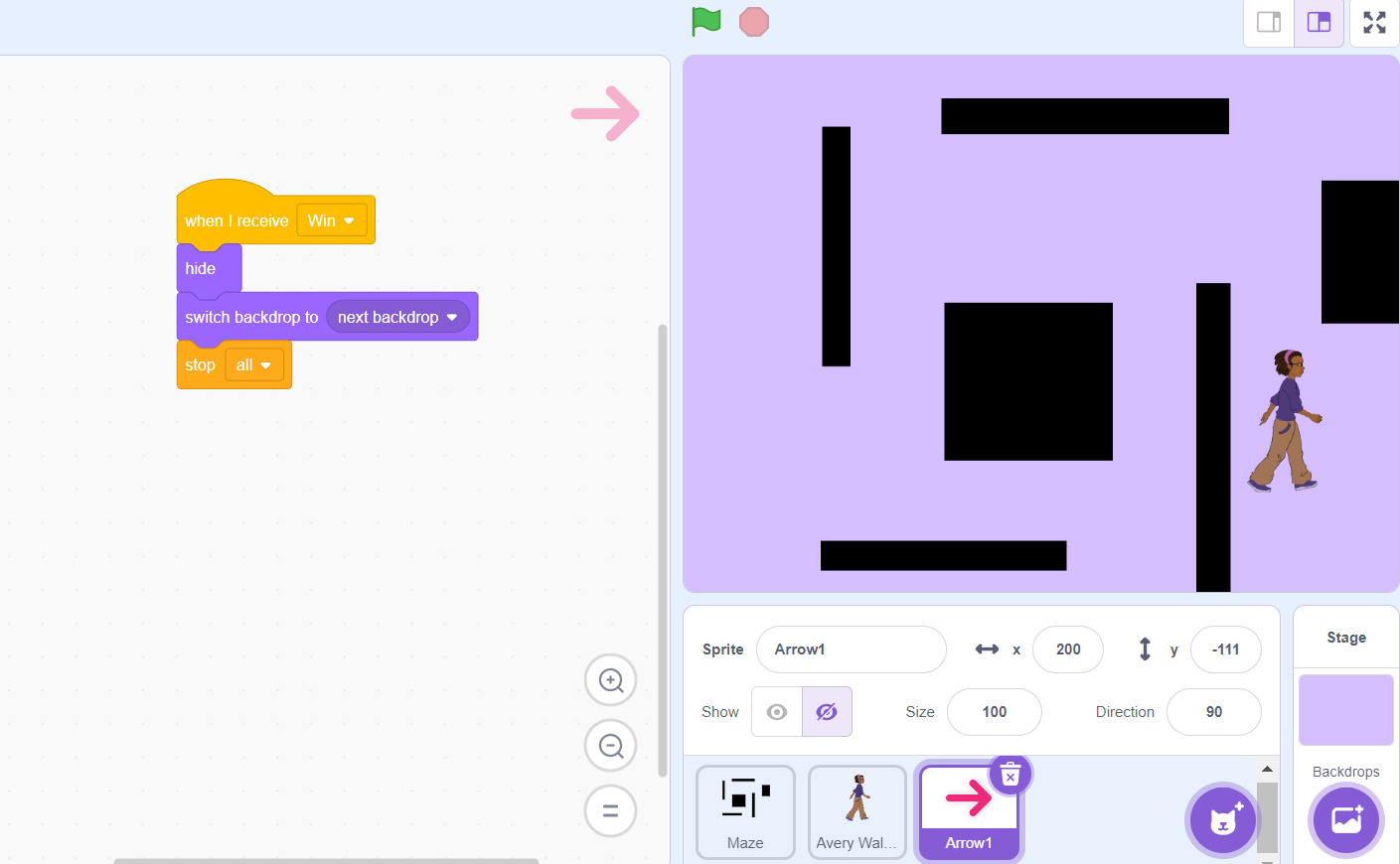
And this is what your next backdrop should look like:
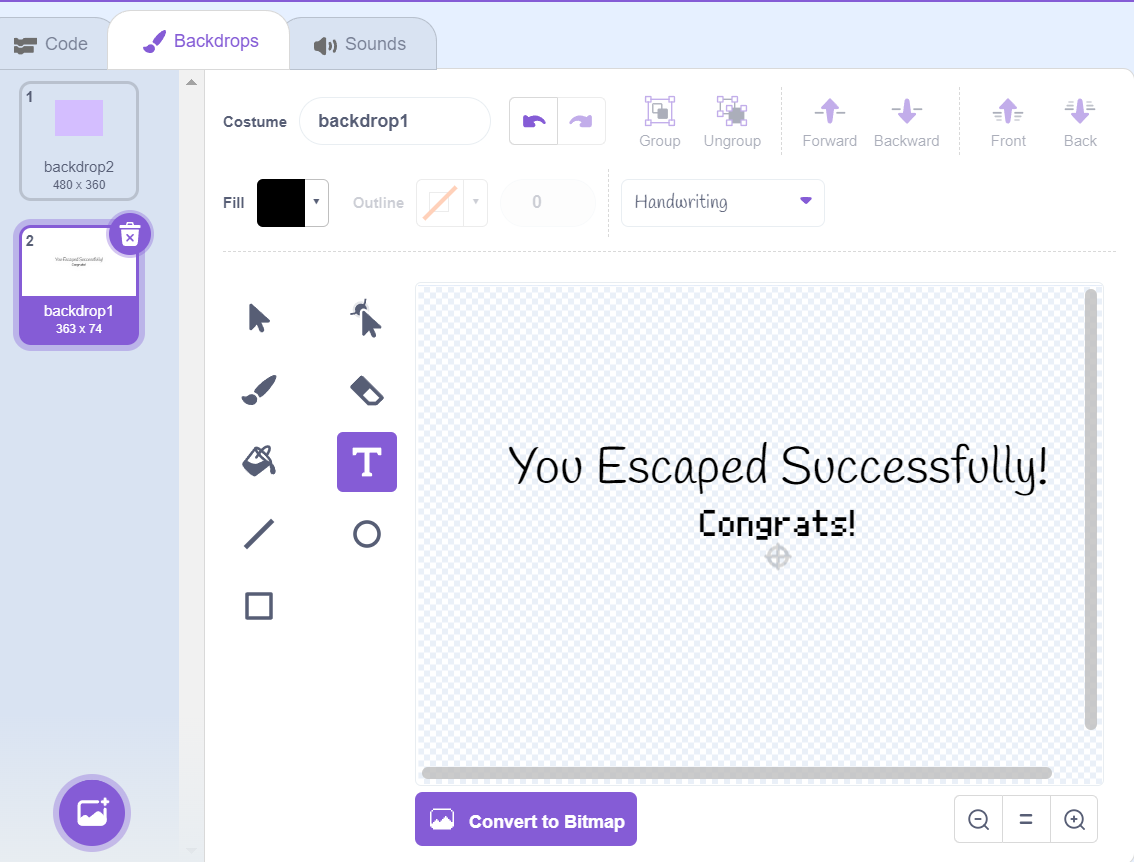
You can create the backdrop easily using the paint editor!
Step 6: Time to play
Yay! You have just created and customized your maze Game, and now you can enjoy it to the fullest! Make sure to challenge your friends and family members to play this game that you just created!
But if you want to make your game more fun and engaging, then you can customize it more!
Step 7: Customization
How fun and cool would it be if you could add sounds to your game? You can easily add sound effects to Scratch coding!
Maybe, you want to create multiple levels and increase the difficulty with each one!
You can also add a few bonus collectables or clues that your character can collect, which may help them escape!
We hope you have created a fun and adventurous game like this one!
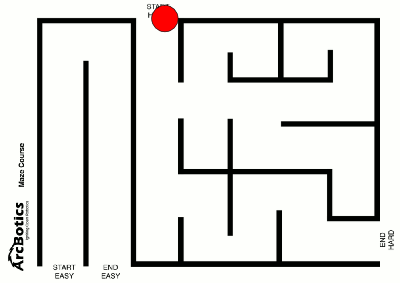
Conclusion
Congrats! You’ve learned how to make your first maze game with your twist. We are sure that this game was not only a rewarding experience for you, but you also worked on concepts like control blocks, movement, and collision detection. You can now book a free scratch coding class for kids to build your games and apps with an expert instructor.
Remember, have fun experimenting, be bold with your ideas, and let your creativity soar as you create more and more magical games for your fantastic Scratch projects!
You can create more fun games on Scratch, like Pacman, Platform games, Fruit Ninja games, and so much more!
Scratch programming is a powerful tool that allows you to unleash your creativity and learn the basics of coding in a fun and engaging way.
Begin your journey in scratch programming with the best online scratch programming course for kids, where you can unlock your full potential and learn something new at every step. So keep learning with us, and who knows what amazing projects you’ll create next?