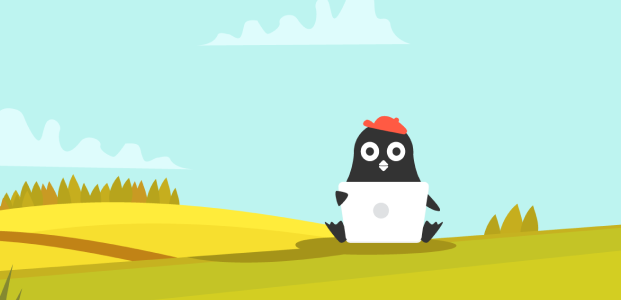Coding Activities by Erby Jr
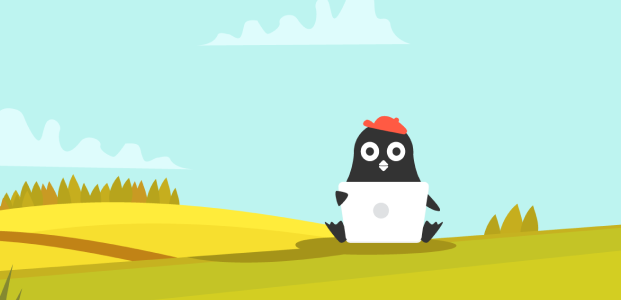
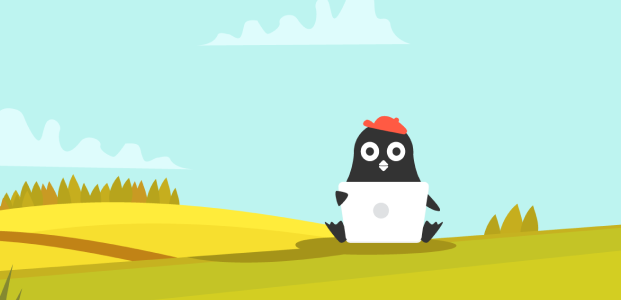
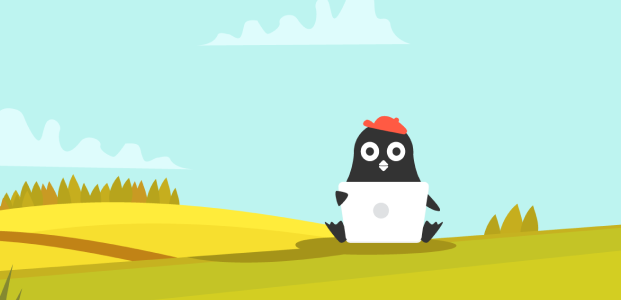
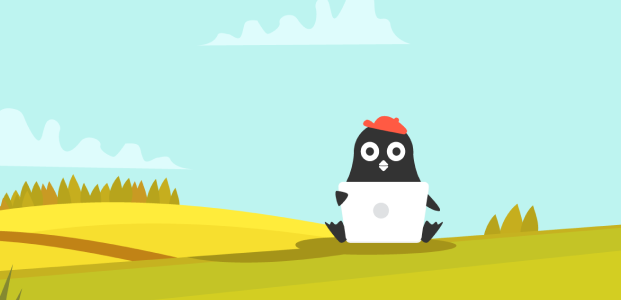
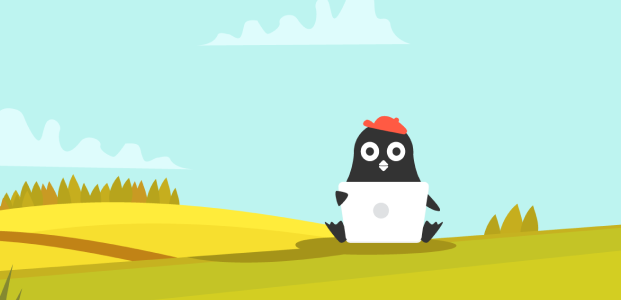
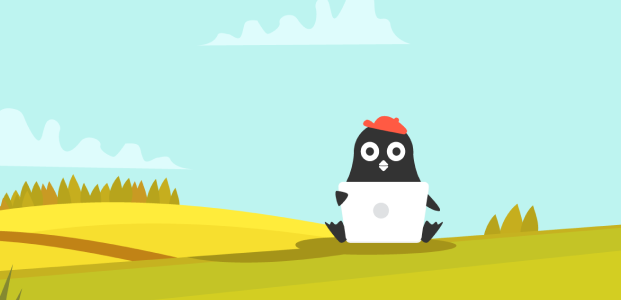
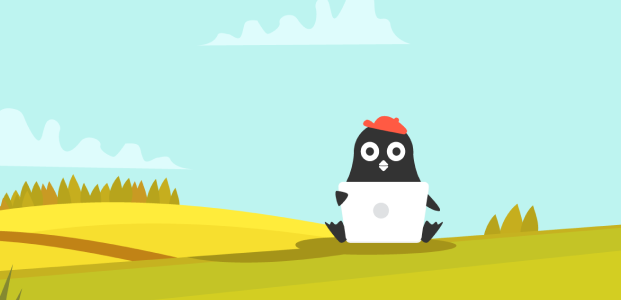
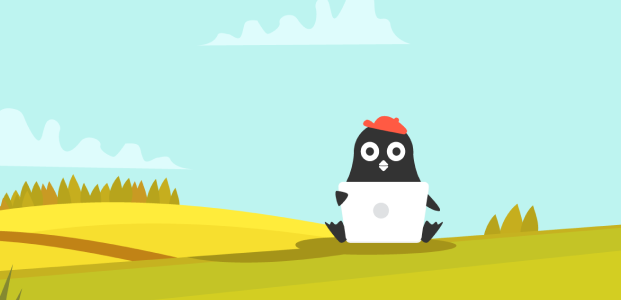
My Text Editor
Build a fully functional text editor application with Tkinter! Students will learn to create file dialogs, read and write files, use text widgets for editing, and organize layouts with frames and grids. This project demonstrates real-world application development with file handling capabilities.