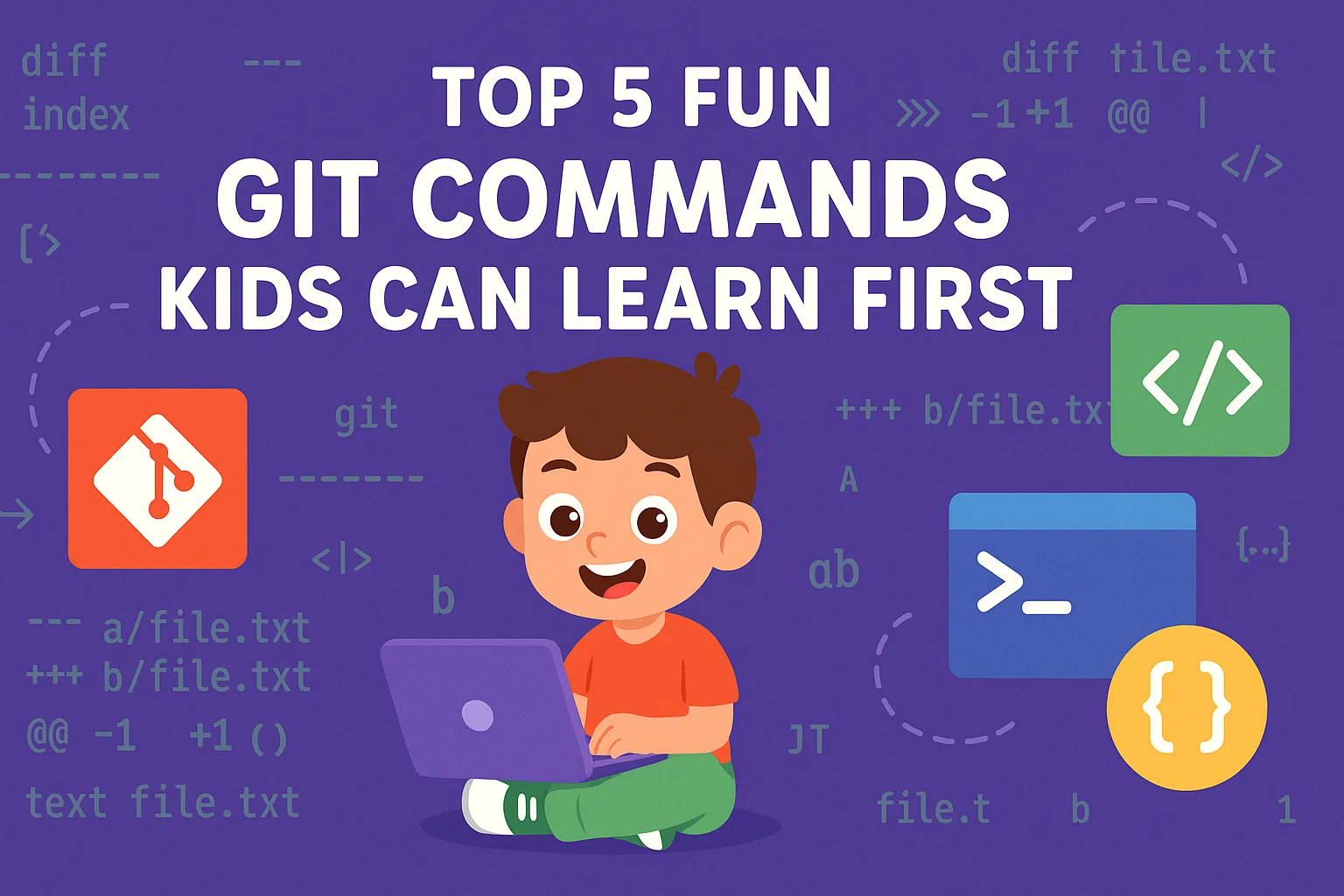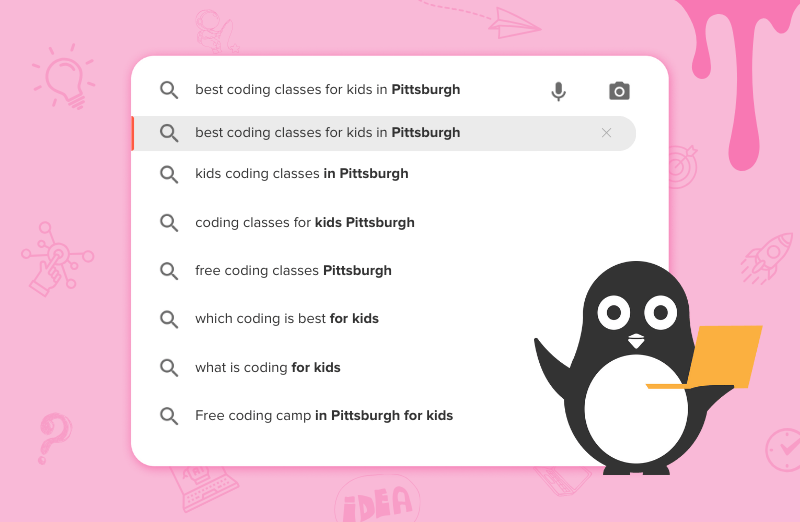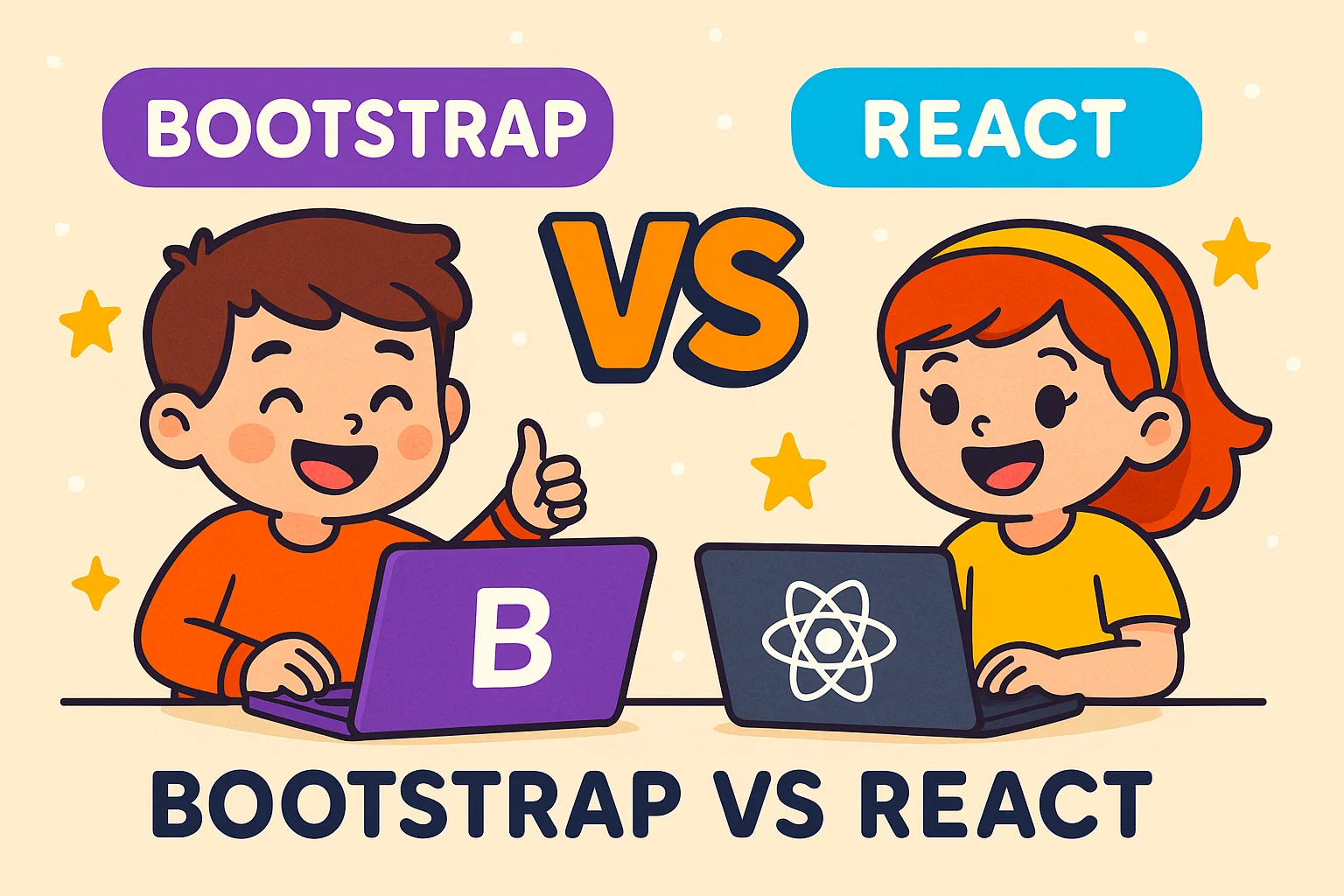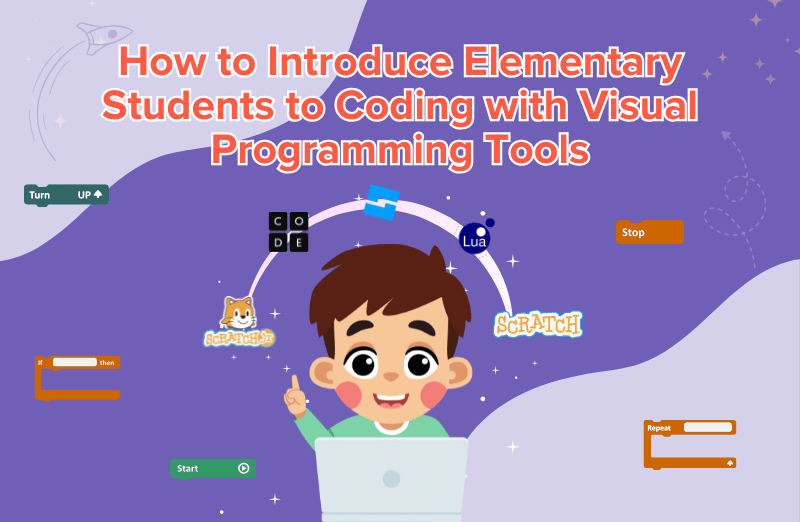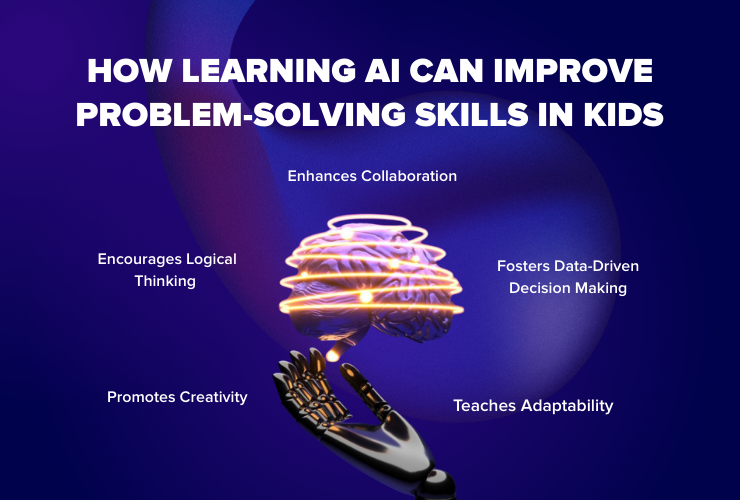Introduction to Git: Your Coding Time Machine!
Imagine you’re building a Lego castle. You add towers, then maybe change the color of the walls, or try a new door design.
But what if your new tower falls apart and you want to go back to your earlier version? That’s where Git comes in — your very own coding time machine! 🚀
Git helps coders (even young ones like you!) save every version of their projects, track changes, and go back whenever they want, just like having undo and redo superpowers.
Today, let’s explore the Top 5 Fun Git Commands for kids that every beginner can learn to start tracking their creative coding journey!
1️⃣ git init — “Start My Coding Diary!”
🪄 What does GT intit Means?
Every great story needs a beginning — and in coding, that story starts with git init. This command tells Git, “Hey! Start keeping track of my project now!”
🧠 Imagine This:
You’ve just opened your art book and said, “This is where my story begins.” From now on, Git remembers every page (or version) you create!
💻 Try It:
git initThis creates a secret Git folder that quietly tracks your project changes from now on.
2️⃣ git add — “Hey Git, Look What I Made!”
🪄 What is GIT add?
When you create or edit a file — maybe game.py or my_story.txt — you can tell Git which files you want to save next.
🧠 Imagine This:
It’s like showing your art to your teacher before putting it in your portfolio: “Git, please notice my awesome new sketch!”
💻 Try It:
git add my_story.txtNow Git knows this file is ready to be saved in your next project version.
💡 Pro Tip: You can also add everything you worked on at once:
git add .That little dot means “add all my work, please!”
3️⃣ git commit — “Save This Moment Forever!”
🪄 What is git Commit?
Every time you reach a cool milestone — maybe your game finally runs, or your animation works perfectly — you can “commit” it. That means saving a snapshot of your project with a short message describing what changed.
🧠 Imagine This:
Think of git commit like taking a photo of your masterpiece and writing a caption: 📸 “Added the player movement!” or “Fixed the flying car bug!”
💻 Try It:
git commit -m "Added player movement feature"
The -m means message — it helps you remember what changed in this snapshot.
💡 Fun idea: Use emojis in your commit messages!
git commit -m "🎮 Added jumping feature to the game"4️⃣ git log — “Show Me My Progress Journal!”
🪄 What is git log?
Git remembers every commit (snapshot) you’ve ever made. git log lets you flip through your project’s history book — showing when you saved, what you changed, and your notes.
🧠 Imagine This:
It’s like scrolling through your photo album of art projects, seeing every stage of your creation.
💻 Try It:
git logYou’ll see something like:
commit a1b2c3Author: YourName
Date: Today
Message: 🎨 Added colorful background
💡 Fun tip: You can even use git log --oneline to see a mini list of your milestones — quick and easy!
5️⃣ git checkout — “Take Me Back in Time!”
🪄 What is git checkout?
If something goes wrong — like your game stops working after an update — git checkout lets you go back to a previous version safely.
🧠 Imagine This:
It’s like using a time machine to travel back to when your castle tower was still standing strong! 🏰
💻 Try It:
git checkout <commit-id>Each commit has a secret ID (like a version number). Copy it from your git log and paste it here to jump back in time.
💡 Don’t worry — you can always come back to the present with:
git checkout main
🌟 Bonus Tip: git status — “Hey Git, What’s Going On?”
If you ever get confused about what’s happening in your project, just ask Git!
💻 Try It:
git statusGit will tell you:
- Which files are new 🆕
- Which ones you’ve changed 🛠️
- What’s ready to be saved next 💾
It’s like your coding assistant giving you a progress update!
🎨 Real-World Analogy: Git Is Like a Digital Sketchbook
Think of Git as your coding sketchbook:
- Each page = a new version of your project.
- Each doodle = a new feature or idea.
- Each commit = a snapshot of your progress.
Even if you erase or redo a page, Git keeps all the earlier ones safe. That means you can always revisit your best ideas, fix mistakes, and see how far you’ve come.
💡 Why Kids Should Learn Git Early
Learning Git helps kids:
- 🧠 Understand how projects evolve step by step.
- 💬 Communicate clearly with notes (commit messages).
- ⚙️ Experiment fearlessly — mistakes are reversible!
- 🤝 Collaborate with friends and classmates.
- 🧩 Build habits of organization and creativity.
Git teaches not just coding, but responsibility and curiosity — skills that power every great inventor’s journey.
People Also Read: From Drawing to Coding: How Git Tracks Every Version of Your Creation
How Codingal Makes Git Fun for Kids
At Codingal, we believe that coding should be as joyful as art — full of imagination, teamwork, and discovery. That’s why in our AI & Coding courses, kids learn tools like Git and GitHub in playful, project-based ways.
Through hands-on projects, students:
- 🎮 Build games, websites, and apps — then track every version with Git.
- 💬 Write creative commit messages that tell their project story.
- 🤝 Collaborate with classmates on shared projects safely.
- 🚀 Learn how real developers use Git to build amazing things together.
We make version control simple, visual, and exciting — because every coder, no matter their age, deserves to see their progress unfold beautifully.
🌟 Start your child’s Git & Coding adventure today! Join a free trial class at Codingal and watch them learn how to save, share, and celebrate every version of their creation.
Conclusion: Every Command Tells a Story
Each Git command you learn is like unlocking a new superpower. You can start, save, rewind, and relive every step of your coding journey, all while learning how to organize your ideas like a pro.
So next time you start a new project, remember:
“git init your imagination, git add your ideas, and git commit your progress!”
Because whether it’s a game, an app, or an artwork — every version of your creation deserves to be remembered. 💫