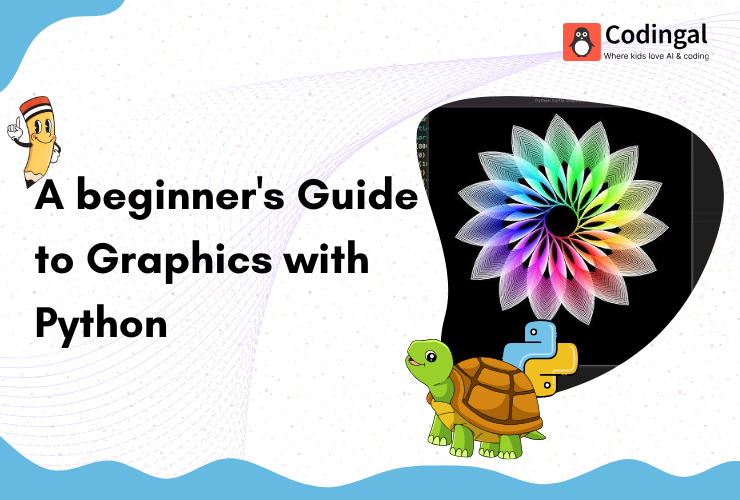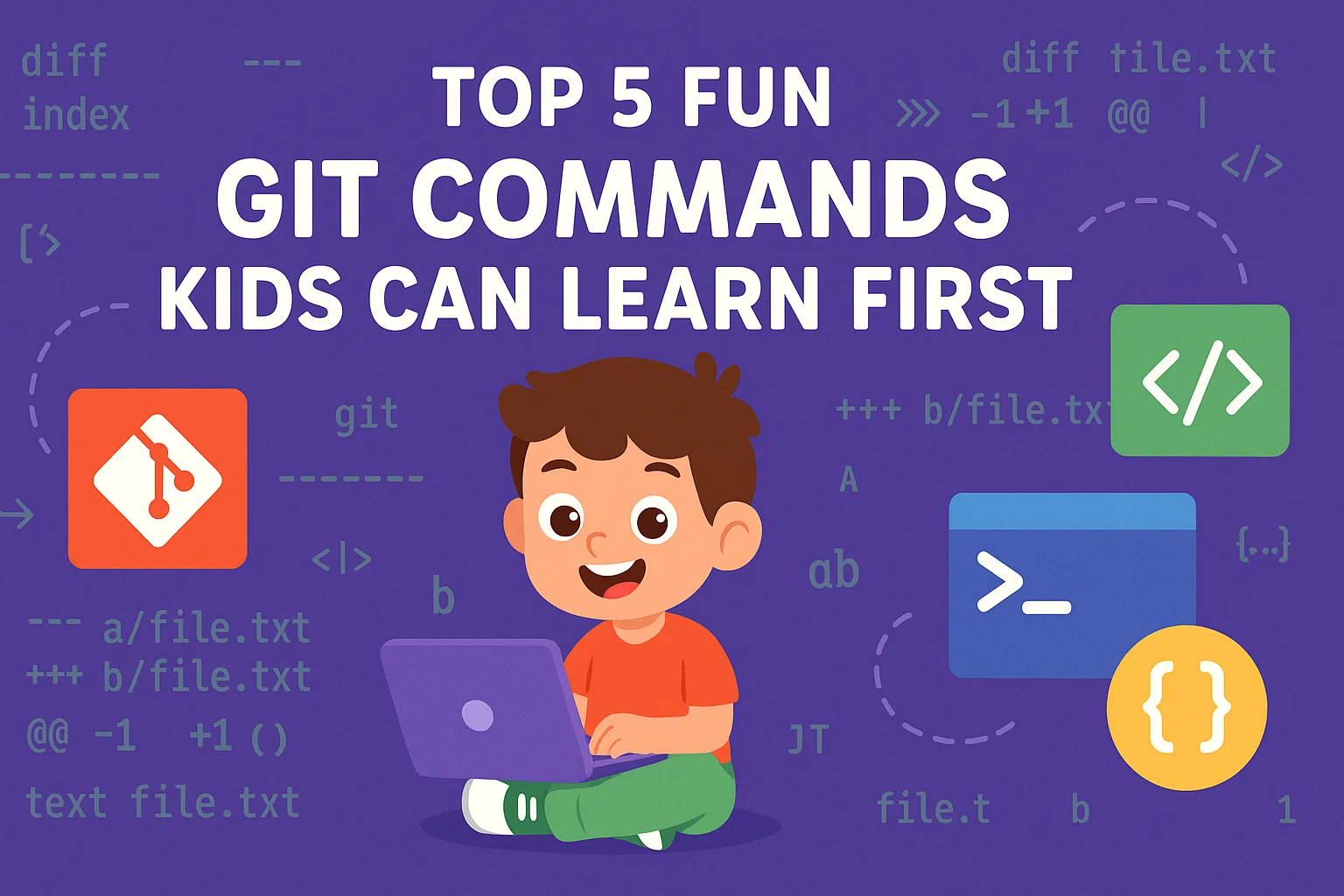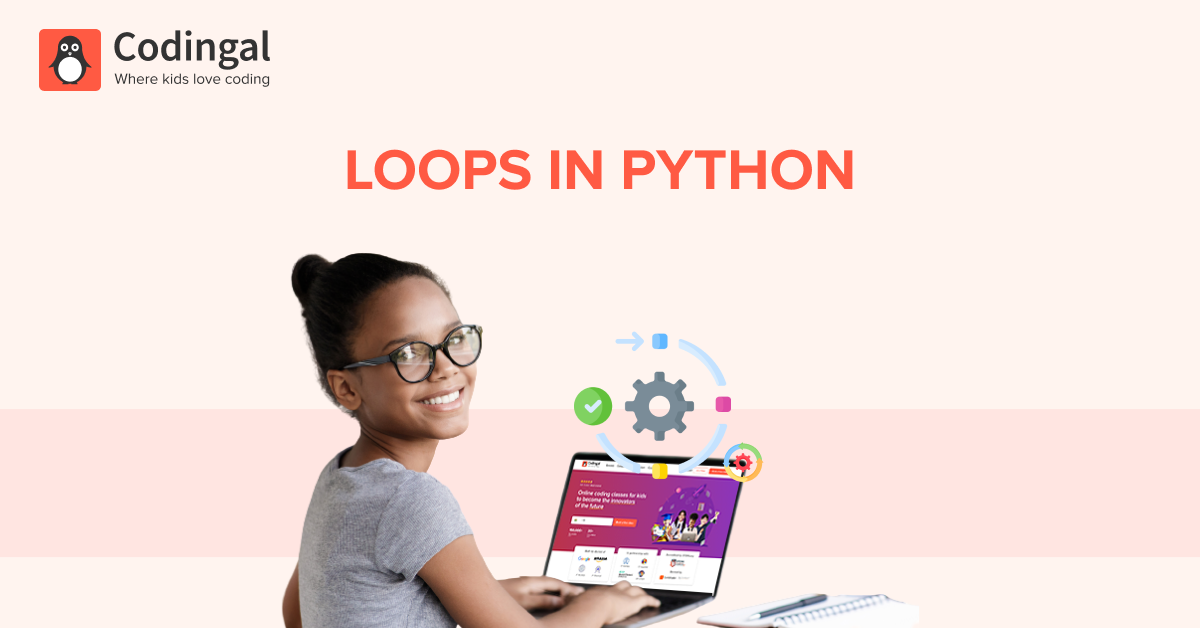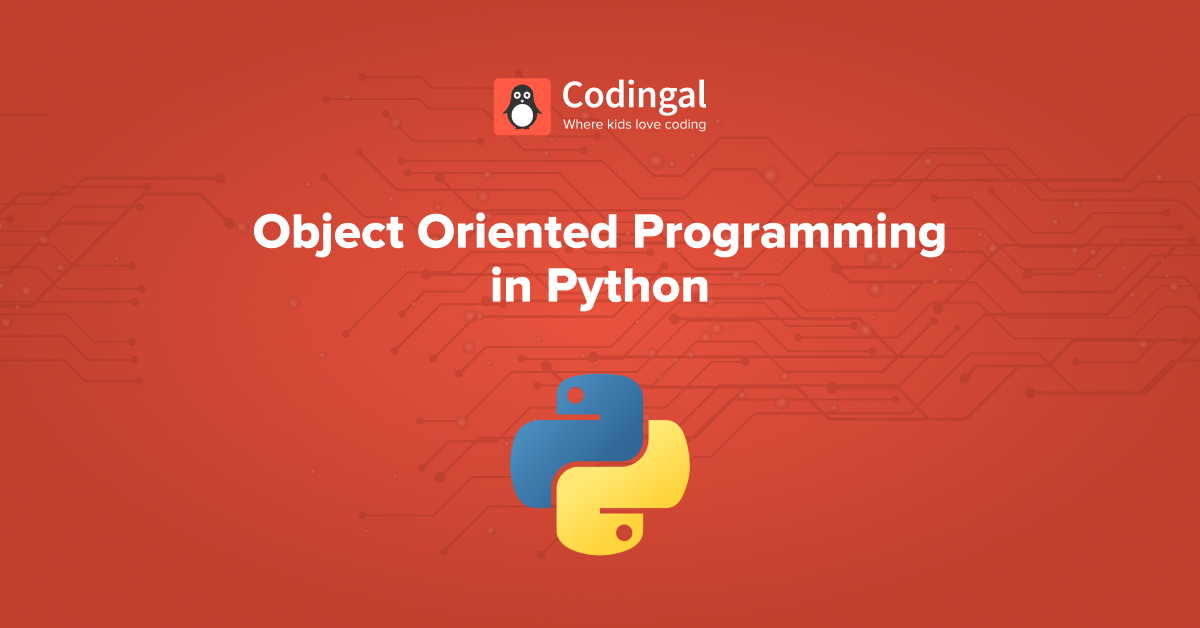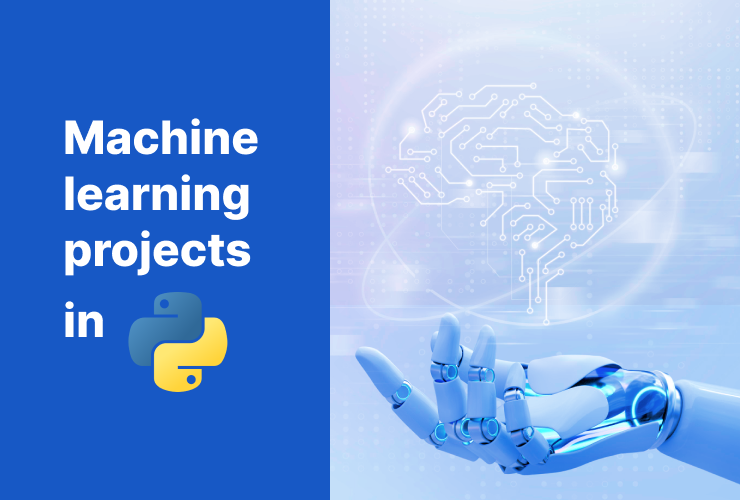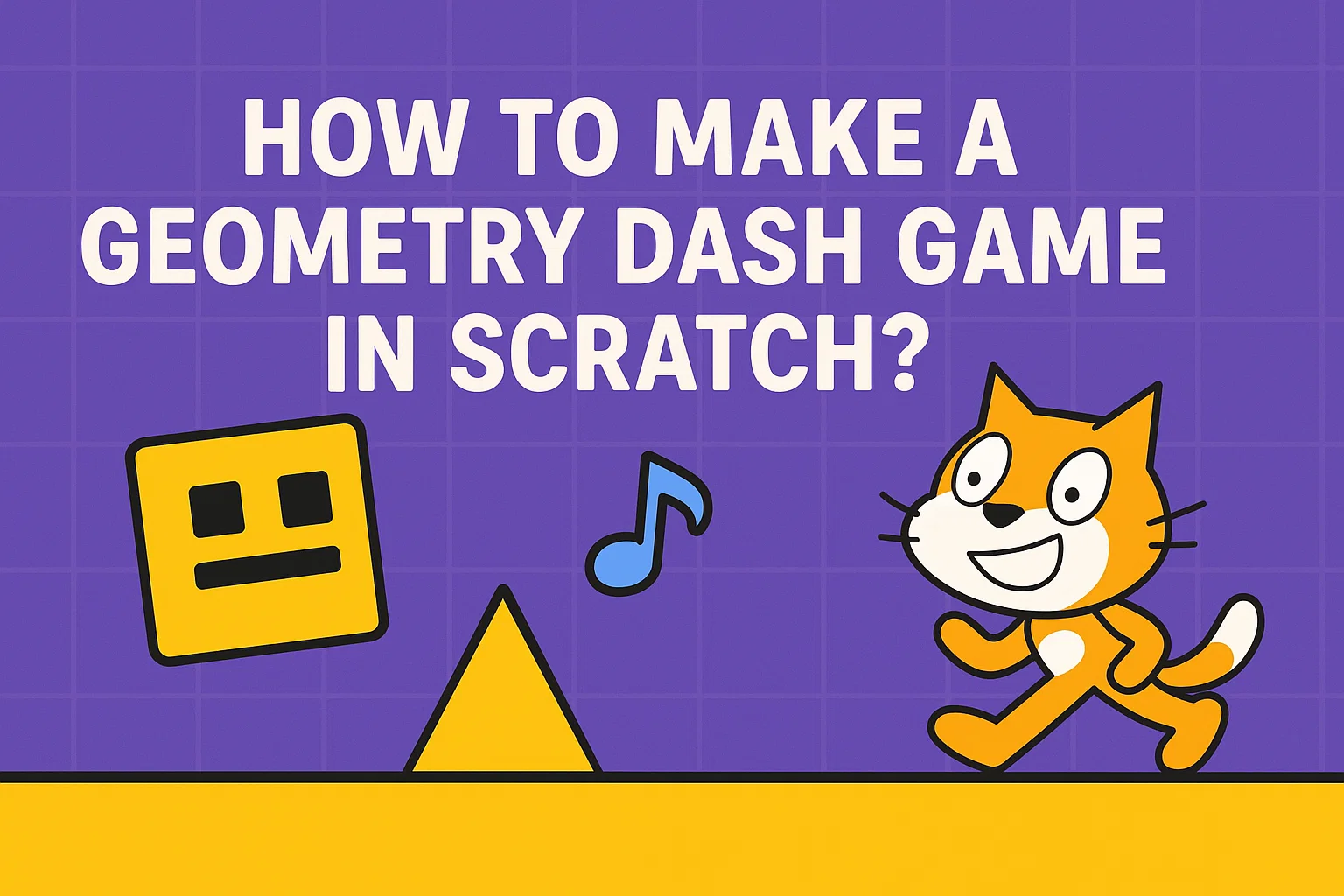Introduction:
Imagine you want to draw shapes, create animations, or even build your own games on the computer. Python programming makes this possible through something called graphics programming. Graphics are visual representations of objects, shapes, characters, or environments that you see in video games, on websites, or in apps. Using Python, you can create these graphics easily with the help of special tools called libraries.
One of the simplest and most kid-friendly ways to make Python graphics is by using the Turtle library. Turtle is like a tiny robot or pen that you control using code. You can tell Turtle to move forward, turn, and even draw shapes, allowing you to create fun and interactive graphics on your computer.
Getting Started with Turtle Python Graphics
First, you need to install and import the Turtle library to use it. In most cases, Turtle comes pre-installed with Python, so you don’t need to worry about setting it up.
To start using Turtle, open your Python editor and type this:
import turtle
This line tells Python that you want to use the Turtle library in your code. Now, you’re ready to begin creating some cool graphics!
Drawing with Turtle
Let’s start by drawing a simple shape, like a square. A square has four equal sides, and Turtle can draw each side one by one. Here’s how you can do it:
import turtle
# Create a turtle named t
t = turtle.Turtle()
# Draw a square
for i in range(4):
t.forward(100) # Move forward by 100 units
t.right(90) # Turn right by 90 degrees
turtle.done()Let’s break this down:
- t.forward(100): This tells the Turtle to move forward by 100 pixels.
- t.right(90): This turns the Turtle 90 degrees to the right.
- for i in range(4): This is a loop that runs 4 times, once for each side of the square.
When you run this code, a window will pop up, and you’ll see the Turtle draw a square. It’s that easy!

Drawing More Shapes
Once you’ve mastered the square, you can use Turtle to draw other shapes. Let’s try drawing a triangle:
import turtle
t = turtle.Turtle()
# Draw a triangle
for i in range(3):
t.forward(100) # Move forward by 100 units
t.left(120) # Turn left by 120 degrees
turtle.done()In this case, we turn left by 120 degrees after drawing each side. This creates a triangle. By changing the angles and the number of sides, you can draw any shape you want!
Adding Color to Your Drawings
Turtle can also draw shapes in different colors, and you can even fill shapes with color. Here’s how you can color a circle:
import turtle
t = turtle.Turtle()
# Set the color to blue
t.color("blue")
# Draw a circle
t.circle(50) # Draw a circle with a radius of 50
turtle.done()This code tells Turtle to change its pen color to blue before drawing the circle. If you want to fill the shape with color, you can use begin_fill() and end_fill() like this:
import turtle
t = turtle.Turtle()
# Set the color to red
t.color("red")
# Start filling the shape
t.begin_fill()
# Draw a square
for i in range(4):
t.forward(100)
t.right(90)
# Stop filling the shape
t.end_fill()
turtle.done()Now, the square will be filled with red!
Creating Patterns with Turtle
One of the coolest things you can do with Turtle is create repeating patterns. By using loops and adjusting the angles, you can make amazing geometric designs. Let’s try creating a star shape:
import turtle
t = turtle.Turtle()
# Set the color to yellow
t.color("yellow")
# Draw a star
for i in range(5):
t.forward(100)
t.right(144)
turtle.done()
In this code, Turtle draws a star by turning 144 degrees after each line. Play around with different angles and line lengths to create all kinds of interesting shapes and patterns.
Moving Beyond Basic Shapes in Python Turtle
Once you’re comfortable drawing shapes, you can use Turtle to create more complex designs, animations, and even simple games. Turtle allows you to move beyond just drawing lines and shapes and start building interactive programs.
For example, you can create a fun bouncing ball animation like this:
import turtle
# Set up the screen
screen = turtle.Screen()
screen.bgcolor("black")
# Create a ball
ball = turtle.Turtle()
ball.shape("circle")
ball.color("white")
ball.penup()
ball.speed(0)
# Ball's movement speed
ball.dx = 2
ball.dy = 2
# Move the ball
while True:
ball.setx(ball.xcor() + ball.dx)
ball.sety(ball.ycor() + ball.dy)
# Bounce the ball off the walls
if ball.xcor() > 290 or ball.xcor() < -290:
ball.dx *= -1
if ball.ycor() > 290 or ball.ycor() < -290:
ball.dy *= -1
screen.mainloop()It looks quite complex but it is a simple code that creates a ball that bounces around the screen, changing direction whenever it hits the edge of the window. Turtle makes animations like this easy to create by updating the screen quickly in a loop.
Fun Graphical Projects with Python Turtle
Once you’ve mastered the basics, there are lots of fun projects you can try with Turtle. Here are a few ideas to get you started:
- Spiral Patterns: Try using loops to draw spirals that get bigger or smaller as they go. Change the colors to make it more interesting!
- Simple Maze: Create a maze with Turtle, and write code that allows a player to navigate through it using the arrow keys.
- Drawing Robot: Create a “robot” using shapes, and use the input() function to ask users what they want the robot to draw (like circles or squares).
- Turtle Race Game: Create multiple turtles and write a race game where they compete to cross the finish line first. Add randomness to make the race different each time.
Conclusion
Graphics programming in Python is a fun and rewarding way to learn coding. With the Turtle library, you can create everything from simple shapes to animations and games. As you become more comfortable, you can explore more advanced libraries like Pygame and Tkinter to build even cooler projects. The most important thing is to experiment and have fun. The only limit is your imagination! Jump right on to code camps for kids, where kids can learn to adapt to the digital world of coding through simple and fun learning experiences! Let them join their first trial class today!
Encourage learning everywhere you go and have fun with your coding journey! Happy Coding!