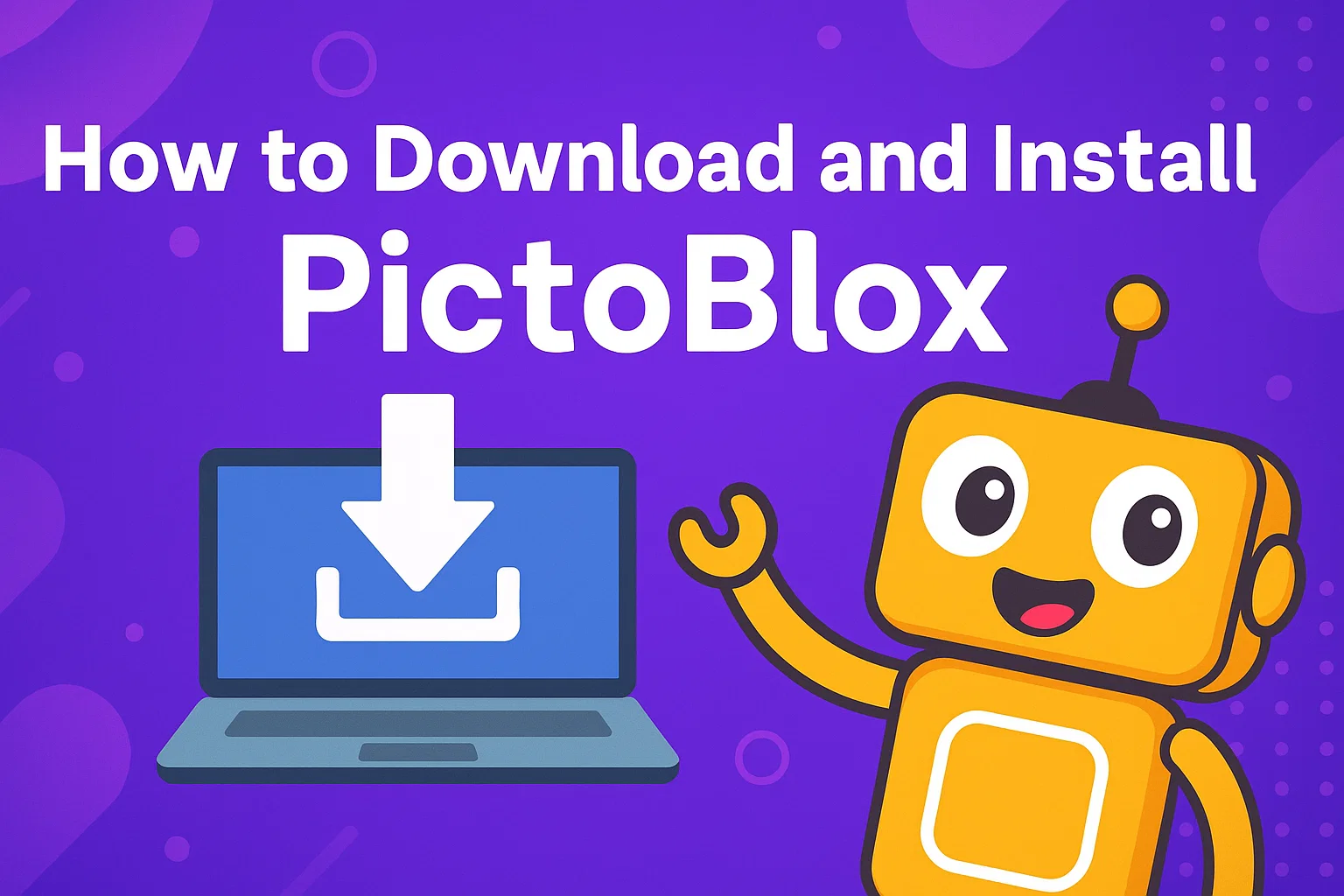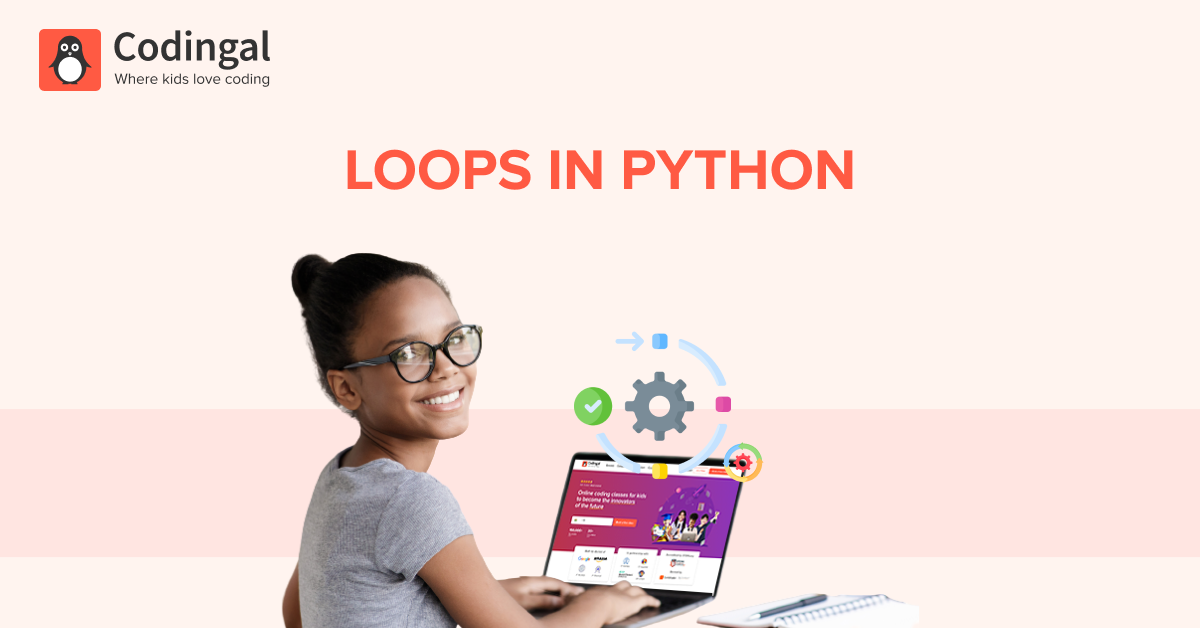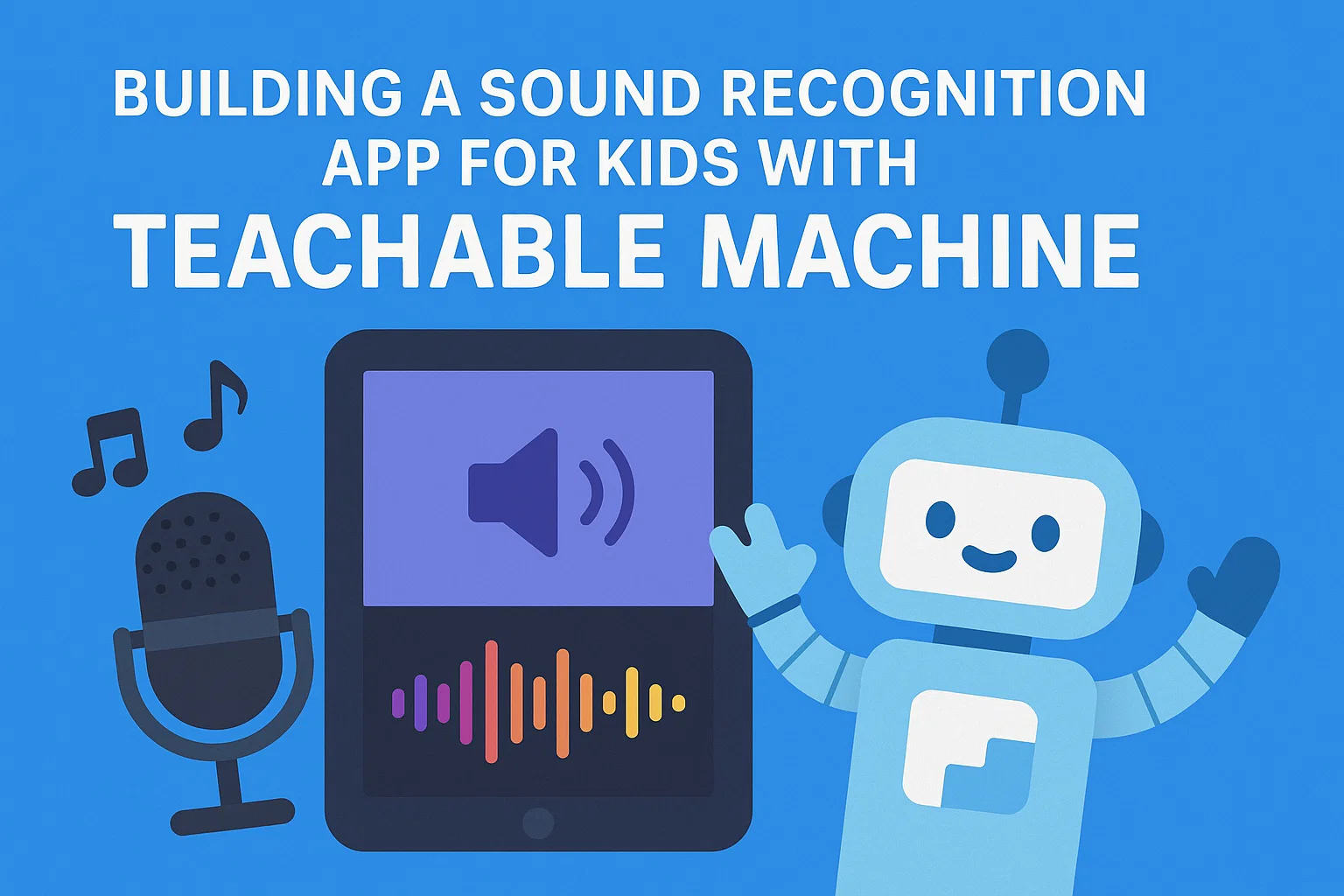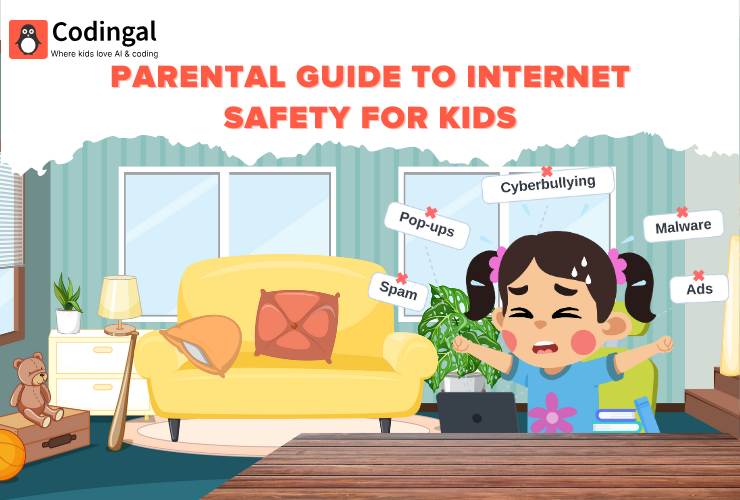Introduction
If your child loves to create games, build robots, or explore artificial intelligence, there’s one platform you absolutely need to know about PictoBlox.
PictoBlox is an interactive coding platform created by STEMpedia, designed especially for young learners to explore AI, robotics, and coding through play. It uses colorful drag-and-drop coding blocks (just like LEGO pieces!) and even lets students switch to Python mode as they advance.
Whether your child is coding for the first time or already enjoys Scratch, PictoBlox is the perfect next step to learn how computers think and create.
In this guide, we’ll walk you through how to download, install, and start using PictoBlox on any device. It’s simple, quick, and fun to set up. Let’s dive in!
What Is PictoBlox and Why Is It So Popular?
PictoBlox is a block-based and text-based (Python) coding software that brings imagination to life through coding. It’s an easy-to-use platform for creating interactive stories, games, animations, and AI projects.
With PictoBlox, kids can:
- Code games and animations 🎮
- Build robots and control hardware like Arduino, evive, or micro:bit 🤖
- Train AI models using images, sounds, or poses 🧠
- Experiment with real-world tech like face detection, gesture recognition, and voice control 🎤
Educators and parents love it because it helps children learn STEM concepts, improve logical thinking, and spark creativity, all while having fun!
How to Download and Install PictoBlox: Step-by-Step Guide
Let’s go step by step so you and your child can start creating in no time.
Step 1: Visit the Official PictoBlox Website
- Open your web browser (like Chrome or Edge).
- Go to 👉 https://thestempedia.com/product/pictoblox/
- Click on the Download button.
- You’ll see options for different devices — Windows, macOS, Linux, or Chromebook.
Pro Tip: Always download PictoBlox from the official STEMpedia website to avoid outdated or unsafe versions.
Step 2: Choose the Right Version for Your Device
PictoBlox runs on almost any device. Choose your version from this table:
| 🧩 Operating System | 📦 File Type | 🌐 Download Option |
|---|---|---|
| Windows | .exe | PictoBlox for Windows |
| macOS | .dmg | PictoBlox for Mac |
| Linux | .AppImage | PictoBlox for Linux |
| Chromebook / Browser | Web Version | https://pictoblox.ai |
If you don’t want to install anything, use the online version at https://pictoblox.ai.
It works directly in your browser, which is great for classrooms or shared computers!
Step 3: Install PictoBlox (Windows)
- Open the downloaded
.exefile. - When prompted, click Next to begin installation.
- Choose a destination folder (the default is fine).
- Click Install and wait a few moments.
- Once complete, click Finish to launch PictoBlox.
You’ll now see a purple PictoBlox icon on your desktop — double-click to start coding!
Step 4: Install PictoBlox (macOS)
- Open the
.dmgfile you downloaded. - Drag the PictoBlox icon into your Applications folder.
- Open Applications → PictoBlox.
- If you see a “Security & Privacy” warning, go to System Preferences → Security & Privacy → Allow PictoBlox.
That’s it! PictoBlox will now open on your Mac.
Step 5: Install PictoBlox (Linux)
- Locate your downloaded
.AppImagefile. - Right-click → Properties → Permissions → Check Allow executing file as a program.
- Double-click the file, or run this command in the Terminal:
chmod +x PictoBlox*.AppImage
./PictoBlox*.AppImage
PictoBlox will open right away — no installation needed!
Step 6: Use PictoBlox on Chromebook or Browser
If you’re using a Chromebook or shared computer:
- Visit https://pictoblox.ai
- Click Launch App.
- Sign in with your Google account.
Now you can use all features of PictoBlox directly in your browser — no downloads required!
Step 7: Create a Free PictoBlox Account
- Open the app or web version.
- Click Sign Up / Login in the top-right corner.
- Use your email or Google account to register.
- Once logged in, you can save projects, access AI extensions, and earn badges!
Bonus Tips: Registered users can access AI, Machine Learning, and Robotics extensions that make coding even more powerful.
Step 8: Start Coding!
Now that PictoBlox is installed, it’s time to start building your first project.
Kids can switch between Block Mode (drag and drop) and Python Mode (text-based coding).
Here are some exciting ideas to try:
| 💡 Project Idea | 🧠 Concept Learned |
|---|---|
| Make a penguin sprite dance | Loops, motion blocks |
| Create a voice-controlled robot | Speech recognition |
| Detect faces using webcam | Computer vision |
| Build a quiz game | Variables, logic, conditions |
| Program a light-following robot | Sensors, control flow |
These beginner-friendly projects make coding feel like playing — while secretly teaching powerful STEM concepts!
🎓 Why Kids Love PictoBlox
- Beginner-friendly interface – Easy drag-and-drop coding.
- Real-world tech exposure – Learn AI, machine learning, and robotics.
- Cross-platform – Works on Windows, Mac, Linux, and web.
- Hardware integration – Connect with Arduino, micro:bit, and evive.
- Interactive learning – Instant results make learning exciting and rewarding.
At Codingal, we use PictoBlox in our AI and Robotics courses to help kids build projects that connect coding with creativity, from AI face recognizers to smart robots and talking characters!
🧰 Troubleshooting Tips for PictoBlox
If something doesn’t work right away, don’t worry. Here’s what to do when something is not working:
| ⚠️ Issue | 💡 Quick Fix |
|---|---|
| PictoBlox won’t open | Restart your computer and reinstall the latest version. |
| Camera or microphone not working | Allow permissions when prompted by your system. |
| Unable to sign in | Check your internet connection or try logging in through Google. |
| AI blocks not showing up | Click the Add Extension button → Choose AI or ML Extension. |
| File not saving | Log in to your account — projects save automatically when signed in. |
Final Thoughts
PictoBlox is more than just a coding app, it’s a creativity lab for young innovators. It empowers kids to dream, design, and build their own AI projects while developing essential problem-solving skills.
With simple installation and endless possibilities, PictoBlox is a gateway to the world of coding, robotics, and artificial intelligence. So why wait? Download PictoBlox today and let your child’s imagination code its way into the future!
Or take it a step further by joining Codingal’s AI and Robotics Courses, where kids learn PictoBlox, Teachable Machine, and more, guided by expert instructors who make STEM learning fun and exciting. 🚀