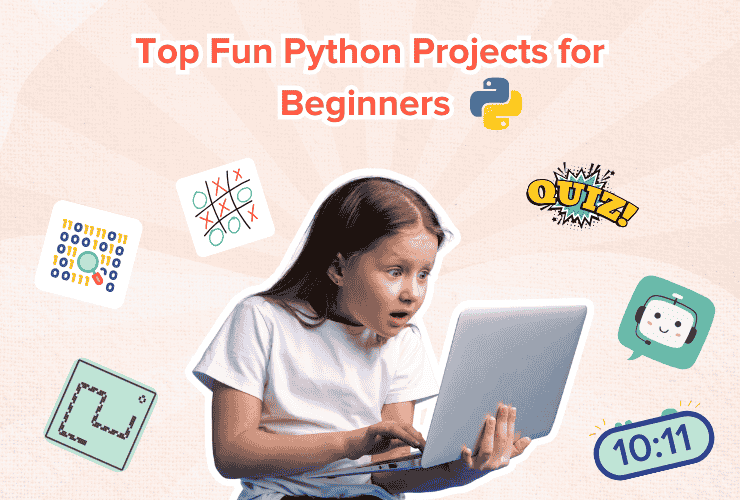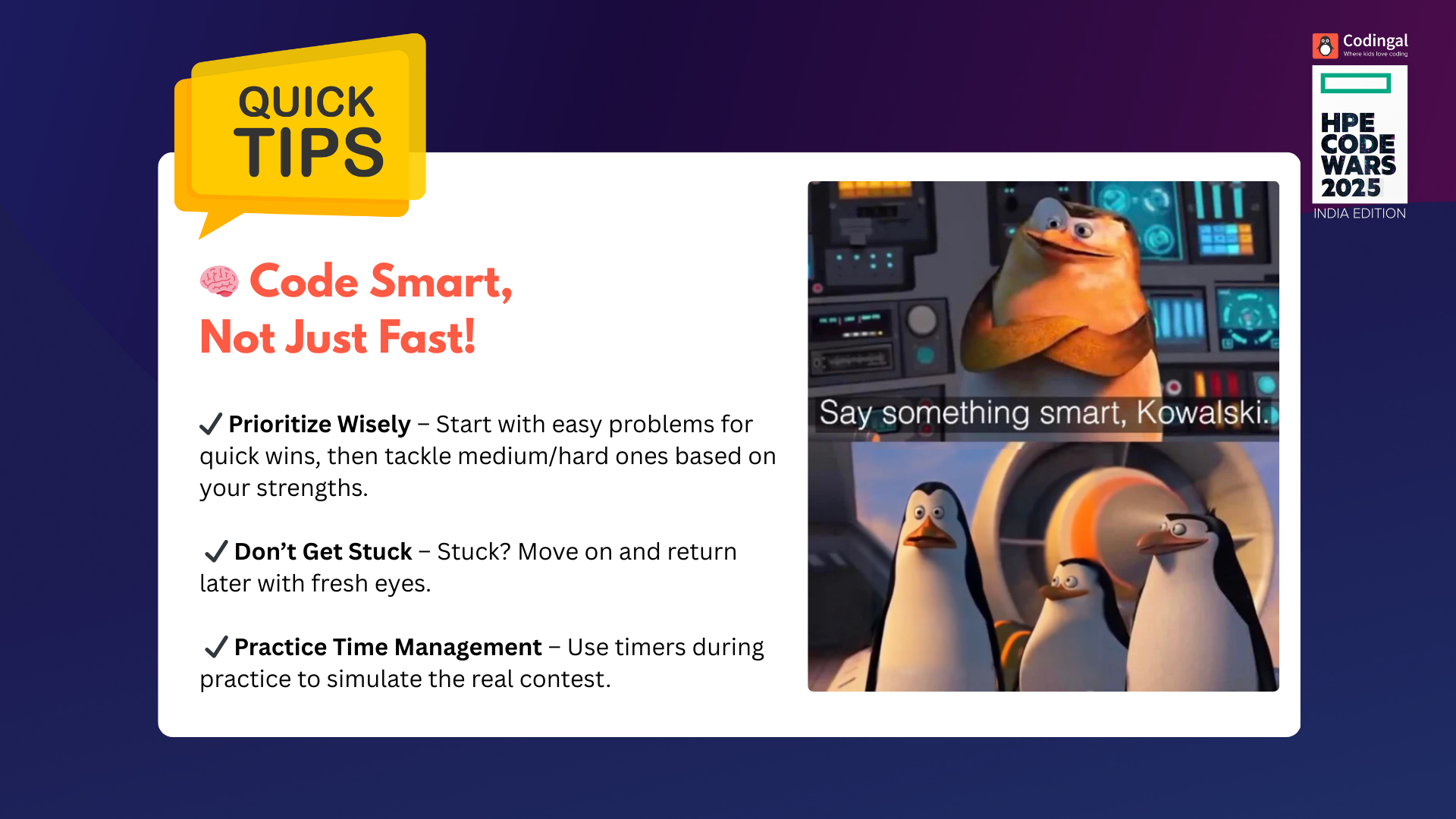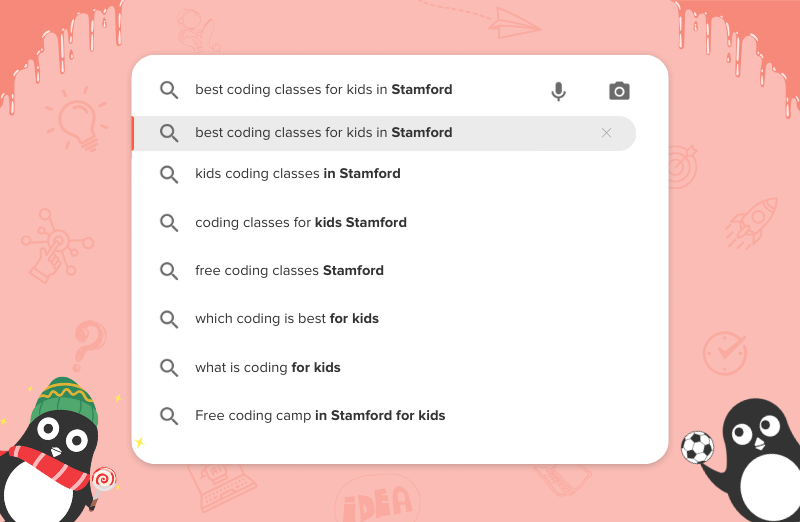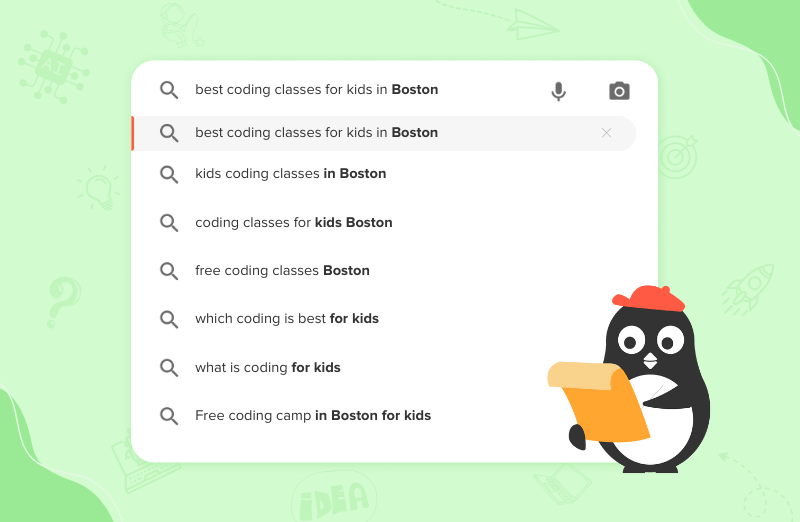Introduction
Roblox has taken the world by storm as one of the most popular online platforms for kids and teens. With millions of user-created games, avatars, and immersive experiences, it’s a virtual playground for creativity and fun. But like any online space, Roblox also comes with safety concerns. Kids can chat with strangers, stumble upon unsuitable games, or overspend on Robux. That’s why Roblox parental controls are so important.
This blog will guide you step by step on how to manage Roblox parental controls, set up privacy restrictions, monitor activity, and ensure your child’s time on Roblox is both safe and enjoyable.
1. Why Roblox Parental Controls Matter
Before diving into the settings, it’s important to understand why parental supervision on Roblox is necessary:
- User-generated content: Roblox is an open platform, and not all games are age-appropriate.
- Chat and social features: Kids can interact with strangers in public chat rooms.
- In-game purchases: Robux, the virtual currency, can lead to unexpected spending.
- Screen time balance: Kids can easily get hooked without time limits.
The good news? Roblox offers built-in safety and privacy settings that allow parents to create a secure gaming environment for their children.
2. Setting Up a Child’s Roblox Account
The first step in Roblox safety starts during account creation.
- Enter your child’s real birthdate. Roblox uses this to automatically apply content filters and restrictions for under-13 users.
- Accounts for kids under 13 have stricter chat filters, limited friend requests, and access only to curated games.
- Parents should always keep the login details safe and avoid sharing them.
Tip: Use a separate email address for your child’s Roblox account so you can manage security alerts and activity updates.
3. How to Manage Roblox Parental Controls
A. Account Restrictions
The easiest way to restrict access is by turning on Account Restrictions.
- Go to Settings > Privacy > Account Restrictions.
- Toggle On.
- This limits your child’s account to a curated, age-appropriate list of games.
This feature is especially useful for younger kids since it blocks access to games with violent or mature themes.
B. Roblox Privacy Settings for Chat
Roblox allows parents to decide who can interact with their child.
- Under Settings > Privacy, you can set:
- Who can chat with your child in games
- Who can message them privately
- Who can join them in games
- Options include Friends only, No one, or Everyone (available for older kids).
For children under 13, chat settings are restricted automatically, but parents can customize them further.
C. Parental PIN
To stop kids from changing the restrictions, parents can set a 4-digit Parental PIN.
- Go to Settings > Parental Controls.
- Enable the PIN to lock privacy and security settings.
Without the PIN, your child won’t be able to disable restrictions.
D. Spending and Robux Controls
Roblox is free to play, but kids often buy Robux, the in-game currency. To control spending:
- Monitor purchase history under Settings > Billing.
- Use Roblox gift cards instead of linking your credit card.
- Enable email purchase notifications to stay updated.
This helps avoid surprise charges and teaches kids responsible digital spending.
E. Two-Step Verification (2SV)
Security is a huge part of managing Roblox parental controls.
- Go to Settings > Security and turn on Two-Step Verification.
- Each time someone logs in from a new device, Roblox will send a code to your email.
This prevents hackers or strangers from accessing your child’s account.
4. Monitoring Roblox Activity as a Parent
Roblox makes it simple for parents to keep an eye on what their kids are doing. Under Settings > Security, you can:
- Check recent games played.
- Review chat messages and private conversations.
- See the friends and followers list.
- Track purchase history (Robux spent).
This helps parents spot red flags early—like strangers contacting your child or suspicious purchases.
5. Screen Time and Roblox
Roblox does not include built-in screen time controls, but you can use external tools:
- Apple Screen Time (for iOS devices)
- Google Family Link or Digital Wellbeing (for Android)
- Windows Family Safety tools
- Xbox or PlayStation parental controls (if your child plays Roblox on console)
In addition, parents can create a family gaming schedule, such as:
- 1 hour of Roblox after homework
- No Roblox during mealtimes or late nights
This encourages a healthy balance between online fun and offline activities.
6. Teaching Your Child Safe Roblox Habits
Parental controls are important, but teaching kids online safety skills is equally crucial. Encourage your child to:
- Never share personal details like school name, address, or phone number.
- Avoid “free Robux” scams that ask for login details.
- Report inappropriate behavior using Roblox’s in-game reporting tools.
- Block users who are rude, unsafe, or make them uncomfortable.
By combining parental settings with guidance, you can empower your child to make safe choices online.
7. Best Practices for Parents
Here are some quick tips to maximize Roblox safety for kids:
- Always keep the Parental PIN enabled.
- Regularly review your child’s friends list.
- Set up spending rules with your child before allowing Robux purchases.
- Encourage open conversations—ask your child which games they enjoy and who they play with.
- Update security settings regularly to stay ahead of new risks.
Conclusion
Roblox can be an amazing platform for creativity, learning, and fun—but only when used safely. By setting up Roblox parental controls, monitoring activity, and guiding your child toward smart online behavior, you can ensure they enjoy a positive gaming experience.
Remember, parental controls are most effective when combined with open communication. Talk to your child about why these restrictions are in place. That way, Roblox becomes not just a game, but a safe and balanced space where they can play, learn, and grow.