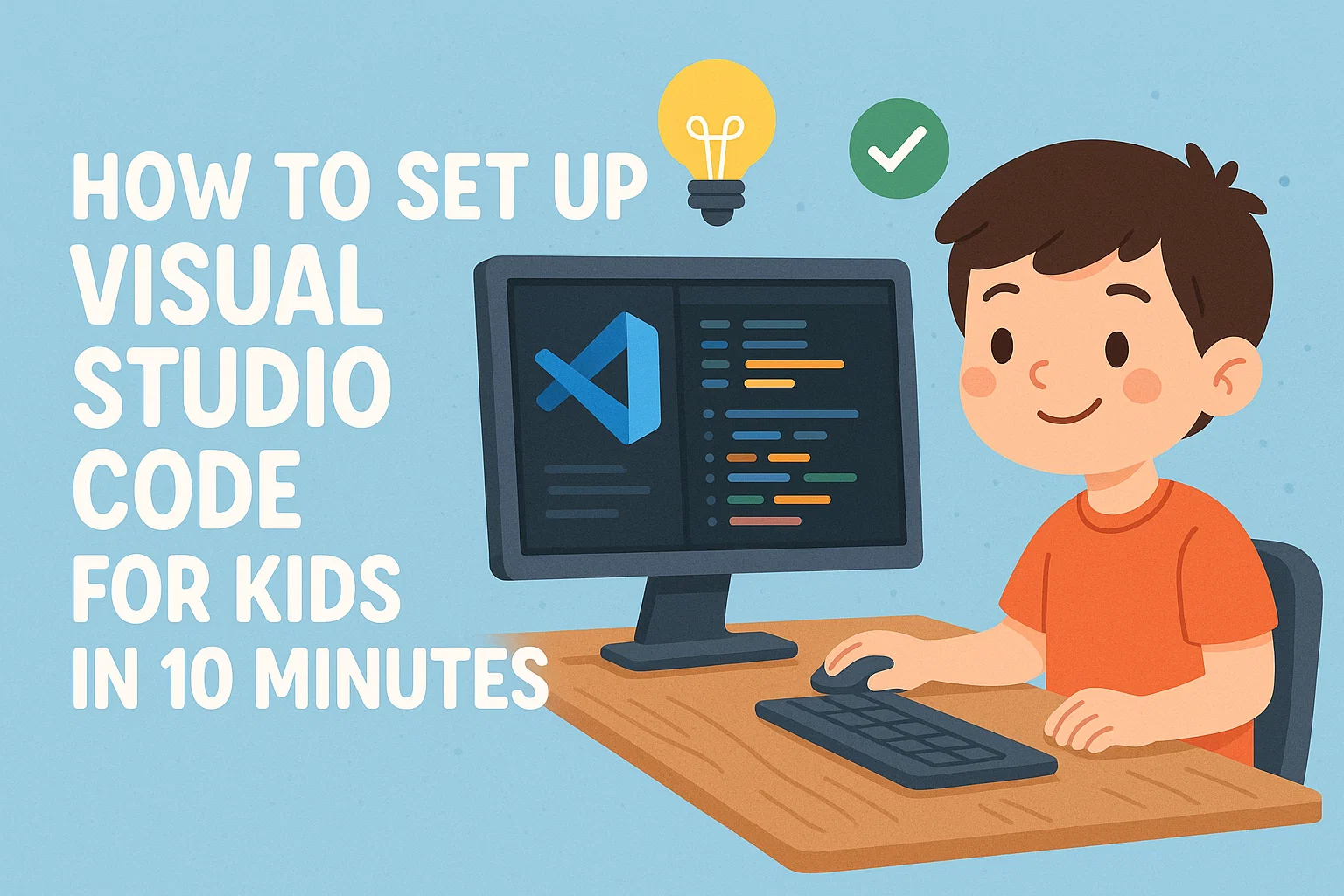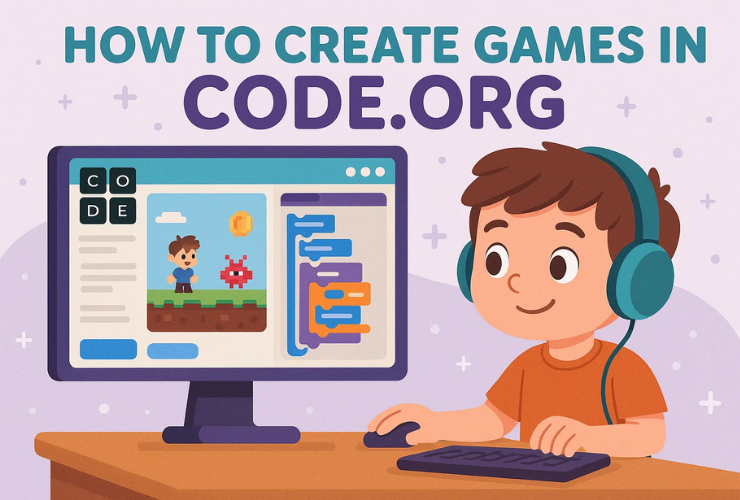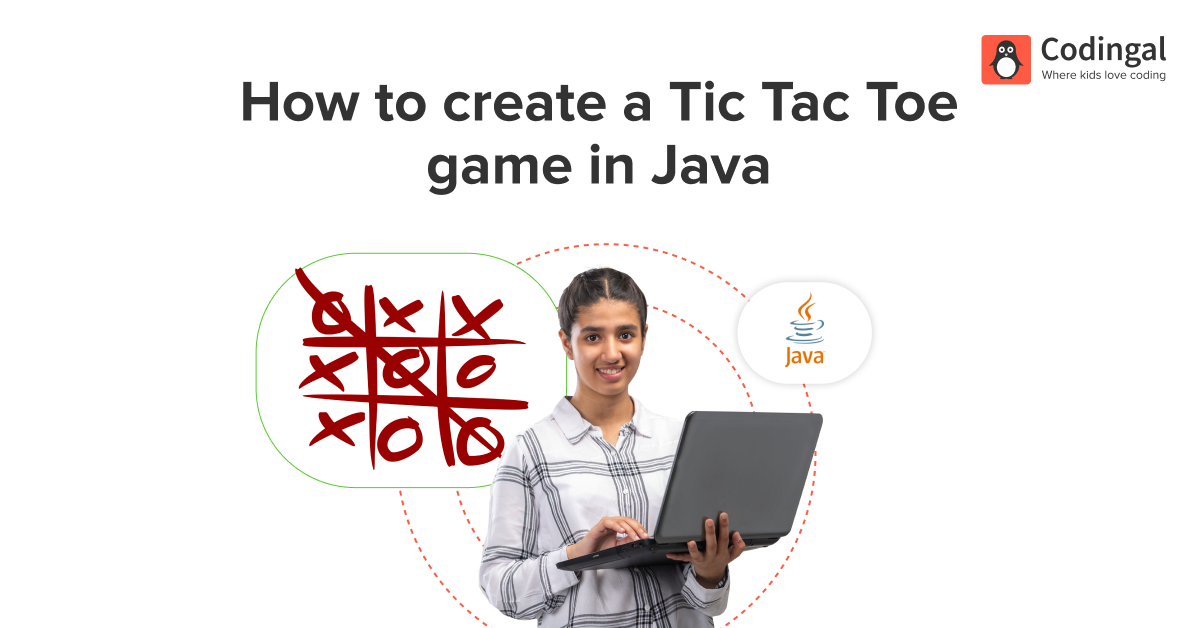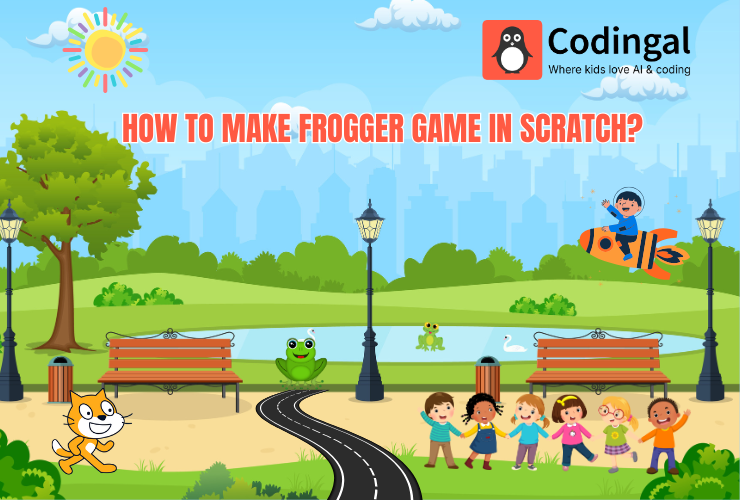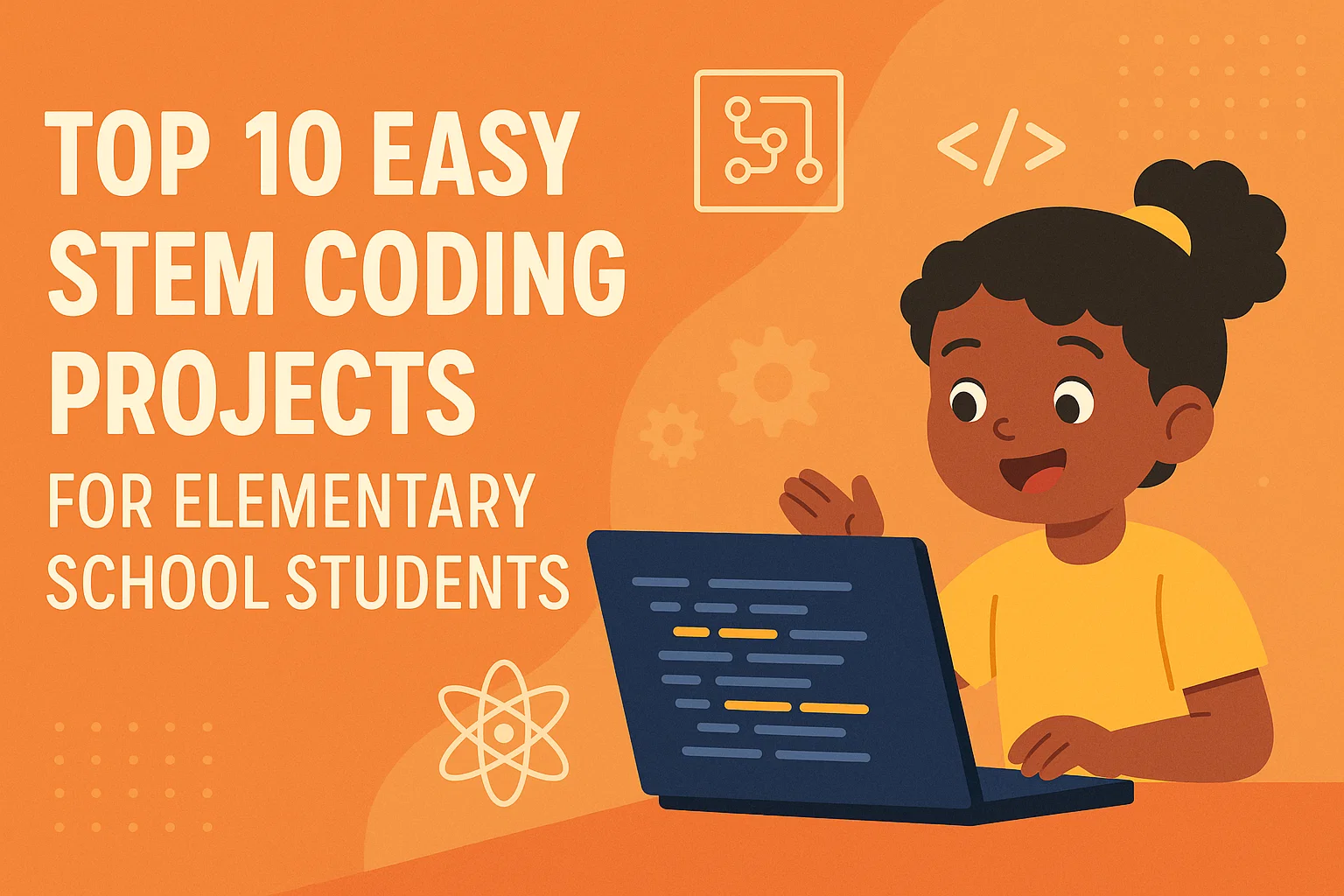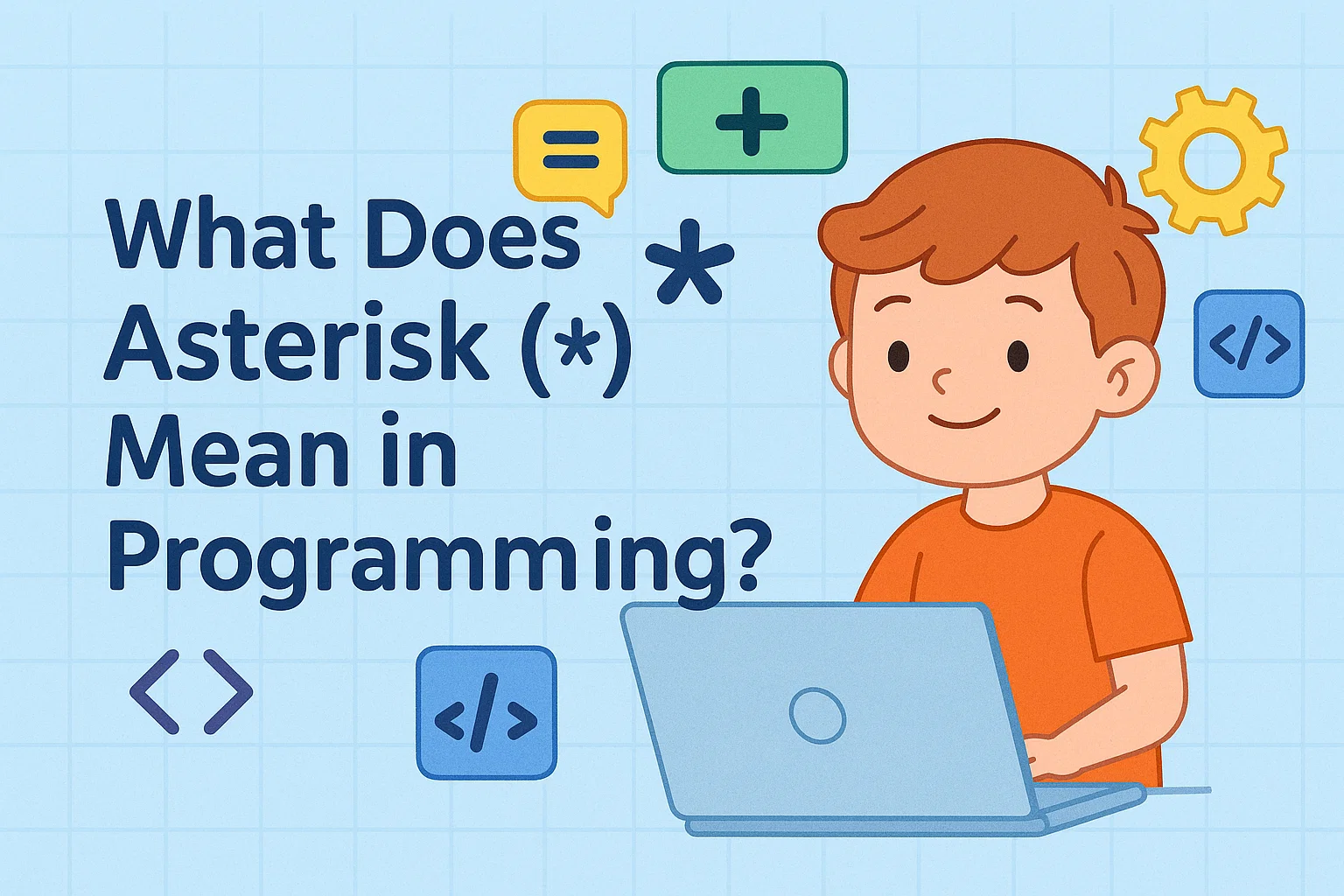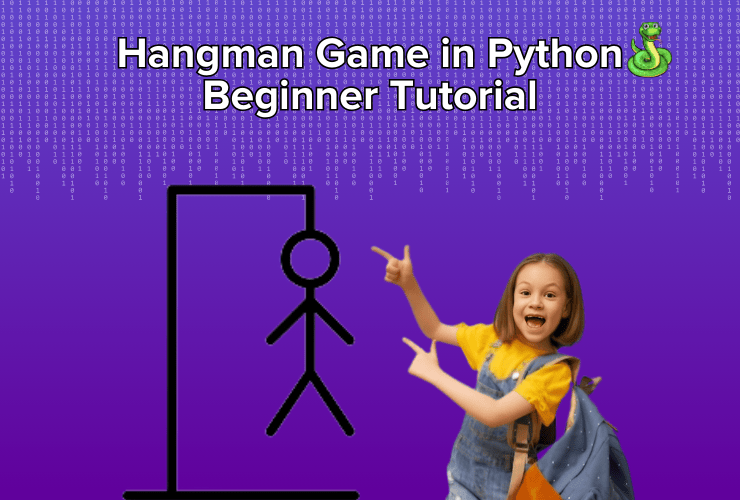Introduction:
Imagine a place where your child can write code, see instant results, and build games, apps, and websites — all in one colorful workspace. That’s Visual Studio Code, or VS Code, one of the most popular (and free!) code editors in the world.
It’s like a digital art studio, but instead of paints and brushes, kids use code and creativity to bring ideas to life. The best part? You can set it up in just 10 minutes — no tech wizardry required!
Let’s walk through it step by step. 🪄
🕒 What You’ll Need (Before You Start)
- ✅ A computer (Windows, macOS, or Linux)
- ✅ Internet connection
- ✅ About 10 minutes of focus (and maybe a snack!)
- ✅ A curious child ready to explore coding 🚀
Step 1: Download Visual Studio Code (2 minutes)
- Go to code.visualstudio.com.
- Click on the big “Download” button — it will automatically pick the right version for your computer.
- Once downloaded, open the file and click Next until it finishes installing.
💡 Kid Tip: Think of this as installing your “coding playground” — this is where all your projects will live!
Step 2: Open VS Code for the First Time (1 minute)
When you first open Visual Studio Code, you’ll see a clean, friendly screen that looks something like this:
- A blank area (your “canvas” for writing code).
- A sidebar (where your files live).
- A few colorful icons for quick actions.
🎨 Encourage your child to explore the icons — curiosity is key! This is their digital desk where they’ll create projects, games, and stories.
Step 3: Add the “Python” or “HTML” Extension (2 minutes)
Extensions are like superpowers for VS Code. They help kids write, debug, and run code easily.
🐍 For Python projects:
- Click on the Extensions icon (the square with four squares inside, on the left sidebar).
- Type “Python” in the search bar.
- Click Install on the official Microsoft Python extension.
🌐 For Web Development:
- Search for “Live Server” and click Install.
- This lets kids instantly preview their HTML and CSS projects in a browser.
💡 Kid Tip: Extensions = magical tools. Each one adds new tricks to your coding journey!
Step 4: Create Your First Folder (1 minute)
Coding projects live inside folders — like keeping all drawings for an art project in one file.
- On your desktop, create a new folder and name it something fun like My Coding Projects.
- In VS Code, click File → Open Folder and choose that folder.
- Click New File and name it:
hello.py(for Python) orindex.html(for web coding).
🎉 You’re ready to write your first line of code!
Step 5: Choose a Cool Theme (1 minute)
Coding should feel personal and fun — like decorating your room. You can change how your editor looks!
- Go to File → Preferences → Color Theme (or press
Ctrl + K + T). - Browse through colorful themes like “Dark+,” “Light Modern,” or “Monokai.”
- Pick the one your child loves most!
🌈 Kid Tip: Some coders choose dark themes because it feels like coding in space! 🚀
Step 6: Run Your First Program (2 minutes)
🐍 If you’re using Python:
Type this in your file:
print("Hello, Coding World!")
Click the small triangle ▶️ in the top-right corner, or right-click and choose Run Python File.
🎉 You just made your computer talk!
🌐 If you’re using HTML:
Type this code:
<h1>Hello, Coding World!</h1>
<p>I’m learning to code with VS Code!</p>
Right-click the file and choose “Open with Live Server.”
You’ll see your web page appear — ta-da! 🌟
Step 7: Learn Shortcuts (1 minute)
VS Code loves shortcuts — they save time and make coding faster! Here are a few fun ones to try:
| Shortcut | What It Does |
| Ctrl + S | Save your code |
| Ctrl + / | Comment or uncomment a line |
| Alt + ↑ or ↓ | Move lines up or down |
| Ctrl + Z | Undo your last action |
| Ctrl + K + T | Change your color theme |
💡 Kid Tip: Learning shortcuts is like mastering cheat codes in a video game — it makes you faster and smarter!
Step 8: Add Fun Extensions (Optional but Awesome!)
After kids get comfortable, you can install a few fun extensions to make coding more interactive:
- 🎨 Rainbow Brackets — adds colors to matching brackets.
- 🧠 Code Spell Checker — helps catch spelling mistakes.
- 💬 Live Share — allows coding with friends online.
- 🎵 Power Mode — adds cool animations when you type code!
Each extension makes VS Code feel like a game rather than a tool.
Step 9: Save and Celebrate (30 seconds)
Once everything’s set up, tell your child:
“You now have your own coding studio!” 🥳
Encourage them to start small:
- Build a story in Python.
- Make a personal webpage with HTML & CSS.
- Try a mini game or animation using MakeCode or Scratch.
Every project they build adds a new chapter to their coder story.
Step 10: Connect It with Codingal (1 minute)
Now that your child’s VS Code is ready, it’s time to use it for real projects! At Codingal, we use tools like VS Code to help kids learn professional coding in a fun, guided way.
Through live, expert-led classes, kids learn to:
- 🌍 Build websites and web apps using HTML, CSS, and JavaScript.
- 🐍 Write and debug Python programs step-by-step.
- 🤖 Explore AI and data science with real examples.
- 🧩 Use Git and GitHub to save every version of their work safely.
With Codingal, learning coding isn’t about sitting through lectures — it’s about creating games, apps, and ideas that make kids proud.
🚀 Get started today! Book a free live class at Codingal and let your child code their imagination into reality — right from VS Code!
Conclusion: 10 Minutes to Lifelong Creativity
In just 10 minutes, you’ve turned a computer into a creativity powerhouse. Your child now has everything they need to start exploring, experimenting, and expressing ideas through code.
Whether they build a digital story, a small game, or their first website, VS Code is the canvas, and their imagination is the paintbrush.
🎨 Set up complete. Magic unlocked. Code on!