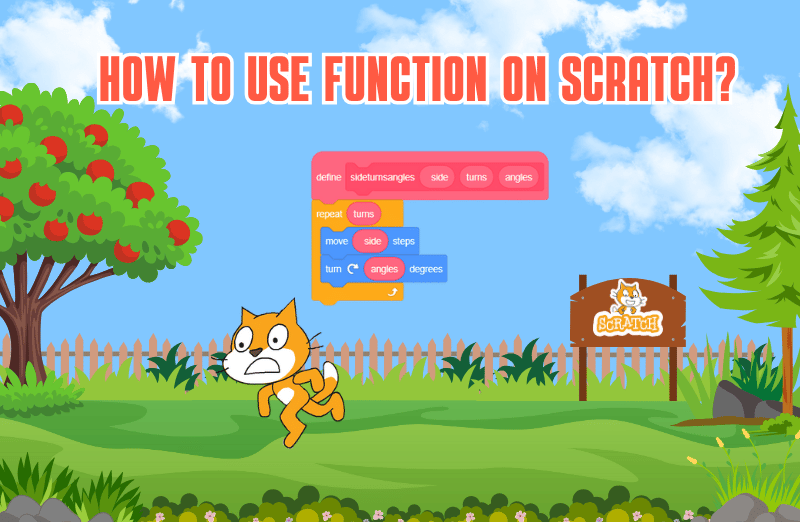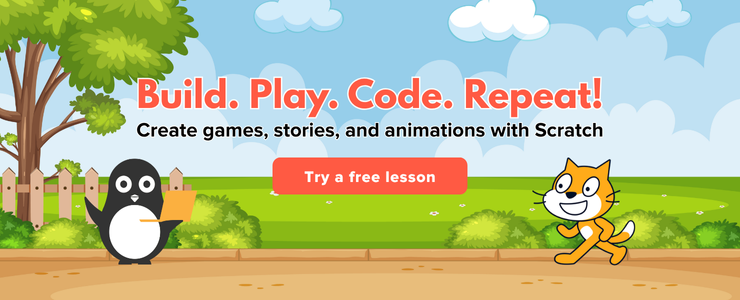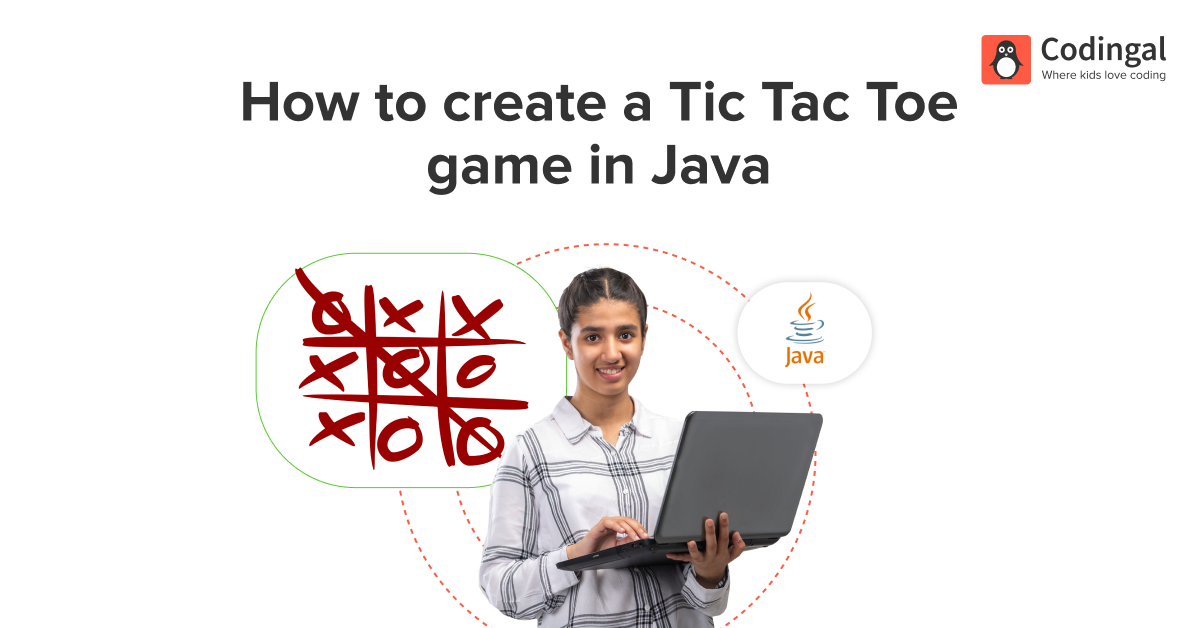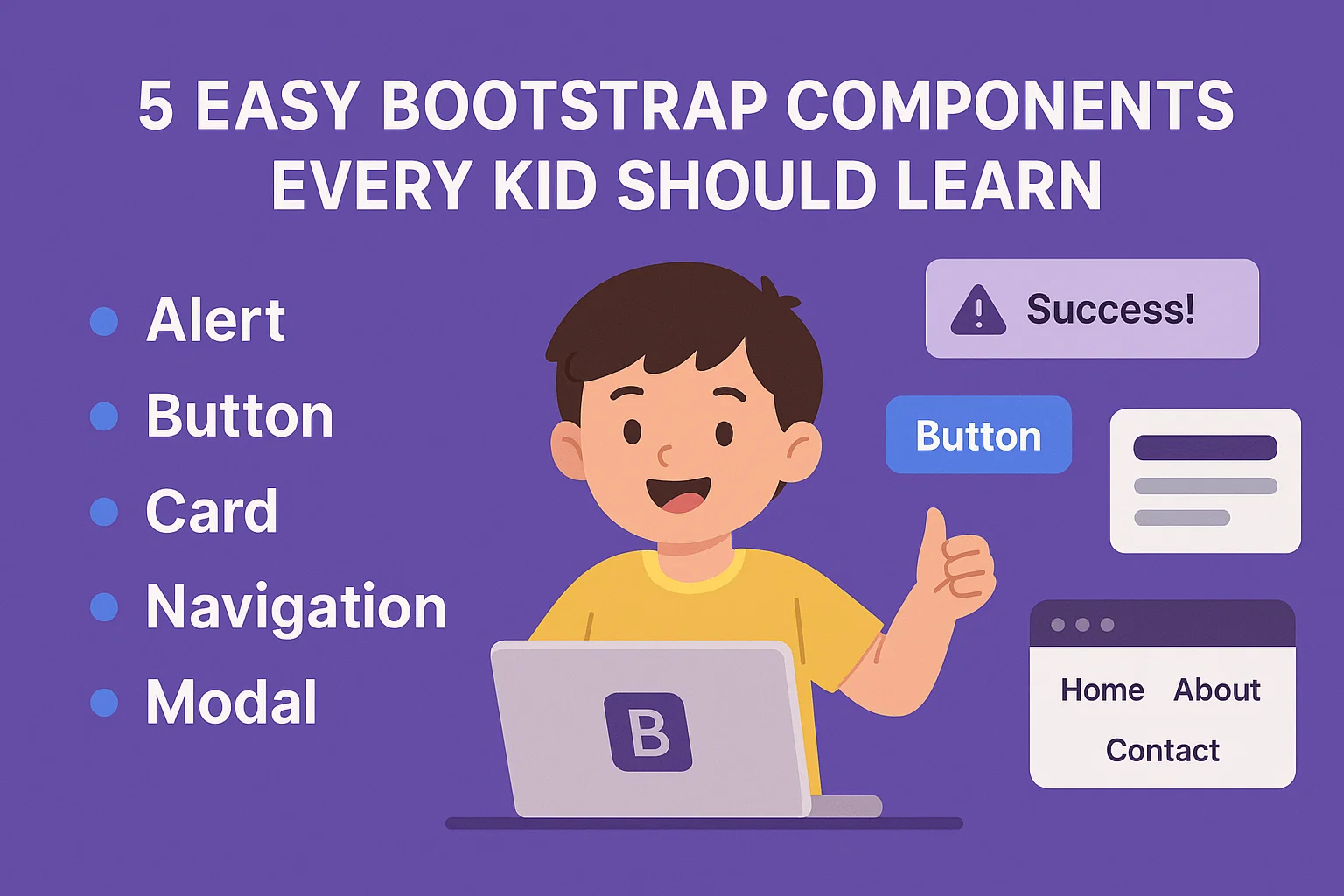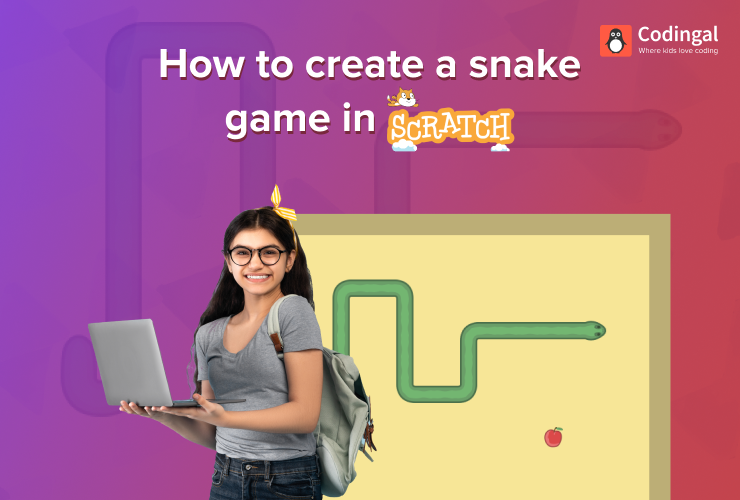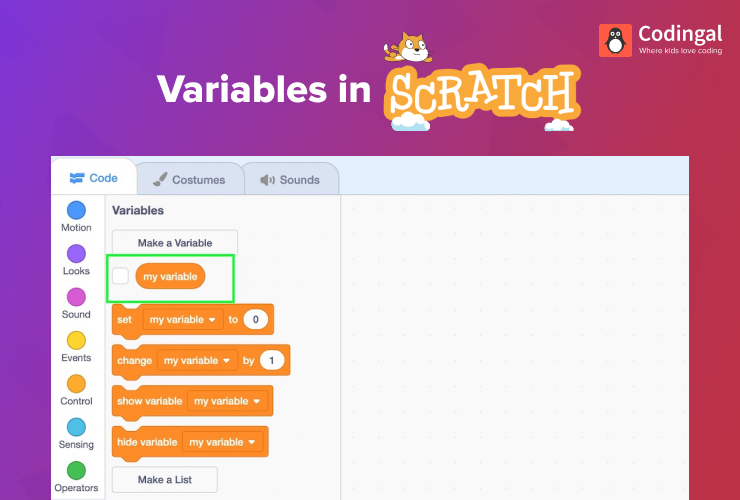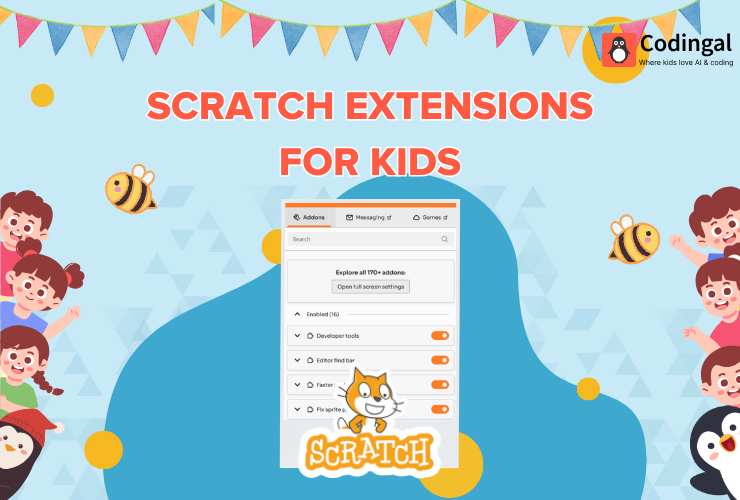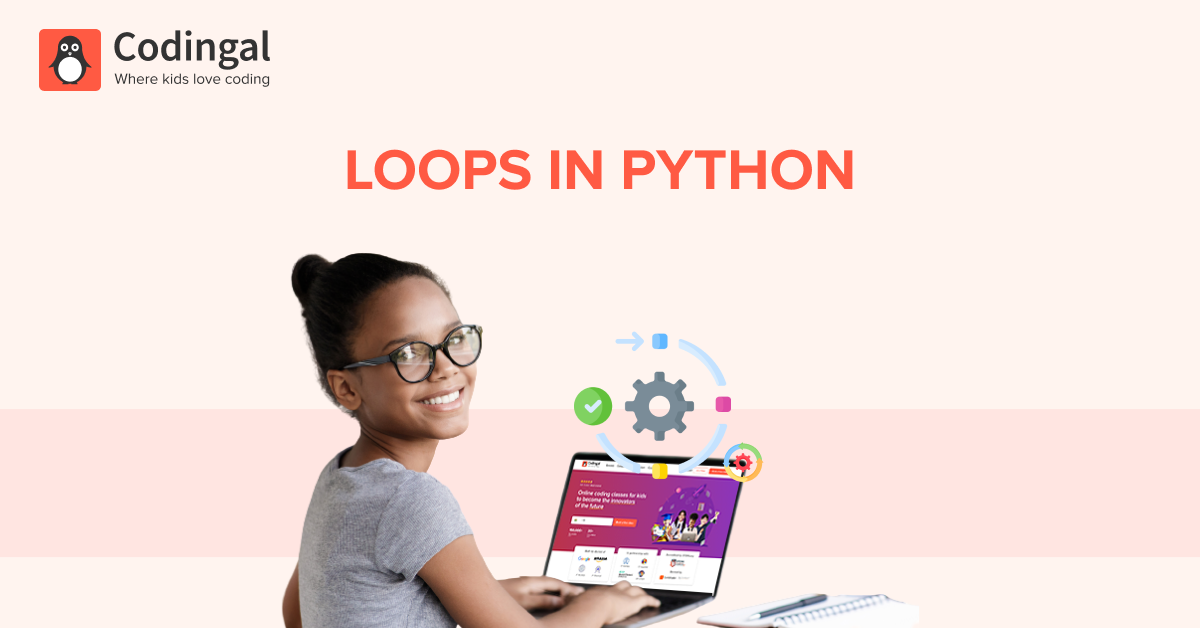Introduction
Scratch is a fun and powerful tool for learning coding. One of the coolest features Scratch offers is the ability to create functions. Functions are like special blocks of code that you can use over and over again without having to rewrite them. This makes coding easier and your projects more organized.
In this article , we’ll explore what functions are, why they’re useful, and how you can use them in Scratch. We’ll keep it simple so you can easily understand how to make and use functions in your Scratch projects.
What Are Functions in Scratch?
A function is a block of code that performs a specific task. Once you create a function, you can use it as many times as you want in your project. Think of a function like a recipe. Once you have a recipe, you can use it to make the same dish again and again without having to write out all the steps each time.
For example, if you have a function called “jump”, you can use it in different places in your game whenever you need your sprite to jump. Instead of writing the jump code multiple times, you just call the function.
Why Use Functions?
Functions are useful for several reasons:
- Save Time: Instead of writing the same code over and over, you write it once in a function and use it whenever needed.
- Organize Code: Functions help keep your code neat and easy to understand. By breaking your project into smaller functions, you can see what each part does more clearly.
- Reduce Errors: If you need to fix a bug or change something, you only need to update it in one place (the function), rather than everywhere the code is used.
- Reusability: Functions can be used in different parts of your project or even in different projects, making your coding more efficient.

How to Create and Use Functions in Scratch
In Scratch, functions are called “custom blocks”. You create a custom block to define a function and then use it in your scripts. Here’s how you can create and use custom blocks in Scratch:
Step 1: Create a Custom Block
- Go to the “My Blocks” Category: This is where you can create your custom blocks.
- Click “Make a Block”: A window will pop up where you can name your custom block and decide what it will do.
- Name Your Block: Give your custom block a name that describes what it will do, like “jump” or “say hello”.
- Add Parameters (Optional): You can add inputs (parameters) to your block if you want to pass information into it, like a message for the sprite to say.
- Define the Block: Click “OK” to create the block. You’ll be taken to a new script area where you can add the code that defines what this block does.
Step 2: Add Code to Your Custom Block
- Add Code Blocks: Drag and drop the blocks that define what your custom block does. For example, if you created a block to make your sprite jump, you might add code blocks to move the sprite up and then back down.
- Finish and Save: Once you’ve added the code, click on the top of the screen to go back to your main project area. Your custom block is now ready to use!
Step 3: Use Your Custom Block
- Drag the Custom Block into Your Scripts: You can now use your custom block just like any other block in Scratch. Drag it into the scripts where you want to use it.
- Add Parameters (If Needed): If your custom block has inputs, you can add values when you use the block. For example, if you created a block that says a message, you can provide the message when you use the block.
Example: Creating a “Jump” Function in Scratch
Let’s create a custom block that makes a sprite jump.
- Create the Custom Block:
- Go to “My Blocks” and click “Make a Block”.
- Name it “Jump” and click “OK”.
- Define the Block:
- You’ll be taken to the script area for the “Jump” block. Add blocks to make your sprite jump, like “change y by 10” to move up and “change y by -10” to move down.
- Add any other blocks you need to complete the jump action.
- Use the Block:
- Go back to your main project area.
- Drag the “Jump” block into the script where you want your sprite to jump. For example, you might put it in a “when [space] key pressed” block so that the sprite jumps when the spacebar is pressed.
People Also Read: How to Create Jumping Game in Scratch – 7 simple steps
Conclusion
Functions, or custom blocks, are a powerful feature in Scratch that help you make your code more organized, reusable, and easier to manage. By creating and using functions, you can save time, reduce errors, and make your Scratch projects more efficient.
Now that you know how to create and use functions, try adding them to your projects. You’ll find that they make coding in Scratch even more fun and manageable