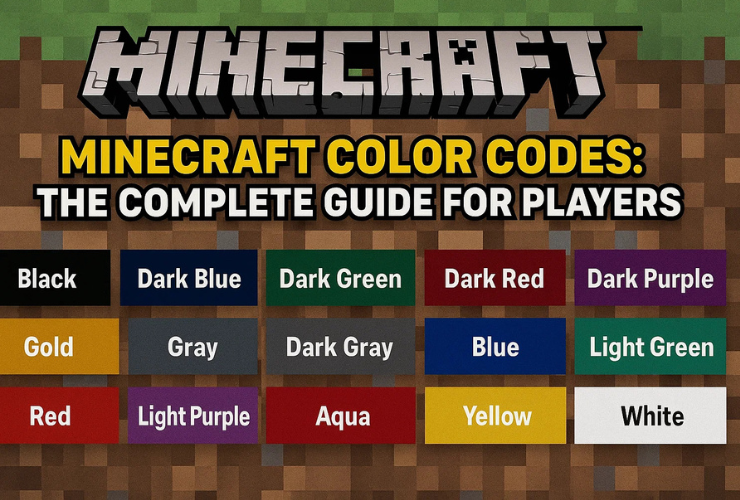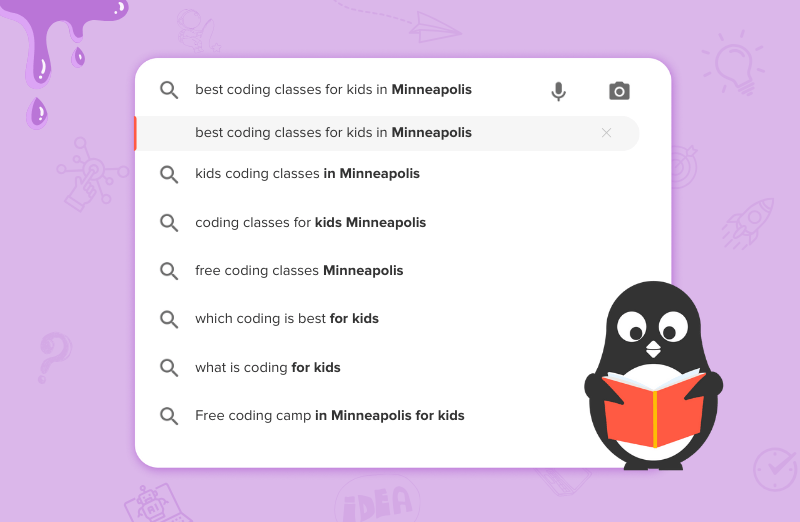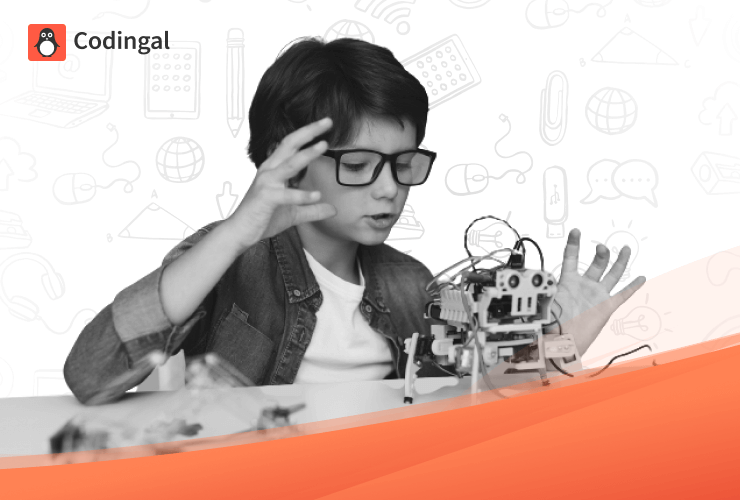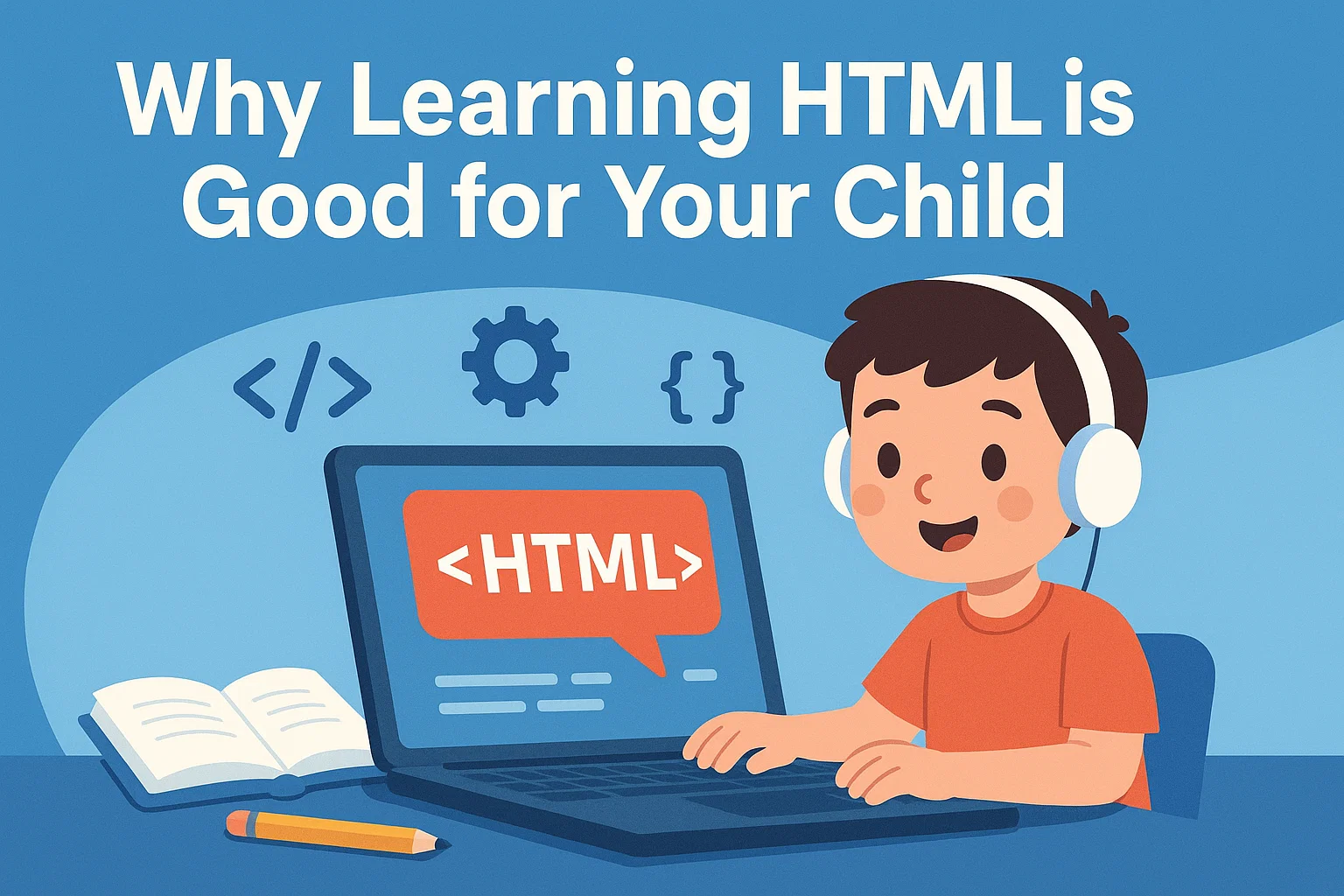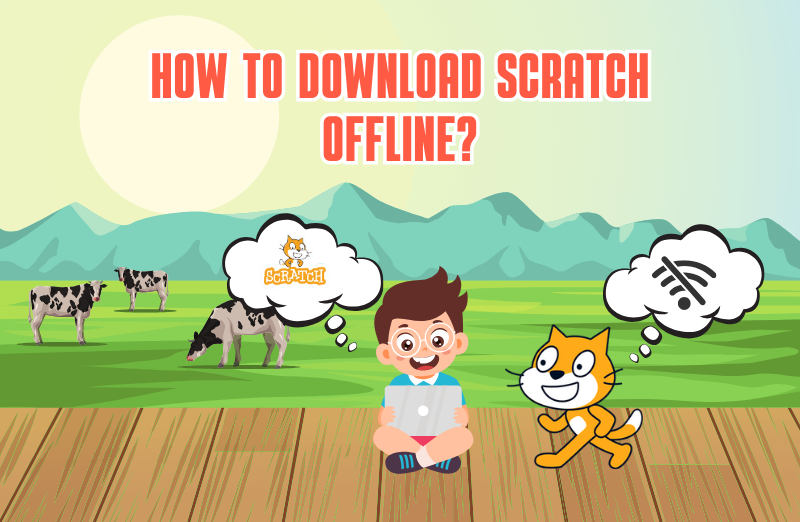Introduction
Minecraft is a game loved for its creativity and customization. From building epic castles to designing adventure maps, the possibilities are endless. But did you know you can also customize text colors in Minecraft?
Using Minecraft color codes, players can change the color of chat text, signs, books, and server messages. This makes communication more fun, highlights important messages, and adds a personal touch to your creations.
In this guide, we’ll cover everything you need to know about Minecraft color codes—what they are, how to use them, the full list of codes, and some creative ideas to make your game stand out.
What Are Minecraft Color Codes?
Minecraft color codes are special formatting characters used to change text colors or styles.
- In Java Edition, the section symbol § is used, followed by a code (like §a for light green).
- In Bedrock Edition, you use the ampersand & instead.
For example:
- Typing §cHello! will display Hello! in red.
- Typing §bWelcome! will display Welcome! in aqua.
Note: Some servers may use plugins that replace § with & for convenience.
How to Use Minecraft Color Codes
You can apply color codes in different parts of Minecraft:
- Chat Messages
- Change how your text appears when chatting with others.
- Signs
- Add colorful labels to buildings or shops.
- Books & Quills
- Write colorful stories or instructions.
- Server MOTD (Message of the Day)
- Customize how your server appears in the multiplayer list.
- Command Blocks
- Make in-game messages or instructions stand out.
Full List of Minecraft Color Codes
Here’s the complete table of Minecraft color codes:
| Code | Color Name | Preview |
| §0 | Black | Black |
| §1 | Dark Blue | Dark Blue |
| §2 | Dark Green | Dark Green |
| §3 | Dark Aqua | Dark Aqua |
| §4 | Dark Red | Dark Red |
| §5 | Dark Purple | Dark Purple |
| §6 | Gold | Gold |
| §7 | Gray | Gray |
| §8 | Dark Gray | Dark Gray |
| §9 | Blue | Blue |
| §a | Light Green | Light Green |
| §b | Aqua | Aqua |
| §c | Red | Red |
| §d | Light Purple | Light Purple |
| §e | Yellow | Yellow |
| §f | White | White |
Minecraft Formatting Codes
In addition to colors, you can also add text formatting:
| Code | Effect | Example |
| §k | Obfuscated | garbled text |
| §l | Bold | Bold |
| §m | Strikethrough | Text |
| §n | Underline | Underlined text |
| §o | Italic | Italic |
| §r | Reset | Returns text to default |
You can combine formatting with colors. Example: §c§lWarning! will display Warning! in bold red.
Example Uses of Minecraft Color Codes
1. Colorful Chat
Instead of plain text, you can write:
- §aHi everyone! → Hi everyone! (light green)
- §dLet’s build together! → Let’s build together! (light purple)
2. Custom Signs
Make shops or bases stand out with colored signs:
- §6Shop: §aOpen → Shop: Open (gold + light green)
3. Books & Quills
Use colors to highlight important sections in an instruction book.
4. Server MOTD
Your server’s Message of the Day can look like this:
- 6Welcome to §aMyServer!
- bPlay & Have Fun!
This displays:
- Welcome to MyServer! (gold + light green)
- Play & Have Fun! (aqua)
Minecraft Bedrock vs Java Color Codes
| Edition | Symbol Used | Example |
| Java | § (section symbol) | §cHello! = Hello in red |
| Bedrock | & (ampersand) | &cHello! = Hello in red |
Bedrock is more restrictive. Sometimes external tools or add-ons are needed for full color customization.
How to Type the Section Symbol (§)
Typing the section symbol can be tricky. Here’s how:
- Windows: Hold Alt and type 0167 on the numeric keypad.
- Mac: Press Option + 6.
- Linux: Use Ctrl + Shift + U, then type 00A7.
- Copy-Paste: Simply copy this → §
Common Problems and Fixes
| Problem | Solution |
| Colors not showing in chat | Ensure your server allows color codes. Some servers disable them. |
| MOTD colors not working | Use correct encoding in server.properties. |
| Section symbol not typing | Use copy-paste or keyboard shortcuts. |
Creative Ideas with Minecraft Color Codes
- 🏰 Themed Servers: Match text color with your server’s theme (e.g., medieval = gold + dark red).
- 💎 Shops & Economy: Use green for “Buy” and red for “Sell.”
- ⚔️ Minigames: Color-code teams (blue vs red).
- 📚 Storytelling: Use formatting to make in-game books more exciting.
- 🎨 Aesthetic Builds: Add colorful signs to decorate towns or bases.
Quick Reference Chart
Here’s a printable version of color codes for kids and beginners:
| Code | Color | Code | Color |
| §0 | Black | §8 | Dark Gray |
| §1 | Dark Blue | §9 | Blue |
| §2 | Dark Green | §a | Light Green |
| §3 | Dark Aqua | §b | Aqua |
| §4 | Dark Red | §c | Red |
| §5 | Dark Purple | §d | Light Purple |
| §6 | Gold | §e | Yellow |
| §7 | Gray | §f | White |
Conclusion
Minecraft color codes are a simple yet powerful way to make your world more personalized and creative. From colorful chat and signs to unique server MOTDs, these codes help you stand out and make the game even more fun.
Learning how to use them is also a great introduction to coding and commands, making Minecraft both entertaining and educational.
👉 Want your child to explore more about Minecraft and coding? At Codingal, kids learn to combine Minecraft with programming, creativity, and STEM concepts.
✨ Book a Free Trial Class today and let your child discover the joy of coding.