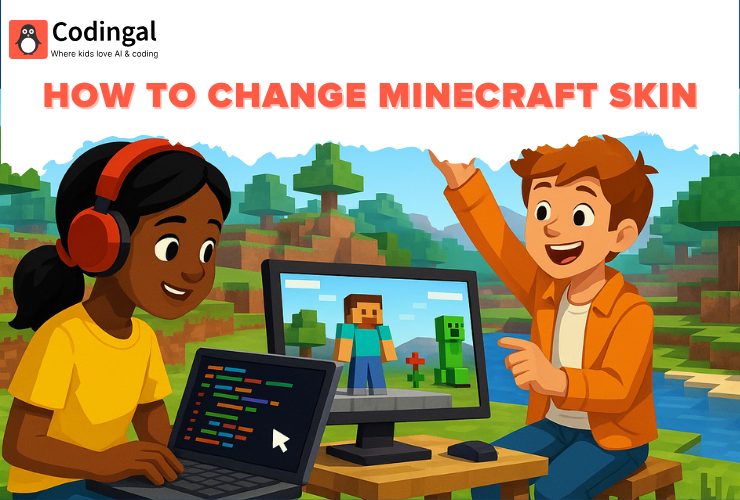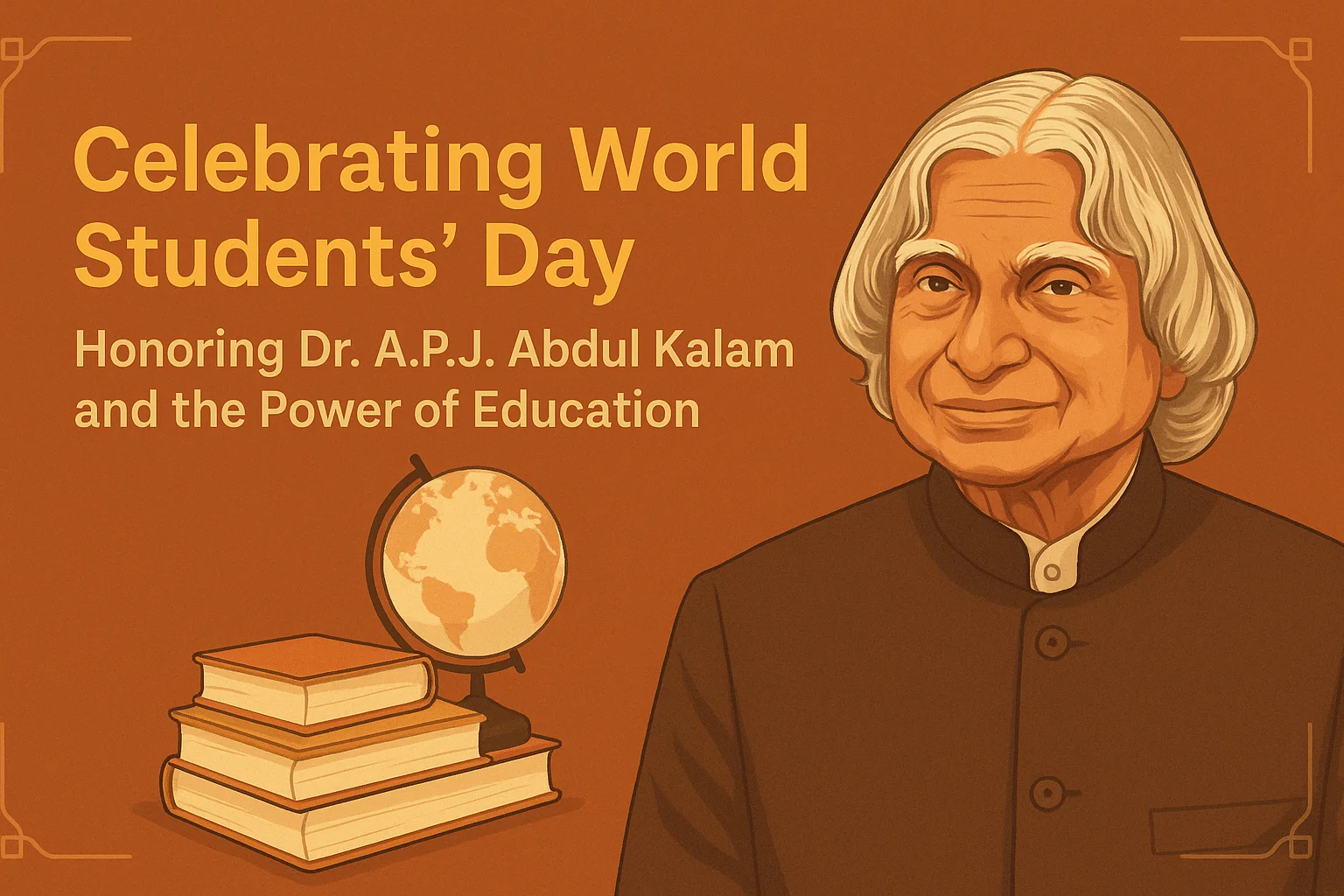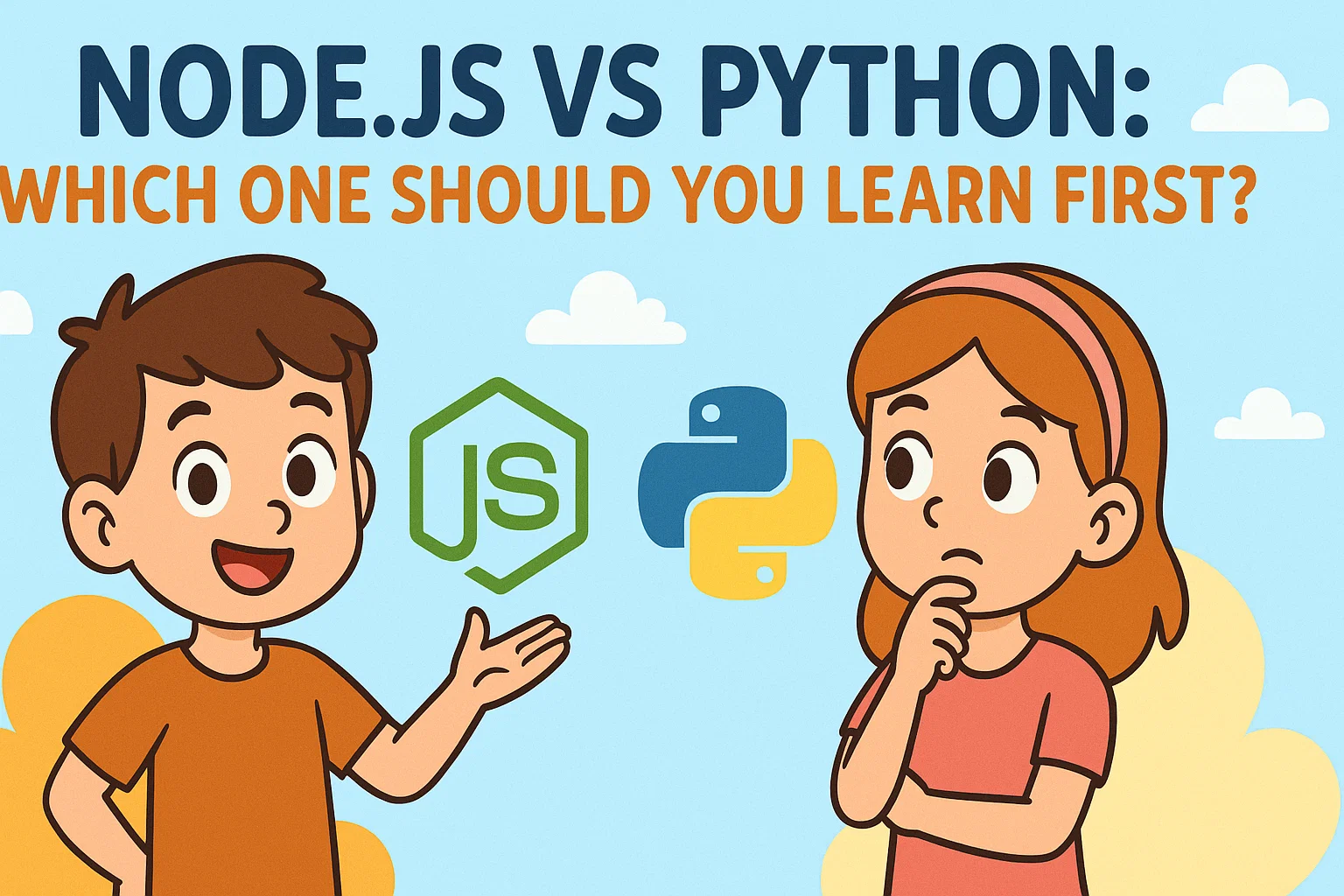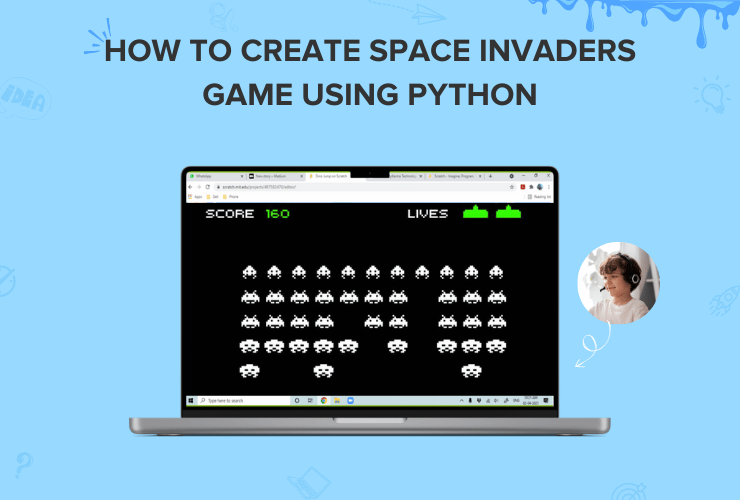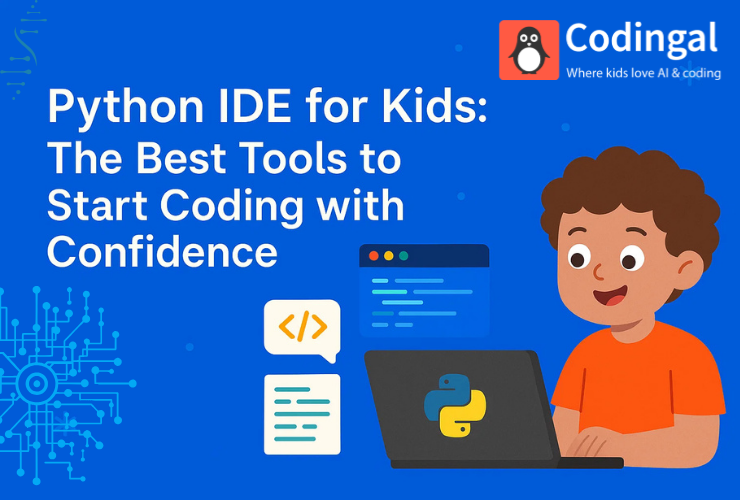Minecraft isn’t just a game; it’s a canvas for creativity, and one of the most personal ways to express yourself within its blocky world is through your character’s skin. Your Minecraft skin is more than just an avatar; it’s your identity in a vast, pixelated universe. While there are countless pre-made skins available, nothing quite matches the satisfaction of designing a skin that perfectly reflects your personality, interests, or even your wildest imagination.
This comprehensive guide will walk you through everything you need to know about creating your very own custom Minecraft skin. From understanding the basics of skin structure to choosing the right tools and mastering advanced design techniques, you’ll gain the knowledge and skills to bring your unique vision to life. Get ready to stand out from the crowd and truly make your mark in Minecraft!
Understanding Minecraft Skin Basics
Before diving into the artistic process, it’s crucial to understand the fundamental structure of a Minecraft skin. This knowledge will empower you to design effectively and avoid common pitfalls.
Skin Dimensions and Pixels
Minecraft skins are essentially 2D images mapped onto a 3D character model. The standard resolution for a Minecraft skin is 64×64 pixels. Each pixel on this 2D image corresponds to a visible pixel on your in-game character. While some editors might support higher resolutions (like 128×128), the 64×64 format is the most widely compatible and recognized. Understanding this pixel-based canvas is key to creating clear and detailed designs.
The Two Layers of a Minecraft Skin
Minecraft skins are composed of two distinct layers, offering depth and complexity to your designs:
- Inner Layer (Base Layer): This is the primary layer that forms the core of your character’s appearance. Every part of the character model (head, body, arms, legs) has a corresponding section on this layer.
- Outer Layer (Overlay Layer): This transparent layer sits on top of the inner layer. It’s perfect for adding details like clothing wrinkles, accessories (hats, glasses, bags), hair strands, or any other element that should appear raised or distinct from the base. The outer layer can be used to create a sense of depth and make your skin more dynamic.
Both layers are crucial for creating a well-rounded and visually appealing skin. Neglecting the outer layer can result in a flat-looking design, while overusing it can make the skin appear cluttered.

Classic vs. Slim Models
Minecraft offers two player models that affect how your skin is displayed:
- Classic (Steve) Model: This is the original and most common model, featuring 4-pixel wide arms.
- Slim (Alex) Model: Introduced later, this model has 3-pixel wide arms.
When creating a skin, most editors will allow you to choose which model you are designing for. It’s important to select the correct model, especially if you’re aiming for precise arm designs, as a skin designed for a Classic model will look slightly stretched or compressed on a Slim model, and vice-versa. Many skin editors will automatically adjust or provide a preview for both, but it’s good to be aware of this distinction.
Understanding these basic elements – dimensions, layers, and models – provides a solid foundation for embarking on your Minecraft skin creation journey. With this knowledge, you’re ready to explore the tools that will help you bring your pixelated masterpiece to life.
Choosing Your Skin Editor
With a grasp of the basic structure, the next step is to select the right tool for the job. A variety of Minecraft skin editors are available, each with its own strengths and weaknesses. Your choice will largely depend on your operating system, desired features, and comfort level with different interfaces.
Online Skin Editors
Online editors are arguably the most popular choice, especially for beginners, due to their accessibility and ease of use. They run directly in your web browser, requiring no downloads or installations.
Popular Online Editors:
- The Skindex (minecraftskins.com/skin-editor/): One of the most widely used and well-known online editors. It boasts a user-friendly interface, a vast library of existing skins for inspiration or editing, and essential tools like pencil, eraser, fill, and color picker. It also features a 3D preview of your skin as you work.
- Nova Skin (minecraft.novaskin.me/): Another powerful online editor that offers a wide range of advanced features, including the ability to apply textures, create custom brushes, and even edit resource packs. It has a slightly steeper learning curve than Skindex but provides more creative control.
- Tynker (tynker.com/minecraft/skins/skin-editor/): Often geared towards younger users or educational settings, Tynker’s editor is very intuitive and simplifies the skin creation process. It’s a great starting point for kids learning to design.
Pros of Online Editors:
- Accessibility: No installation required; can be accessed from any device with a web browser and internet connection.
- User-Friendly: Many are designed with beginners in mind, offering intuitive interfaces.
- Community Features: Often integrated with large skin databases, allowing for easy sharing, browsing, and editing of existing skins.
- Free: Most online editors are completely free to use.
Cons of Online Editors:
- Internet Dependency: Requires an active internet connection to function.
- Limited Offline Use: Cannot be used without internet access.
- Performance: Can sometimes be slower or less responsive than desktop applications, especially with complex designs or slower internet connections.
Desktop Skin Editors
For those seeking more robust features, offline capabilities, or a more professional design environment, desktop applications are an excellent choice. These programs are installed directly on your computer.
Examples of Desktop Editors:
- MCSkinn Legacy: A modern 3D skin manager/editor for Windows. It offers advanced tools and a more immersive 3D editing experience. (Note: May require specific .NET framework installations).
- PMCSkin3D: While often available as an online tool, some advanced versions or similar standalone applications exist that offer more powerful features for detailed skin editing and texture manipulation.
Pros of Desktop Editors:
- Offline Use: Can be used without an internet connection.
- Performance: Generally faster and more responsive, especially for complex tasks.
- Advanced Features: Often include more sophisticated tools, layers, and customization options.
- Integration: May integrate better with other design software or local file systems.
Cons of Desktop Editors:
- Installation Required: Needs to be downloaded and installed on your computer.
- System Requirements: May have specific operating system or hardware requirements.
- Cost: Some advanced desktop editors might be paid software, though many free options exist.
Mobile Apps
For on-the-go creativity, several mobile apps allow you to design Minecraft skins directly on your smartphone or tablet. These are convenient for quick edits or sketching ideas.
Examples of Mobile Apps:
- Skin Editor 3D for Minecraft (Android/iOS): These apps typically offer a simplified interface optimized for touchscreens, allowing you to paint directly on a 3D model of the skin.
Pros of Mobile Apps:
- Convenience: Design skins anywhere, anytime.
- Intuitive Interface: Often designed for touch-based interaction, making them easy to use.
Cons of Mobile Apps:
- Limited Features: May not offer the same depth of tools and precision as desktop or even some online editors.
- Screen Size: Designing on a small screen can be challenging for intricate details.
Consider your needs and preferences when choosing an editor. For most users, a feature-rich online editor like The Skindex or Nova Skin is an excellent starting point. As you gain experience, you might explore desktop or mobile options for more specialized needs.
Step-by-Step Skin Creation Guide
Now that you understand the basics of Minecraft skins and have chosen your preferred editor, it’s time to get creative! While each editor has its unique interface, the core principles and tools for skin creation remain largely the same. This guide will provide a general workflow that you can adapt to your chosen platform.
1. Starting Your Canvas
Most skin editors offer two primary ways to begin:
- Blank Canvas: This option gives you a completely empty skin template, allowing you to design from scratch. This is ideal if you have a clear vision in mind and want full creative control.
- Edit Existing Skin: Many editors allow you to import an existing skin (either one you’ve downloaded or one from their community library) and modify it. This is a great way to learn by dissecting how other skins are made, or to simply make small adjustments to a favorite design.
For beginners, starting with a blank canvas and focusing on one part of the body at a time (e.g., the head) can be less overwhelming.
2. Essential Tools for Pixel Art
Skin editors provide a suite of tools similar to those found in traditional image editing software, but optimized for pixel-level precision:
- Pencil/Brush Tool: This is your primary drawing tool. It allows you to place individual pixels or draw lines. Most editors let you adjust the brush size (usually 1×1 pixel for fine detail).
- Eraser Tool: Used to remove pixels. Essential for correcting mistakes or creating transparent areas.
- Fill Bucket Tool: Fills a contiguous area of pixels with a selected color. This is a huge time-saver for coloring large sections like clothing or hair.
- Color Picker/Eyedropper Tool: Allows you to sample a color directly from your skin (or sometimes from an external image) to ensure color consistency.
- Color Palette: A selection of colors you can use. Many editors offer a default palette, and some allow you to create and save custom palettes. Experiment with different shades to add depth.
3. Mastering Advanced Techniques
Once you’re comfortable with the basic tools, you can elevate your skin design with these advanced techniques:
- Shading: This is perhaps the most crucial technique for making your skin look less flat and more three-dimensional. Instead of using a single color for a surface, use slightly darker shades in areas that would naturally be in shadow (e.g., under the chin, beneath sleeves, along the edges of limbs) and lighter shades for highlights. Think about a light source and how it would hit your character.
- Pillow Shading (Avoid): A common beginner mistake is
to use a darker shade around the edges of a shape and a lighter shade in the center, creating a ‘pillow’ effect. This often makes the skin look puffy and unnatural. Instead, consider the direction of light.
- Texturing: Adding subtle variations in color and shade can give your skin a more realistic or interesting texture. For example, a slightly mottled pattern can make fabric look more natural, or small dots can simulate a rough surface. This is done by varying pixel colors slightly within a single area.
- Transparency: The outer layer of a Minecraft skin supports transparency. This is invaluable for creating effects like glasses, ghostly figures, or even subtle glows. Use the eraser tool or a specific transparency setting in your editor to achieve this.
- Pixel Art Principles for Minecraft Skins:
- Anti-aliasing (Subtle): While true anti-aliasing is complex in pixel art, you can simulate it by using intermediate colors along diagonal lines or curves to make them appear smoother. This is especially useful for hair or clothing edges.
- Dithering (Limited): Dithering involves using patterns of two or more colors to create the illusion of a third color or a smoother gradient. Use this sparingly in Minecraft skins, as the low resolution can make complex dithering look messy.
- Outline: A subtle darker outline around elements can help them stand out, but avoid thick, harsh outlines unless it’s part of your artistic style.
4. Utilizing Layers Effectively
Remember the inner and outer layers? Here’s how to use them to your advantage:
- Inner Layer: This is for the base colors and fundamental shapes of your character. Think of it as the body beneath the clothes.
- Outer Layer: This is where the magic happens for adding depth. Use it for:
- Hair: Create flowing hair that stands out from the head.
- Clothing Details: Add collars, cuffs, pockets, or even entire jackets that appear to be worn over the base.
- Accessories: Hats, glasses, headphones, capes, and other items that protrude from the body.
- Shading: You can even use the outer layer for additional shading effects, creating more pronounced shadows or highlights.
Experiment with turning layers on and off in your editor to see how they interact and contribute to the overall look of your skin.
5. Iteration and Refinement
Skin creation is rarely a one-shot process. Be prepared to iterate and refine your design:
- Zoom In and Out: Regularly zoom in to work on pixel-level details and zoom out to see how your design looks as a whole.
- Rotate the Model: Most editors provide a 3D preview. Rotate your character frequently to check how the skin looks from all angles. What looks good from the front might look strange from the back or sides.
- Test in-Game: The ultimate test is to see your skin in action. Upload it to Minecraft (we’ll cover this next) and walk around, jump, and interact with the world. You might notice areas that need adjustment once you see them in the game environment.
By following these steps and practicing with the tools, you’ll be well on your way to creating impressive and unique Minecraft skins. The key is patience, experimentation, and a willingness to learn from each design.
Tips for Great Skin Design
Creating a truly memorable Minecraft skin goes beyond just knowing the tools; it involves artistic principles and a keen eye for detail. Here are some tips to help you design skins that stand out:
1. Consistency and Color Palettes
- Limited Color Palette: Don’t use too many colors. A cohesive color scheme makes your skin look professional and visually appealing. Choose 3-5 main colors and a few shades of each.
- Color Harmony: Use colors that complement each other. Tools like Adobe Color or Coolors can help you find harmonious palettes.
- Avoid Pure Black and Pure White: While tempting, pure black and pure white can often look harsh and unnatural in the pixelated Minecraft world. Instead, opt for very dark grays/blues/browns and very light grays/yellows/blues. This allows for better shading and depth.
2. Adding Detail with Layers (and Avoiding Clutter)
- Strategic Use of the Outer Layer: As mentioned, the outer layer is fantastic for adding depth. Use it for hair, clothing folds, accessories, and subtle shadows. However, don’t overdo it. Too many elements on the outer layer can make your skin look messy and indistinguishable.
- Subtle Details: Small details can make a big difference. A slight variation in pixel color can suggest texture, a few well-placed pixels can create a convincing wrinkle, or a simple pattern can break up a monotonous area.
3. Testing Your Skin In-Game
- The True Test: What looks good in the editor might look different in the game. Always test your skin by uploading it and playing with it for a bit. Pay attention to how it looks in different lighting conditions, biomes, and when performing various actions (walking, running, jumping).
- Get Feedback: Share your skin with friends or online communities. Fresh eyes can spot areas for improvement that you might have overlooked.
4. Community Resources and Inspiration
- Browse Existing Skins: Websites like The Skindex, Planet Minecraft, and NameMC host millions of user-created skins. Browse them for inspiration, analyze designs you like, and see how others tackle different themes.
- Study Pixel Art: Look at general pixel art tutorials and examples. Many principles of good pixel art apply directly to Minecraft skin design.
- Real-World References: Don’t be afraid to use real-world objects, clothing, characters, or even animals as inspiration. Break them down into their simplest forms and translate them into pixels.
By incorporating these design tips, you’ll move beyond simply coloring pixels and start crafting truly unique and engaging Minecraft skins that reflect your personal style and creativity.
Uploading and Using Your Skin
Once your masterpiece is complete, the final step is to bring it into your Minecraft world! The process varies slightly depending on whether you play Minecraft: Java Edition or Minecraft: Bedrock Edition.
For Minecraft: Java Edition
Uploading your custom skin in Java Edition is straightforward and done through the official Minecraft website.
- Save Your Skin: Ensure you have saved your skin from your chosen editor as a .png file. This is the standard format for Minecraft skins.
- Go to Minecraft.net: Open your web browser and navigate to minecraft.net.
- Log In: Log in to your Mojang or Microsoft account associated with your Minecraft game.
- Navigate to Profile/Skin: Once logged in, find the “Profile” or “Skin” section. This is usually accessible from your account dashboard.
- Upload Custom Skin: You will see an option to upload a custom skin. Click on it.
- Choose Model (if prompted): Select either the “Classic” (Steve) or “Slim” (Alex) model, depending on which arm size your skin was designed for. If you’re unsure, most editors will default to Classic.
- Select File: Click “Select File” or “Browse” and locate the .png file of your custom skin on your computer.
- Upload: Click “Upload” or “Save.” Your skin should now be applied to your character. It might take a few moments for the changes to reflect in the game.
For Minecraft: Bedrock Edition (Windows 10, Mobile, Consoles)
Bedrock Edition handles skins slightly differently, often through the in-game character creator.
- Save Your Skin: Save your skin as a .png file from your editor.
- Launch Minecraft: Open Minecraft: Bedrock Edition on your device.
- Go to Profile/Character Creator: From the main menu, select “Profile” or “Character Creator.”
- Import Skin: Look for an option to “Import” or “Choose New Skin.” This is usually under the “Owned Skins” or “Classic Skins” tab within the character creator.
- Select File: Navigate to where you saved your .png skin file on your device and select it.
- Choose Model: Similar to Java Edition, you may be prompted to choose between the Classic or Slim model. Select the one that matches your skin’s design.
- Equip Skin: Once imported, your skin should appear in your collection of owned skins. Select it to equip it to your character.
Important Notes:
- File Format: Always ensure your skin is saved as a .png file. Other image formats (like .jpg or .bmp) are not supported.
- Dimensions: Stick to the standard 64×64 pixel dimensions for best compatibility, especially when uploading to Minecraft.net.
- Troubleshooting: If your skin doesn’t appear correctly, double-check the file format, dimensions, and ensure you selected the correct model (Classic/Slim) during upload. Sometimes, simply restarting your Minecraft client can resolve display issues.
With your skin successfully uploaded, you’re now ready to showcase your unique creation to the world and embark on new adventures with your personalized avatar!
Conclusion: Unleash Your Inner Pixel Artist
Creating your own Minecraft skin is a rewarding experience that blends creativity with technical understanding. It’s a chance to personalize your in-game identity, express your unique style, and even tell a story through pixels. From understanding the fundamental structure of a skin to mastering advanced shading techniques and choosing the perfect editor, you now have the knowledge to transform your ideas into a vibrant, blocky reality.
Don’t be afraid to experiment, make mistakes, and learn from every design. The Minecraft community thrives on creativity, and your unique skin could be the next source of inspiration for others. So, fire up your chosen editor, let your imagination run wild, and craft a skin that truly represents you. Happy pixelating!