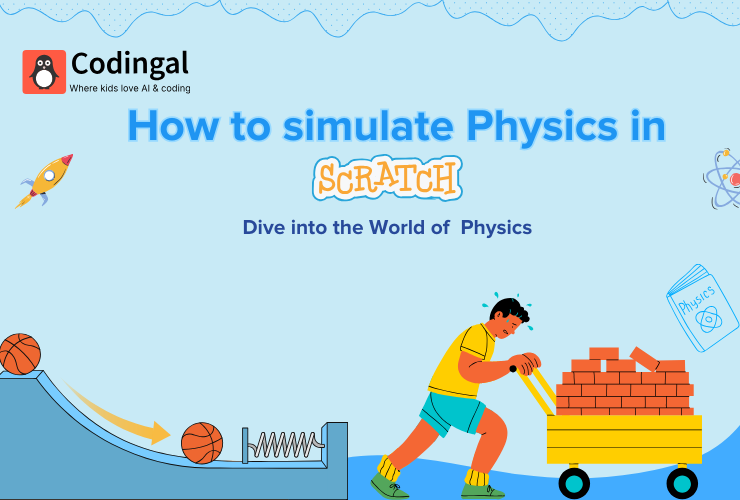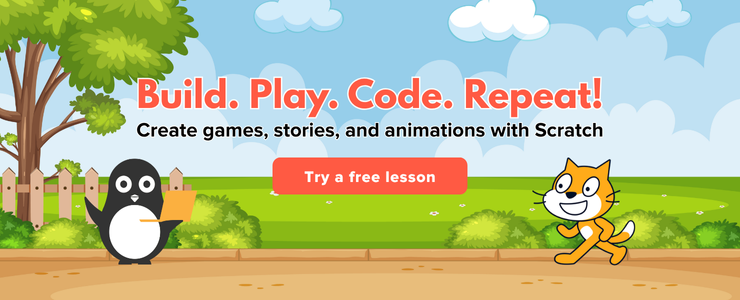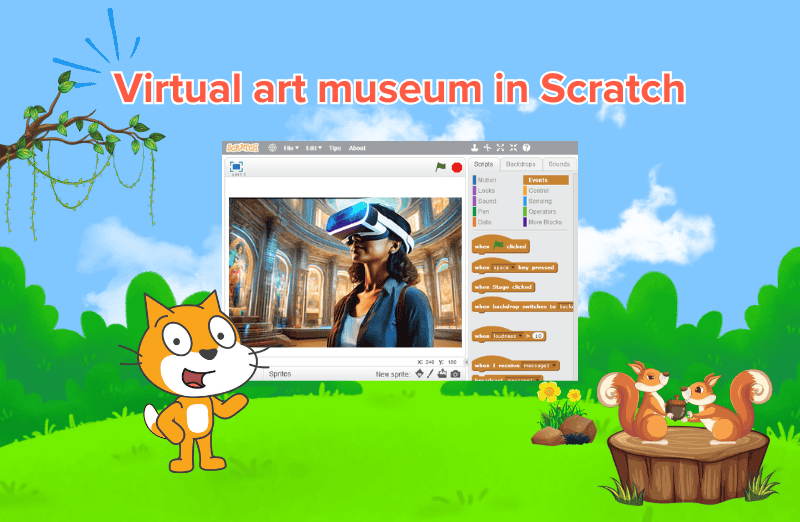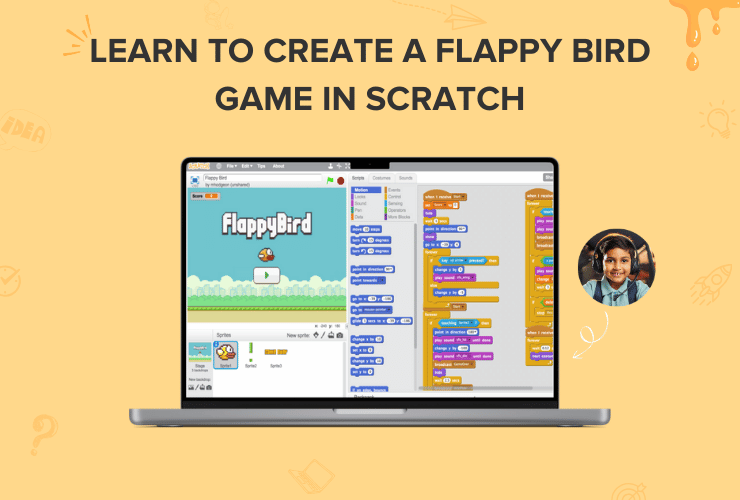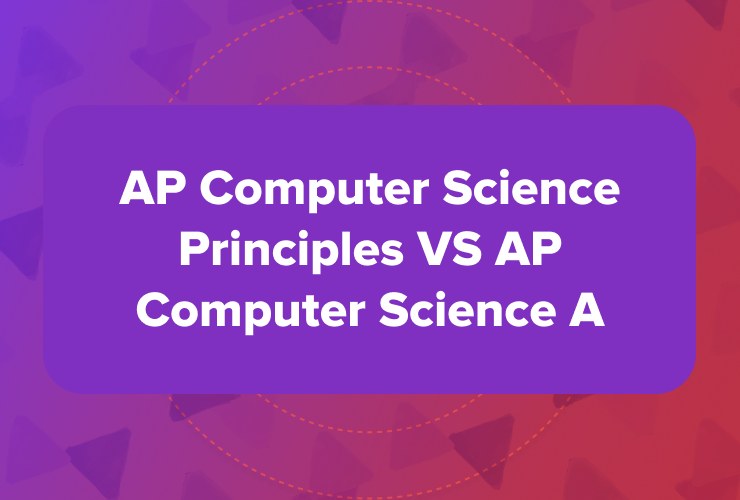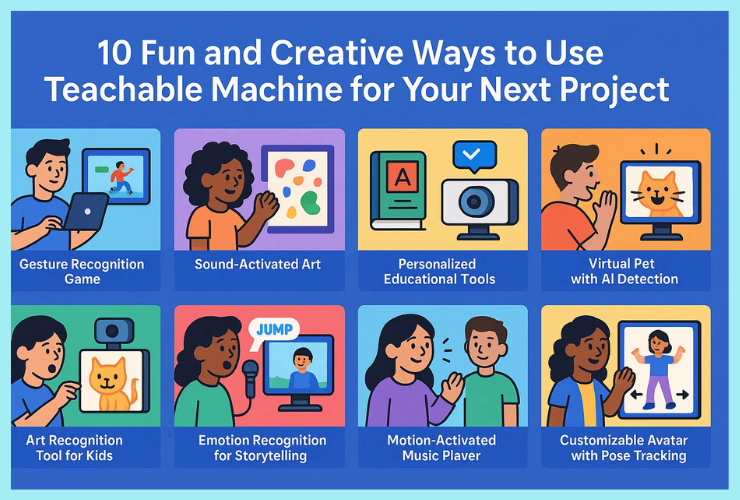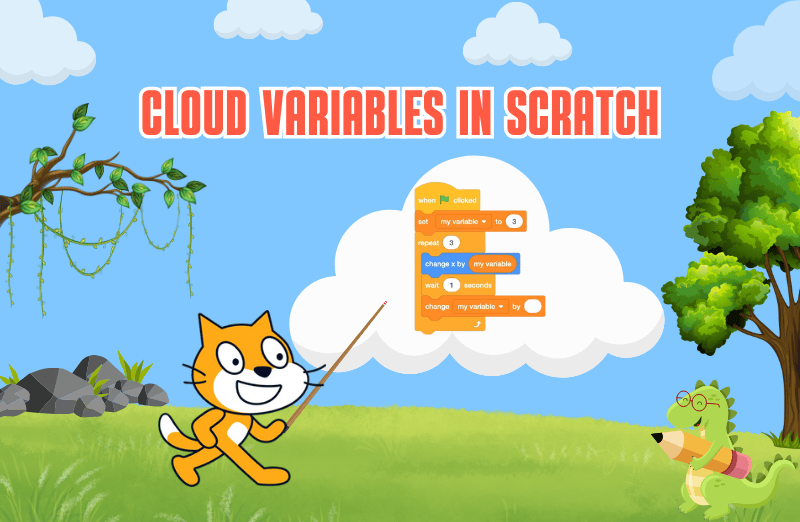Introduction
Let’s face it, physics can feel scary, especially when it’s loaded with complicated formulas and equations. For many kids (and even adults), the word “physics” brings back memories of confusing math problems on acceleration or gravity. But what if there were a fun, visual way to learn and experiment with physics concepts without touching a single equation?
Welcome to Scratch, a block-based programming platform where you can simulate real-world physics through simple coding blocks. Whether you’re trying to make a ball bounce, simulate gravity, or add friction to a car game, Scratch lets you see physics in action, not just solve it on paper.
In this post, you’ll learn how to simulate key physics ideas like gravity, bounce, friction, and more, no math background needed. Just drag, drop, and play!
This guide is perfect for:
- Beginners learning Scratch for the first time
- Kids curious about how things move
- Teachers looking for creative ways to teach STEM
- Hobbyists who want to build more realistic animations or games
1. Why Simulate Physics in Scratch?
Adding physics-like behavior in Scratch is more than just fun—it’s a powerful learning experience. Here’s why it’s worth trying:
- 🎮 Makes Games More Interactive: Adding gravity or bouncing makes your games feel real and engaging.
- 🧠 Teaches Real-World Concepts Visually: Without using complex terms, you’ll understand how things move, fall, and collide.
- 🛠️ Encourages Logical Thinking: You’ll learn to think in steps—“if this happens, then that should happen”—which is the foundation of both coding and science.
2. Scratch Features That Help Simulate Physics
You don’t need to memorize formulas to simulate motion—just use the right blocks! Here are some Scratch features that make it easy:
- Movement Blocks: Use blocks like change y by, move steps, and glide to simulate falling, jumping, or moving across the screen.
- Sensing Blocks: Detect when a sprite touches the edge or another object (like the ground) to trigger a bounce or stop.
- Control Blocks: if, repeat, and forever loops let you continuously check and update movement based on conditions.
- Variables: Create your own variables like y velocity or gravity to keep track of how things change over time.
- Costumes and Rotation: Make your sprite spin, flip, or stretch to show effects like bouncing or turning.
3. Key Physics Concepts You Can Simulate Without Math
1. Gravity
Create a variable like y velocity to represent how fast something falls. Every frame, it increases (pulling the object down).
change y by y velocity
change y velocity by -1
2. Friction
Friction slows things down over time. You can simulate this by reducing the velocity gradually.
set x velocity to x velocity * 0.95
3. Bouncing
Make your sprite bounce off the ground or walls by reversing its direction when it hits something.
if touching ground then
set y velocity to -y velocity * 0.8
4. Acceleration & Deceleration
Want a car or spaceship to speed up slowly when you press a key? Just increase (or decrease) velocity smoothly.
if key pressed then
change x velocity by 0.55. Collision
Use sensing blocks to detect collisions and respond—like stopping movement or changing direction.
if touching sprite or color then
set x velocity to 0
4. Step-by-Step Mini Project — A Falling Ball with Bounce
Goal: Create a simple simulation where a ball falls and bounces on the ground using gravity.
Step 1: Setup
- Add a ball sprite
- Add a colored rectangle or line at the bottom to act as the “ground”
Step 2: Create Variables
- y velocity
- gravity (set this to -1 for downward force)
- bounce factor (e.g., 0.8 to reduce bounce height over time)
Step 3: The Script
when green flag clicked
set y velocity to 0
set gravity to -1
set bounce factor to 0.8
forever
change y by y velocity
change y velocity by gravity
if touching ground then
set y velocity to -y velocity * bounce factor
Step 4: Optional Improvements
- Add a condition to stop bouncing when the velocity is very low
- Add sound when it hits the ground
- Make the sprite squash/stretch for more realism
5. Bonus: Ideas for Physics-Based Scratch Games
- Platformer: Use jumping and falling mechanics
- Pinball: Simulate bounce and tilt
- Angry Birds-style Launcher: Combine gravity with launching angles
- Rocket or Plane Sim: Add gravity, thrust, and drag
- Gravity Maze: Make objects fall through traps or puzzles
6. Tips for Teaching Physics Concepts with Scratch
- 🎨 Use Visual Cues: Trails, rotations, or changing colors help show motion clearly
- 🧪 Encourage Experimentation: Ask “What happens if gravity is stronger?”
- 🧭 Relate to Real Life: Compare falling balls in Scratch to ones in real life
- ✖️ Skip the Math: Focus on effects—“it goes faster,” “it stops slower”—not equations
Conclusion
You don’t need to be a physicist—or even good at math—to simulate physics in Scratch. With just a few blocks and some creativity, you can build projects that feel real and responsive.
Start simple. Play with gravity. Make a ball bounce. Then, challenge yourself to create a game or animation that moves just like the real world.
Want to dive deeper? Check out Scratch’s Explore section to see what others have made, remix a project, or build your own from scratch (pun intended)!