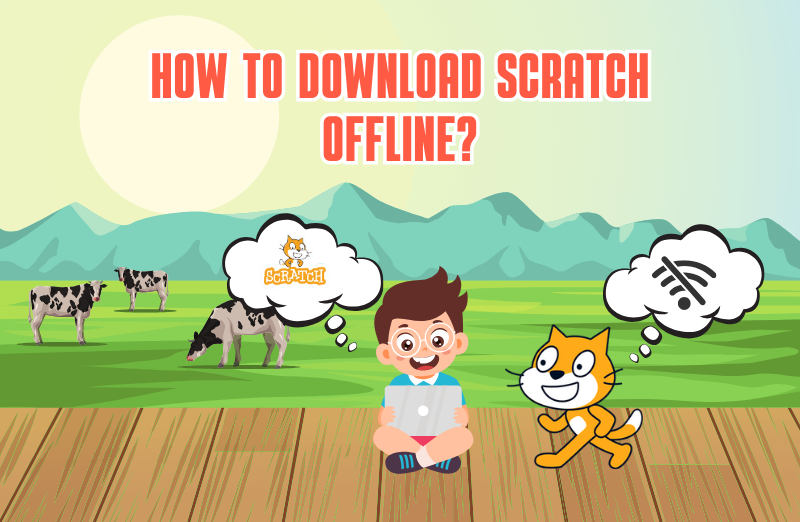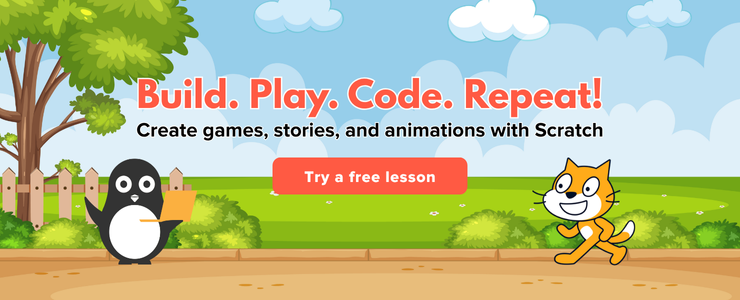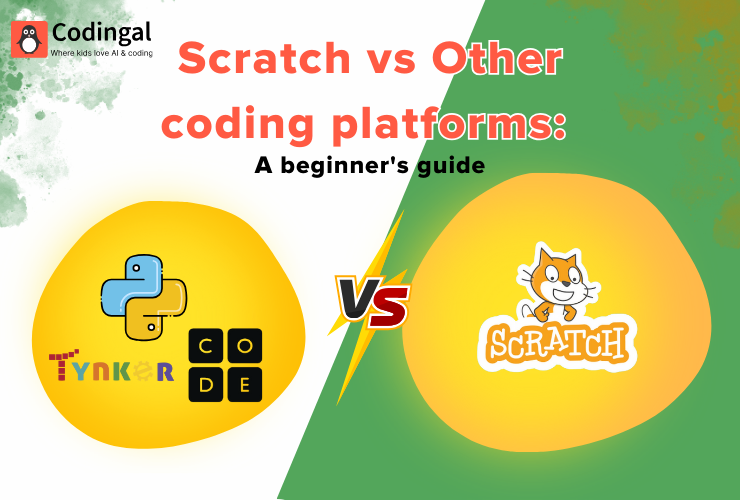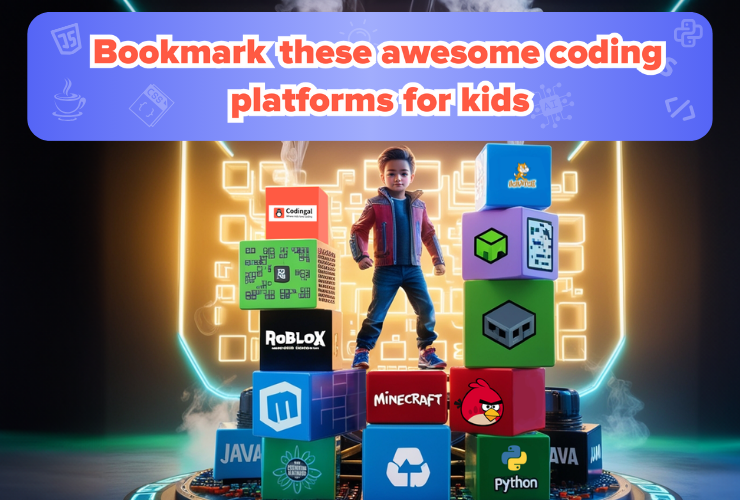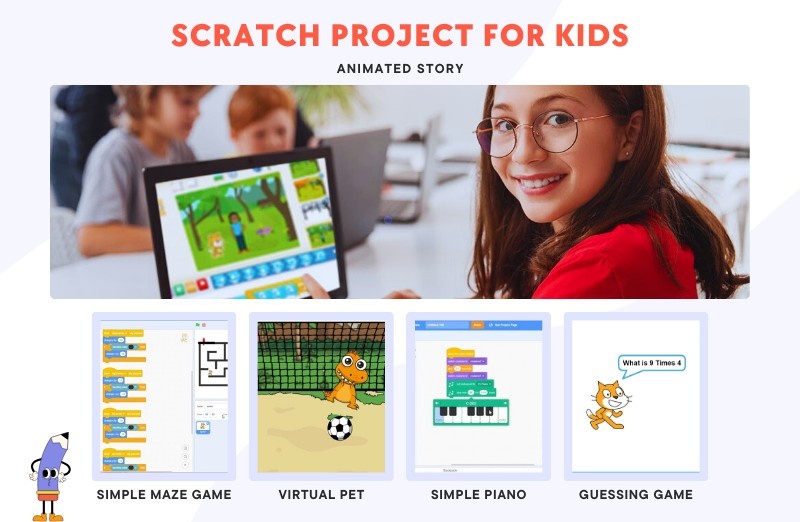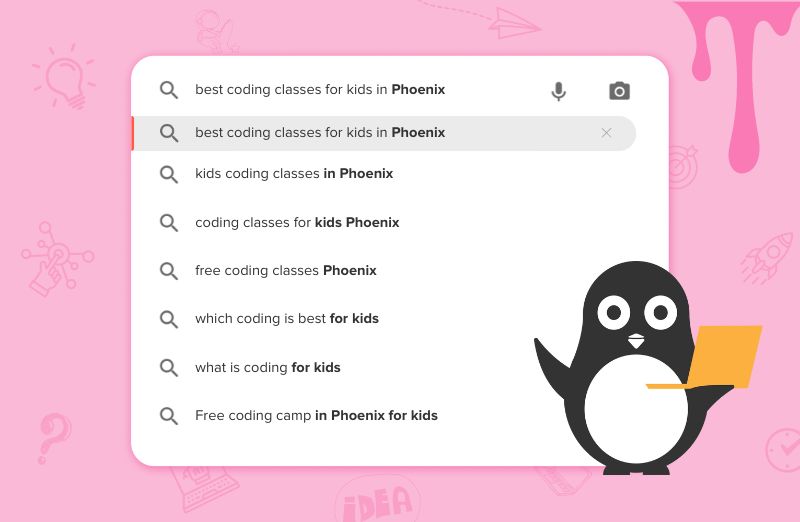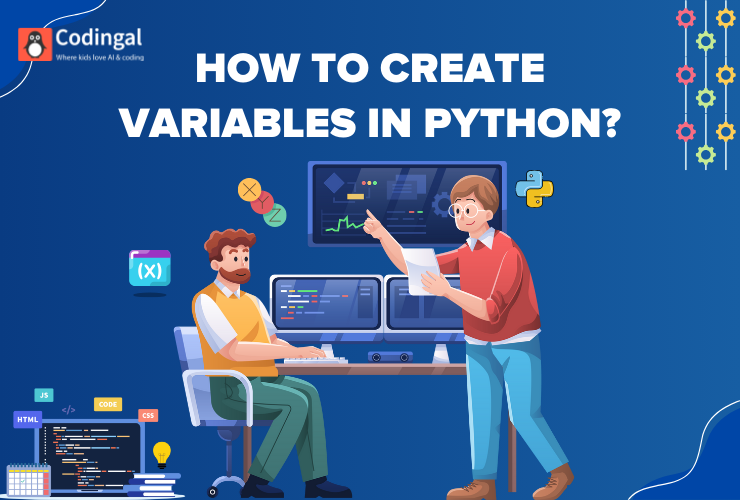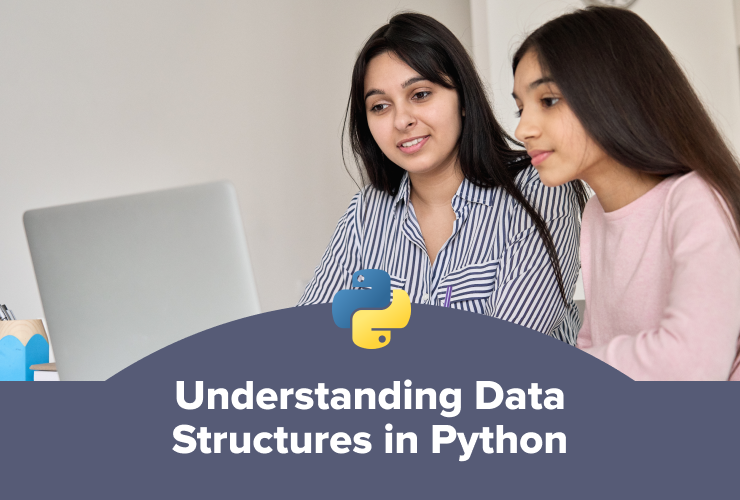Scratch, the beloved block-based programming language from MIT, has revolutionized how children learn to code. Its intuitive drag-and-drop interface and vibrant online community make it incredibly accessible and engaging. Most Scratch users are familiar with its online editor, which allows you to create, share, and explore projects directly in your web browser. But what happens when you don’t have an internet connection? Or when you prefer to work without distractions? This is where the Scratch Desktop application comes in, offering the full power of Scratch download for offline editing.
Having an offline version of Scratch can be incredibly beneficial. It means your child can continue their coding adventures during long car rides, on flights, at a friend’s house without Wi-Fi, or simply in a quiet environment free from online notifications. It ensures that creativity and learning don’t stop just because the internet isn’t available. This blog post will guide you step-by-step through the process of downloading and installing Scratch for offline editing, ensuring your young coder can keep building amazing projects no matter where they are.
Why Use Scratch for Offline Editing?
While the online Scratch editor is fantastic, the offline version offers several distinct advantages:
- No Internet Required: This is the most obvious benefit. Once installed, Scratch Desktop works completely offline, making it perfect for situations without reliable internet access.
- Reduced Distractions: The online environment, while collaborative, can sometimes be distracting with community features, shared projects, and notifications. The offline editor provides a focused workspace.
- Faster Performance: Running locally on your computer can sometimes offer a smoother and faster experience, especially for larger projects or on slower internet connections.
- Privacy and Security: For some parents, having their child work in an offline environment provides an added layer of comfort regarding online interactions and data privacy.
- Stability: You won’t be affected by server issues or website maintenance, ensuring consistent access to the coding environment.
Step-by-Step Guide to Scratch Download and Installing Scratch Desktop
Downloading and installing Scratch Desktop is a straightforward process. Follow these steps to get your offline coding environment ready:
Step 1: Visit the Official Scratch Website
The first step is to go to the official Scratch website. It’s crucial to download the software from the official source to ensure you get the legitimate and most up-to-date version.
Go to: https://scratch.mit.edu/download
Step 2: Choose Your Operating System
Once on the download page, you’ll see options for different operating systems. Scratch Desktop is available for:
- Windows: Compatible with Windows 10 and above.
- macOS: Compatible with macOS 10.13 (High Sierra) and above.
- Android: Available for Android 6.0 (Marshmallow) and above (for tablets and phones).
- ChromeOS: Available for Chromebooks.
Select the operating system that matches your computer or device. For most desktop or laptop users, this will be Windows or macOS.
Step 3: Download the Installer
After selecting your operating system, you’ll see a download button. Click it to start downloading the installer file. The file size is typically around 100–200 MB, so it might take a few minutes depending on your internet speed.
- For Windows: The file will usually be named something like Scratch Setup.exe.
- For macOS: The file will typically be a .dmg file, e.g., Scratch Desktop.dmg.
- For Android/ChromeOS: You’ll usually be directed to the Google Play Store to install the app.
Step 4: Install Scratch Desktop
Once the download is complete, locate the downloaded file (usually in your “Downloads” folder) and follow the installation instructions for your operating system:
- Windows: Double-click the Scratch Setup.exe file. You might see a security warning; if so, click “Run” or “Yes” to proceed. Follow the on-screen prompts, which usually involve clicking “Next” and “Install.” Once finished, click “Finish.”
- macOS: Double-click the .dmg file. A window will open, usually showing the Scratch Desktop icon and an “Applications” folder icon. Drag the Scratch Desktop icon into the “Applications” folder. You can then close the window and eject the .dmg file from your desktop.
- Android/ChromeOS: If you were directed to the Google Play Store, simply tap “Install” and follow the prompts.
Step 5: Launch Scratch Desktop
After installation, you can launch Scratch Desktop just like any other application on your computer:
- Windows: Look for the Scratch Desktop icon on your desktop, in your Start Menu, or by searching for “Scratch Desktop.”
- macOS: Find the Scratch Desktop icon in your “Applications” folder or Launchpad.
- Android/ChromeOS: Find the Scratch app icon on your device’s home screen or app drawer.
- When you open it for the first time, you’ll see the familiar Scratch editor interface, ready for you to start creating projects offline!
Tips for Using Scratch Desktop Effectively
Now that you have Scratch Desktop installed, here are a few tips to make the most of your offline coding experience:
- Saving Projects: Your projects will be saved directly to your computer. Remember to save frequently! You can choose where to save your .sb3 files (Scratch project files) on your hard drive.
- Opening Projects: To open a saved project, go to File > Load from your computer within Scratch Desktop and navigate to where you saved your .sb3 file.
- Sharing Projects: If you want to share your offline projects with the online Scratch community, you can do so from within Scratch Desktop. Go to File > Share to Online Community. You will need an internet connection for this step.
- Updating Scratch Desktop: Like any software, Scratch Desktop gets updates with new features and bug fixes. Periodically check the official Scratch download page (scratch.mit.edu/download) for newer versions and repeat the download and installation process to update your application.
- Using Extensions: Scratch Desktop supports all the same extensions as the online editor, including Pen, Video Sensing, Text to Speech, and even hardware extensions like micro:bit and LEGO Education EV3. You can add these from the Extensions button in the bottom-left corner of the editor.
Troubleshooting Common Issues in Scratch Installation
While the installation process is generally smooth, here are a few common issues and their solutions:
- Installation Failed: Ensure your operating system meets the minimum requirements (Windows 10+, macOS 10.13+, Android 6.0+). Try downloading the installer again in case of a corrupted file. For Windows, temporarily disable antivirus software if it interferes.
- Scratch Desktop Won’t Open: Try restarting your computer. Ensure your graphics drivers are up to date. If the issue persists, try reinstalling the application.
- Projects Not Saving/Loading: Double-check the file path where you are trying to save or load projects. Ensure you have write permissions to that folder. Sometimes, saving to the desktop or documents folder is easiest.
- Performance Issues: Close other demanding applications. Ensure your computer meets the recommended system specifications for running applications smoothly.
Frequently Asked Questions (FAQs) about the Scratch App
Here are the most common questions about the Scratch app:
Q: Do I need to download the Scratch app to use Scratch programming?
A: No, you don’t always need the Scratch app. You can access the Scratch project editor directly in most web browsers by visiting scratch.mit.edu and clicking “Create.” This allows for online Scratch coding without any downloads.
Q: How can I connect the Scratch app to hardware devices like micro:bit or LEGO Boost?
A: The Scratch app allows seamless connection to hardware devices such as micro:bit or LEGO Boost. For Android users, the Scratch app simplifies this process as it doesn’t require Scratch Link for hardware connectivity.
Q: Can I share my Scratch app projects with the online Scratch community?
A: Yes, you can easily share projects created in the Scratch app to the online community. From the project lobby, tap the 3-dots menu on your project, select “Share,” and then sign in to your Scratch account to publish it to the online platform. You can also export projects via email or other installed applications.
Q: Is it possible to use the Scratch app and the Scratch web editor simultaneously?
A: Yes, you can use both the Scratch app and the Scratch web editor in your browser at the same time. This offers flexibility for users who switch between online and offline coding environments.
Q: Can I install the Scratch app on my Android phone?
A: Currently, the Scratch app for Android is designed for tablets only and is not supported on Android phones. Users should ensure they are using a compatible tablet device for installation.
Q: How do I update the Scratch app to the latest version?
A: To update your Scratch app, open the Google Play Store on your device and check for available updates. If your app is managed by school administrators, they are responsible for deploying updates to managed devices.
Q: Why isn’t the Scratch app detecting my hardware devices for connection?
A: If your Scratch app isn’t showing hardware devices, try toggling your Android tablet’s Bluetooth off and on in the system settings. Also, ensure that Location services are enabled for the app, as Bluetooth functionality often requires this permission. If issues persist, contact support for further assistance.
Q: Why does the Scratch app request location access for Bluetooth connections?
A: Scratch requests location permission for Bluetooth connections (e.g., to micro:bit or LEGO BOOST) because Google’s Android policy requires any app using Bluetooth to ask for location access. This is a technical requirement, and Scratch does not use Bluetooth to track your actual location.
Q: Where are my Scratch app projects saved on my device?
A: Projects created within the Scratch app are saved internally on the app itself. To export a project file (e.g., for backup or sharing), select the 3-dot menu on a project, choose “Share,” and then “Export.” Available export options will depend on other applications installed on your device, such as Google Drive, local files, or email.
Conclusion: Uninterrupted Creativity
Having Scratch Desktop installed means your child can continue their coding journey without being tethered to an internet connection. This freedom allows for uninterrupted creativity, focused learning, and the flexibility to code anywhere, anytime. It’s an invaluable tool for any young programmer looking to deepen their skills and explore the vast possibilities of Scratch.
So, go ahead, download Scratch Desktop, and empower your child to build, innovate, and create their amazing projects, whether online or offline. Happy coding!