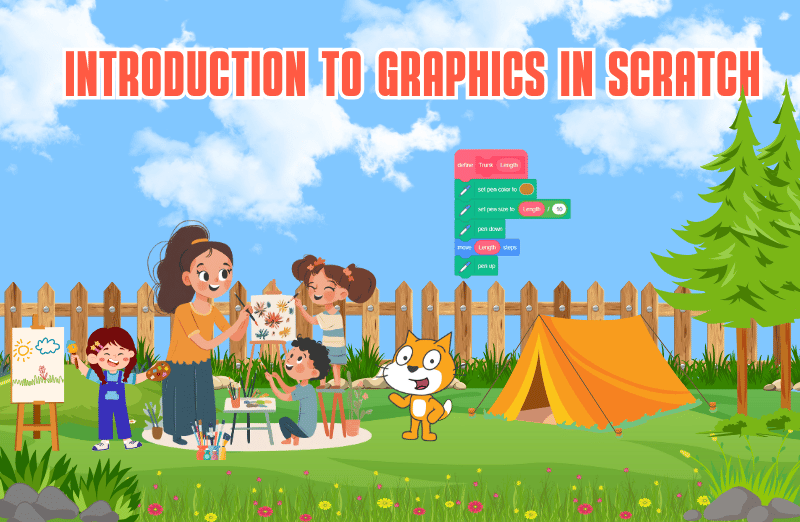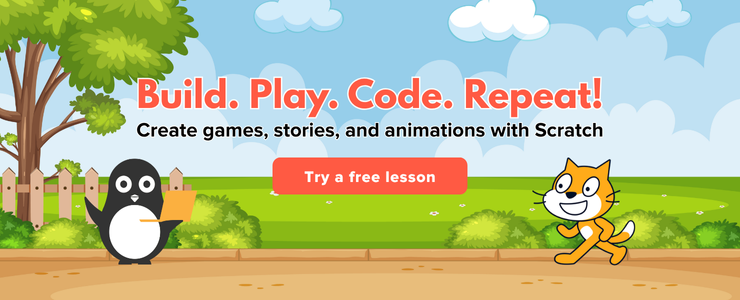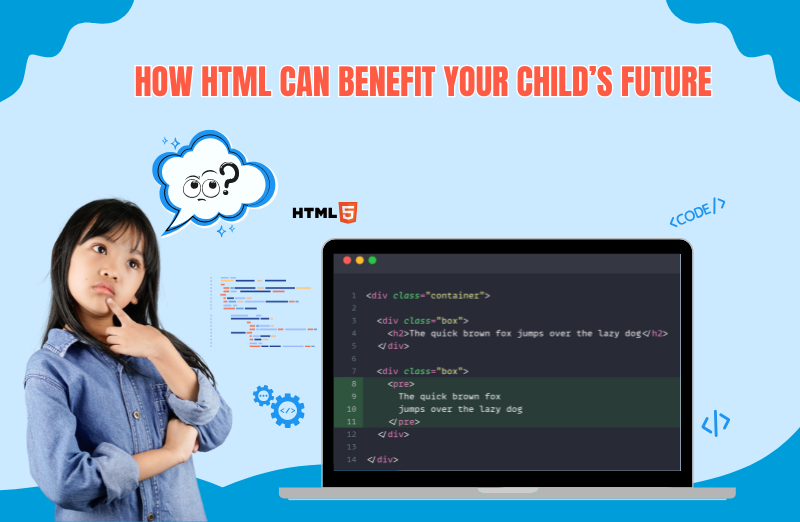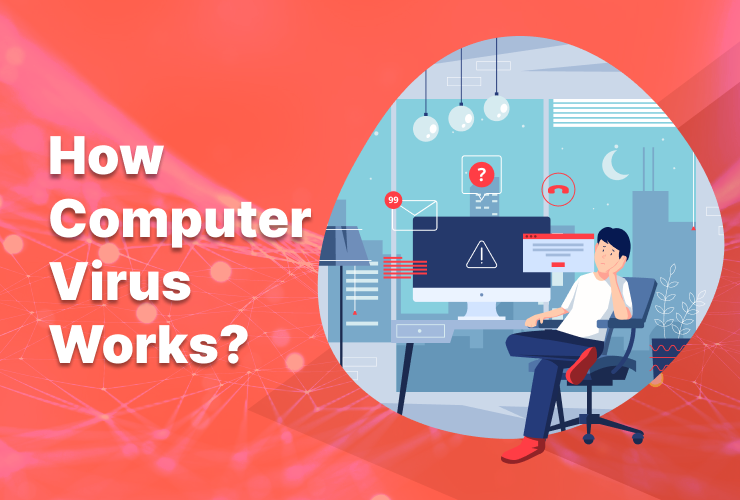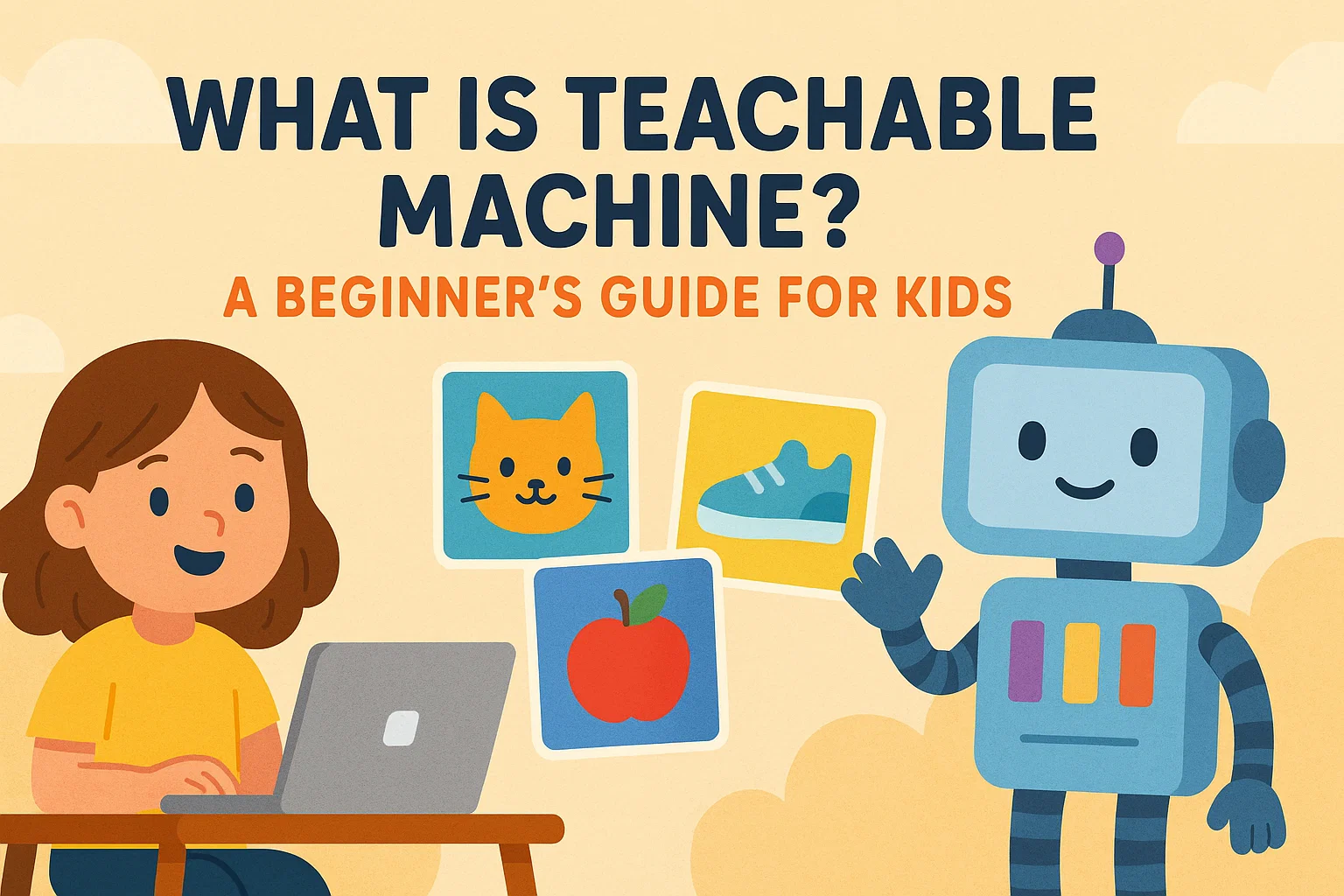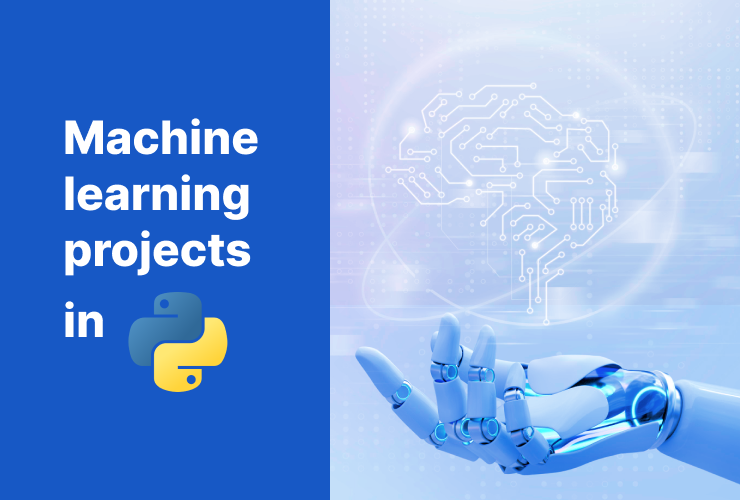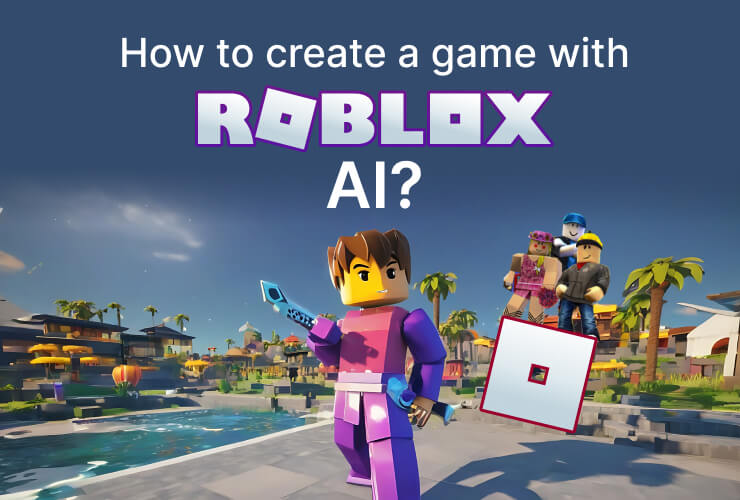Introduction
Scratch is a fun way for kids to learn coding by creating their own stories, animations, and games. One of the most exciting parts of this block-based coding platform is its ability to create graphics, drawings, and paintings.
In this article, you will grasp the idea about how you can create your own drawings and paintings in Scratch and use them to make your projects even more creative and colourful.
What Are Graphics in Scratch?
Graphics in Scratch refer to any of the visual elements within your project. These can include:
- Sprites: The characters or objects that you create that can perform actions, move, and interact with in your project.
- Backdrops: The background images that sets the tone and scene for your story or game.
- Drawings: Custom-made images, shapes, or doodles that you create using Scratch’s paint editor.
In this way, graphics allow you to bring your own ideas to life, whether it’s creating a character that moves or drawing a beautiful background for your animation.
Drawing Your Own Sprites
Creating your own sprites is one of the most exciting ways to use graphics in Scratch. From a superhero to a flying bird, or a moving car, the option of ‘paint editor’ gives you the necessary tools to make it happen.
Steps to Draw Your Own Sprite:
- Select the Brush Tool: This tool lets you draw anything freehand. You can adjust the size of the brush to make thicker or thinner lines.
- Add Details with Shapes: If you want your sprite to have smooth, perfect shapes like a circle for a face or a square for a robot body, use the shape tools.
- Color Your Sprite: Use the Fill Tool to fill in your shapes or lines with color. You can choose any color from the color palette.
- Create Multiple Costumes: To make your sprite move or change, you can create multiple costumes. For example, you could create one costume where your sprite is standing still and another where it looks like it’s jumping. By switching between these costumes, you can make animations.

Drawing Backgrounds with Backdrops
A backdrop in Scratch is like the setting for your project. It can be a beautiful sky, a forest, or even an underwater scene. Just like sprites, you can draw your own backdrops using the paint editor.
How to Draw a Custom Backdrop:
- Go to the Backdrops Tab: Click on the Backdrops tab at the top of the stage area to open the paint editor for backdrops.
- Use the Tools: Use the brush tool to draw the ground, trees, or buildings. Use the shape tools to create more defined shapes, like mountains or clouds.
- Fill in Colors: Use the fill tool to add bright colors to your sky, trees, or grass.
- Switch Between Backdrops: If you want to create different scenes in your project, you can create multiple backdrops and switch between them during your game or story.
Making Art Projects in Scratch
Scratch is not only for coding but also for creating fun art projects. Here are some ideas for how you can use Scratch to make drawings and paintings:
- Drawing Games: Create a game where players draw with a sprite. The sprite could follow the mouse pointer or respond to arrow keys to make drawings on the screen.
- Animation: Animate your drawings by creating different costumes for your sprite. For example, you could make a flower grow by drawing it taller in each costume.
- Interactive Art: Use the pen tool to make your sprites draw shapes, lines, or pictures while moving. This can be turned into a fun game or an artistic project where the sprite creates a masterpiece.
Conclusion
Graphics in Scratch are a fantastic way to bring your creativity to life. Whether you’re drawing custom sprites, creating beautiful backdrops, or making interactive drawings with the pen tool, there’s no limit to what you can create. With Scratch’s simple paint editor and easy-to-use tools, anyone can become an artist and coder at the same time. So, get started today and see what amazing drawings and paintings you can create in Scratch!
Jump right on to code camps for kids, where your kids learn to adapt to the digital world of coding through simple and fun learning experiences! Let them join their first trial class today!
Encourage learning everywhere you go and have fun with your coding journey!