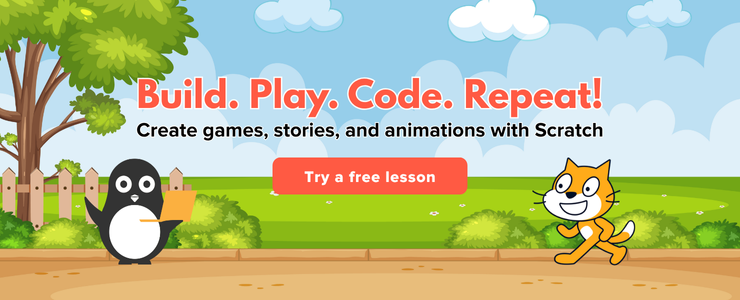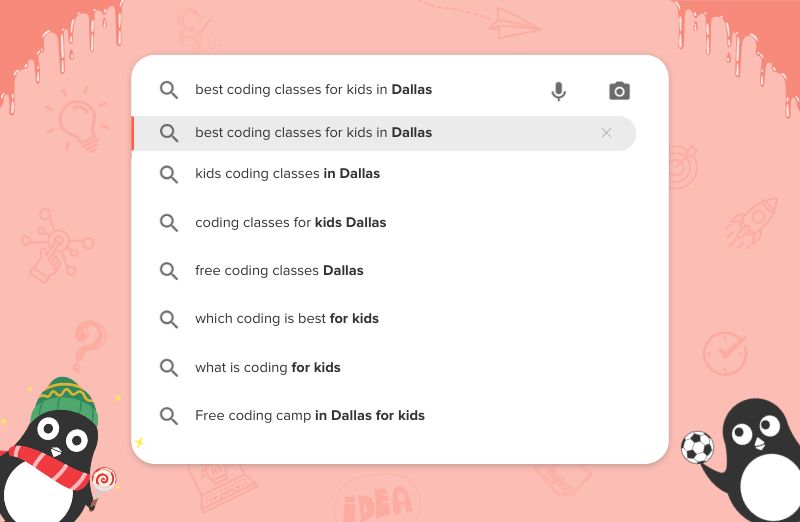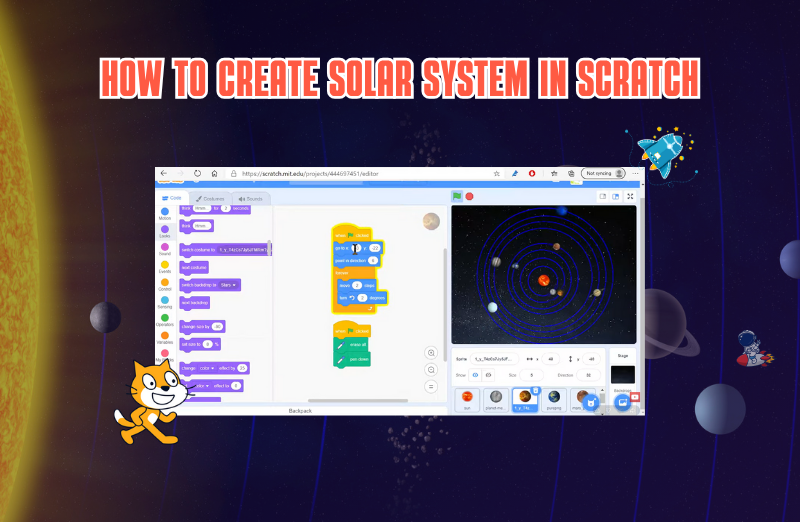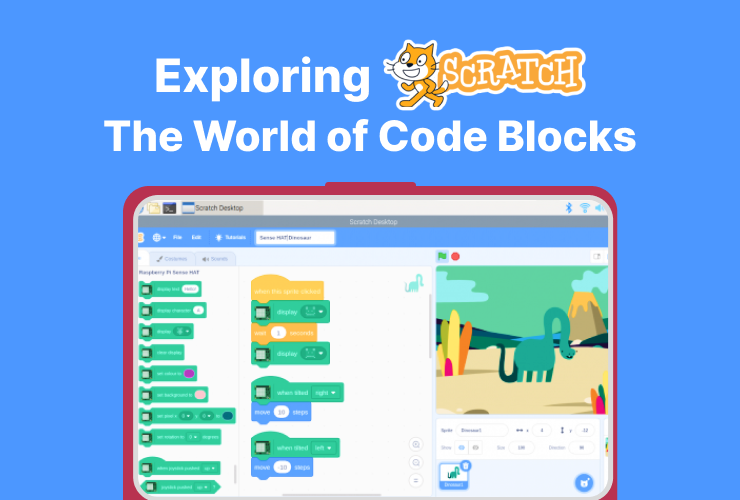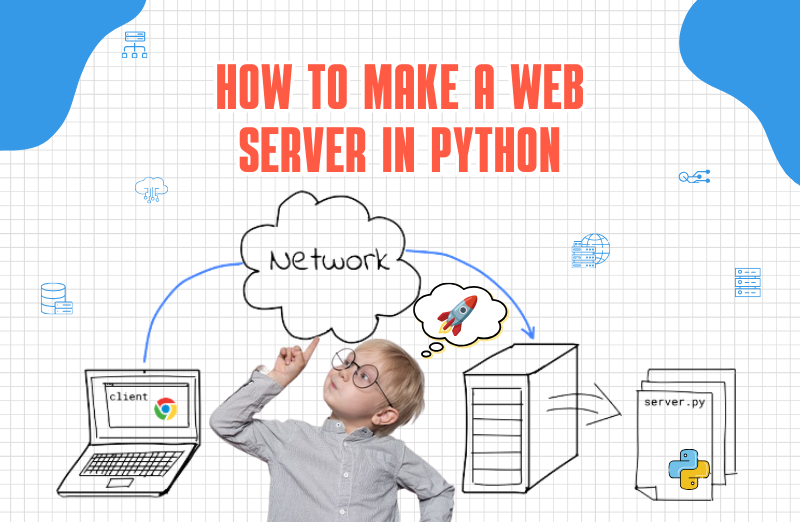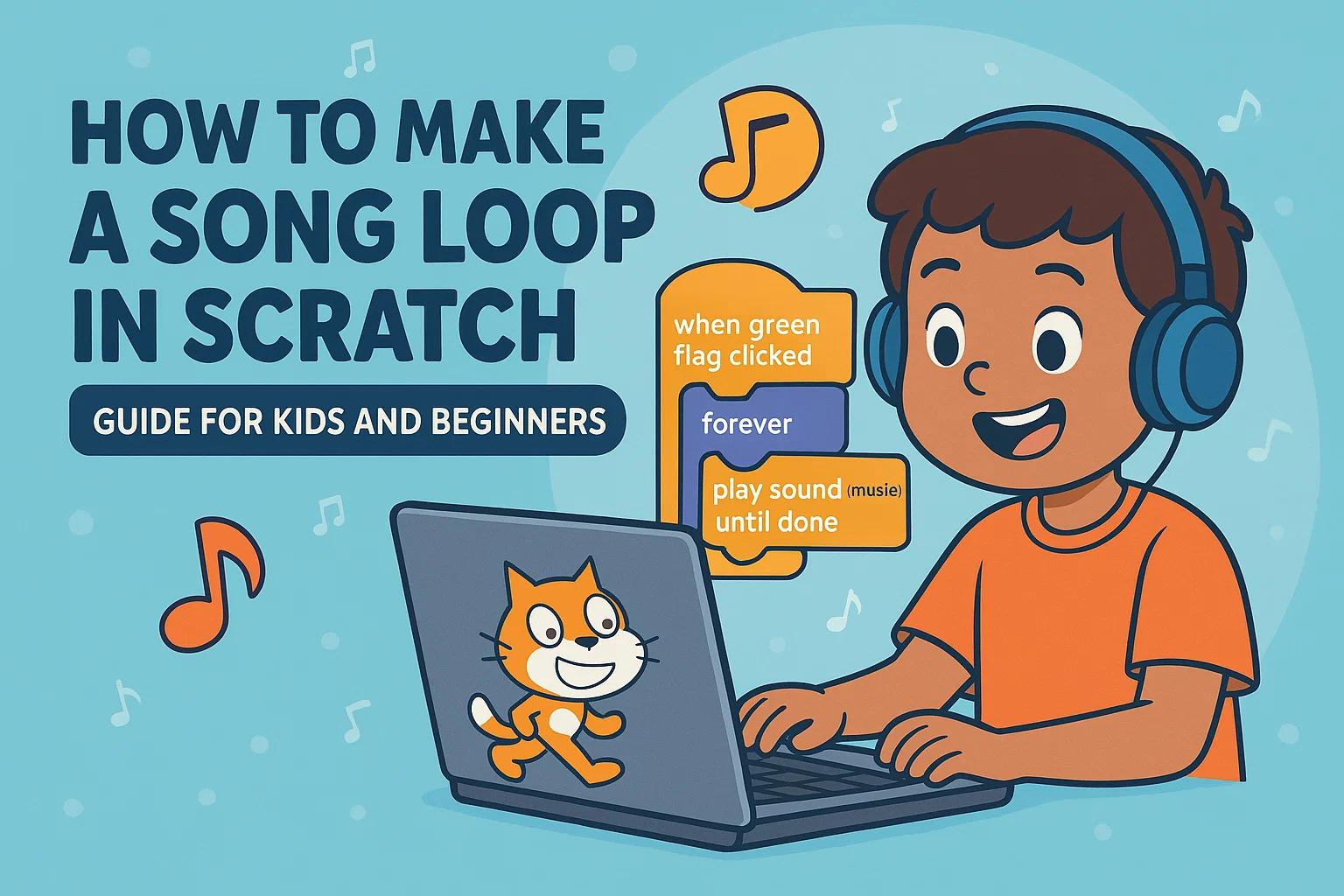Fibonacci Day, celebrated on November 23 (11/23), is all about one of the most fascinating number patterns in mathematics: the Fibonacci sequence. It starts with 1, 1, 2, 3, 5, 8, 13… and keeps growing by adding the last two numbers to get the next one.
Scratch is a perfect platform to bring this pattern to life. Instead of just writing Fibonacci numbers on paper, kids can turn them into colourful animations, spirals, and interactive number visualizers.
In this blog, we will explore fun Scratch project ideas for Fibonacci Day that help children connect math, coding, and creativity.
What is the Fibonacci sequence?
Before starting the projects, make sure kids understand the basic idea about the Fibonacci sequence.
The Fibonacci sequence is a number pattern where:
- You start with 1 and 1
- Then each new number = the sum of the previous two
So the sequence goes:
1, 1, 2, 3, 5, 8, 13, 21, 34…
These numbers appear in:
- Flower petals
- Pinecones
- Sunflower seeds
- Spiral shells
Fibonacci Day is a great chance to:
- Show how math appears in nature
- Use Scratch to visualise patterns
- Help kids see math as something beautiful, not scary
Project 1: Fibonacci number visualizer
Goal
Create a Scratch project that displays the Fibonacci numbers one by one, with simple animations to make the pattern feel alive.
How it works
The project uses:
- A list to store Fibonacci numbers
- A loop to calculate new numbers
- Looks blocks to show each number on the screen
Steps to Create a new Fibonacci Project:
- Create a new Scratch project
- Delete the default cat if desired.
- Add a sprite for displaying numbers (or use the default sprite).
- Add variables and a list
- Create a list named
Fibonacci. - Create two variables:
aandb. - Optionally, create a variable
term number.
- Create a list named
- Initialize the sequence
Use a script like:- When green flag clicked:
- Delete all of
Fibonacci. - Set
ato 1. - Set
bto 1. - Add
atoFibonacci. - Add
btoFibonacci.
- Generate more Fibonacci numbers
Ask the user how many terms they want to see:- Use
ask [How many Fibonacci numbers do you want to see?] and wait. - Repeat that many times:
- Set a temporary variable
nexttoa + b. - Add
nexttoFibonacci. - Set
atob. - Set
btonext.
- Set a temporary variable
- Use
- Animate the display
Make the sprite:- Go to the centre of the stage
- Use a loop to go through each item in the list
- Use
say (item # of Fibonacci)for 2 seconds - Change colour effect or size slightly each time to make it visually fun
What kids learn
- How loops and variables work
- How lists can store sequences
- How a mathematical rule can drive an animation
Project 2: Fibonacci rectangles and colour blocks
Goal
Turn Fibonacci numbers into coloured rectangles stacked on the screen, showing how sizes grow.
How it works
Each Fibonacci number controls:
- The width or height of a rectangle
- The size of a sprite’s costume
Steps
- Prepare a “block” sprite
- Draw a simple rectangle in the costume editor.
- Set its centre to the middle of the shape.
- Use a list for Fibonacci numbers
- As in Project 1, create a
Fibonaccilist and generate the first 6–8 numbers.
- As in Project 1, create a
- Draw rectangles one by one
For each number in the list:- Create a clone of the block sprite.
- Set its size based on the Fibonacci value (for example,
set size to (item # of Fibonacci) * 5). - Position each block slightly to the right or above the previous one.
- Change colour effect for each clone.
- Optional: add labels
- Create a text sprite that follows the block and displays the corresponding Fibonacci number.
What kids learn
- Visualising growth of numbers
- Basic proportional thinking
- Using clones and lists in Scratch
Project 3: Fibonacci spiral animation (approximation)
This is an iconic Fibonacci project. Instead of mathematically perfect spirals, kids can create a simple animated spiral using turning and moving steps inspired by Fibonacci numbers.
Goal
Use Fibonacci numbers as step sizes in a “walk and turn” animation to create a spiral-like pattern.
How it works
- A sprite moves forward by a Fibonacci number of steps
- Then turns by a fixed angle (for example, 90 degrees)
- The step length keeps increasing according to the sequence
Steps
- Set up the sprite
- Choose a simple sprite (a dot or small arrow works well).
- Clear the screen at the start with
erase all. - Use
pen downto draw as it moves.
- Create the Fibonacci variables
- Variables
a,b, andnext. - Set
a = 1,b = 1.
- Variables
- Loop to draw the spiral
Inside arepeatblock:- Move
a * 5steps (multiply to make the pattern more visible). - Turn 90 degrees (or another angle like 60 degrees for different effects).
- Compute
next = a + b. - Set
a = b,b = next.
- Move
- Add pen colour effects
- Before each move, use
change pen color byorchange pen size by. - This makes the spiral colourful and engaging.
- Before each move, use
What kids learn
- How changing steps and turns creates geometric patterns
- The connection between math sequences and art
- How loops and variables create generative designs
Project 4: Fibonacci “flower” or “petals” animation
Goal
Use Fibonacci numbers to control how many petals a flower has, or how far each petal is placed from the centre.
Idea 1: petal count
- The user chooses a Fibonacci number (for example, 5, 8, or 13).
- The project draws that many petals around a circle.
Steps (petal count version)
- Create a petal sprite
- Draw a simple oval shape.
- Ask for a Fibonacci number
ask [Pick a Fibonacci number like 5, 8, or 13] and wait.- Store it in a variable
petals.
- Draw the flower
- Use
repeat (petals): - Go to centre, point up
- Move a few steps out
- Stamp the petal
- Turn
360 / petalsdegrees
- Use
What kids learn
- How repetition and rotation build circular patterns
- How a single number can control structure and symmetry
Project 5: interactive Fibonacci quiz in Scratch
Goal
Turn Fibonacci Day into a small game where players guess the next number in the sequence.
How it works
The project:
- Shows part of a Fibonacci sequence
- Asks the player to type the next number
- Checks if the answer is correct
Steps
- Prepare a list or variables
- Choose a range, such as the first 8 Fibonacci numbers.
- Store them in a list or generate them as needed.
- Ask the player
- Display a sequence like “1, 1, 2, 3, 5, ?” using
sayor a text sprite. - Use
ask [What is the next number?] and wait.
- Display a sequence like “1, 1, 2, 3, 5, ?” using
- Check the answer
- If the player’s input = the correct Fibonacci number, say “Correct” and increase score.
- Else, say “Try again” and optionally give a hint.
- Make it more challenging
- Use random starting positions in the sequence.
- Add a timer or multiple-choice options.
What kids learn
- Recognising patterns in sequences
- Applying their understanding of how Fibonacci numbers grow
- Basic conditional logic (
if,else)
Tips for running Fibonacci Day with Scratch
- Start with a quick story about Fibonacci and where the sequence appears in nature.
- Let younger students try visual projects (spirals, flowers, colour blocks).
- Encourage older students to work with lists, user input, and simple logic.
- Invite kids to present their projects and explain the math behind them.
- Celebrate creativity, not perfection. Even simple versions teach powerful ideas.
Final thoughts
Fibonacci Day is more than just a date on the calendar. It is an opportunity to show children that math is not only about numbers on a page—it can become moving characters, spirals, flowers, quizzes, and interactive art.
By combining Fibonacci patterns with Scratch, kids:
- See how math, coding, and art connect
- Build stronger problem-solving and logical thinking skills
- Learn to express ideas visually and interactively
With the right guidance, even a single Fibonacci-themed Scratch project can turn into a memorable learning experience that makes children curious about both math and coding.